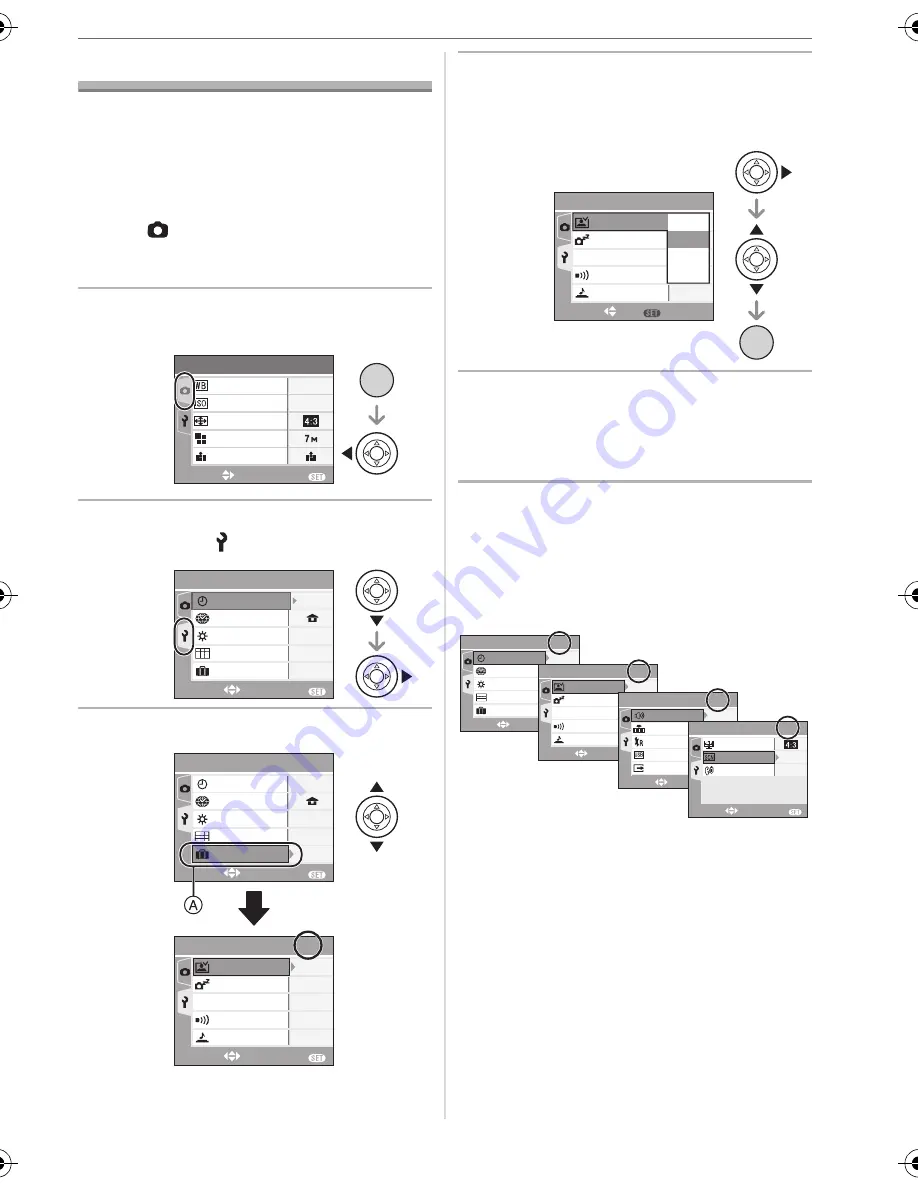
Preparation
19
VQT0Y69
About the Setup Menu
• Set items as required. (Refer to P20 to 23
for each menu item.)
• Menu items differ depending on the mode
selected with the mode dial (P6).
The following example shows how to set
[AUTO REVIEW] when normal picture
mode [
] is selected.
• Select [RESET] to return the settings to the
initial settings at the time of purchase. (P22)
1
Press [MENU/SET] and then
press
2
.
2
Press
4
to select the [SETUP]
menu icon [ ] and then press
1
.
3
Press
3
/
4
to select the menu item.
• Press
4
at
A
to switch to the next
menu screen.
4
Press
1
, press
3
/
4
to select the
setting and then press [MENU/
SET].
5
Press [MENU/SET] to close the
menu.
• You can also press the shutter
button halfway to close the menu.
∫
About the menu screen items
• There are 4 menu screens (1/4, 2/4, 3/4
and 4/4).
• You can switch menu screens from any
menu item by rotating the zoom lever.
EXIT
MENU
SELECT
AUTO
SENSITIVITY
PICT.SIZE
QUALITY
ASPECT RATIO
AUTO
W.BALANCE
REC
1
/
3
/SET
MENU
SETUP
EXIT
MENU
SELECT
OFF
TRAVEL DATE
0
n
MONITOR
WORLD TIME
GUIDE LINE
CLOCK SET
1
/
4
SETUP
EXIT
MENU
SELECT
OFF
0
n
MONITOR
WORLD TIME
CLOCK SET
1
/
4
SETUP
EXIT
MENU
SELECT
2
/
4
SHUTTER
BEEP
ECONOMY
POWER SAVE
OFF
ECO
5MIN.
1SEC.
AUTO REVIEW
TRAVEL DATE
GUIDE LINE
/SET
MENU
SETUP
2
/
4
SHUTTER
BEEP
ECONOMY
POWER SAVE
OFF
ECO
2MIN.
1SEC.
SET
MENU
SELECT
1SEC.
3SEC.
ZOOM
OFF
AUTO REVIEW
SETUP
EXIT
MENU
SELECT
OFF
0
n
MONITOR
WORLD TIME
1
/
4
TRAVEL DATE
GUIDE LINE
CLOCK SET
SETUP
EXIT
MENU
SELECT
2
/
4
SHUTTER
BEEP
ECONOMY
POWER SAVE
OFF
ECO
2MIN.
1SEC.
AUTO REVIEW
SETUP
3
/
4
EXIT
MENU
SELECT
NTSC
VIDEO OUT
RESET
USB MODE
NO.RESET
VOLUME
LEVEL
3
SETUP
4
/
4
EXIT
MENU
SELECT
AUTO
LANGUAGE
ENG
TV ASPECT
SCENE MENU
VQT0Y69ENG.book 19 ページ 2006年6月30日 金曜日 午前11時7分
Summary of Contents for Lumix DMC-FX07K
Page 126: ...126 VQT0Y69 MEMO ...
Page 127: ...127 VQT0Y69 ...






























