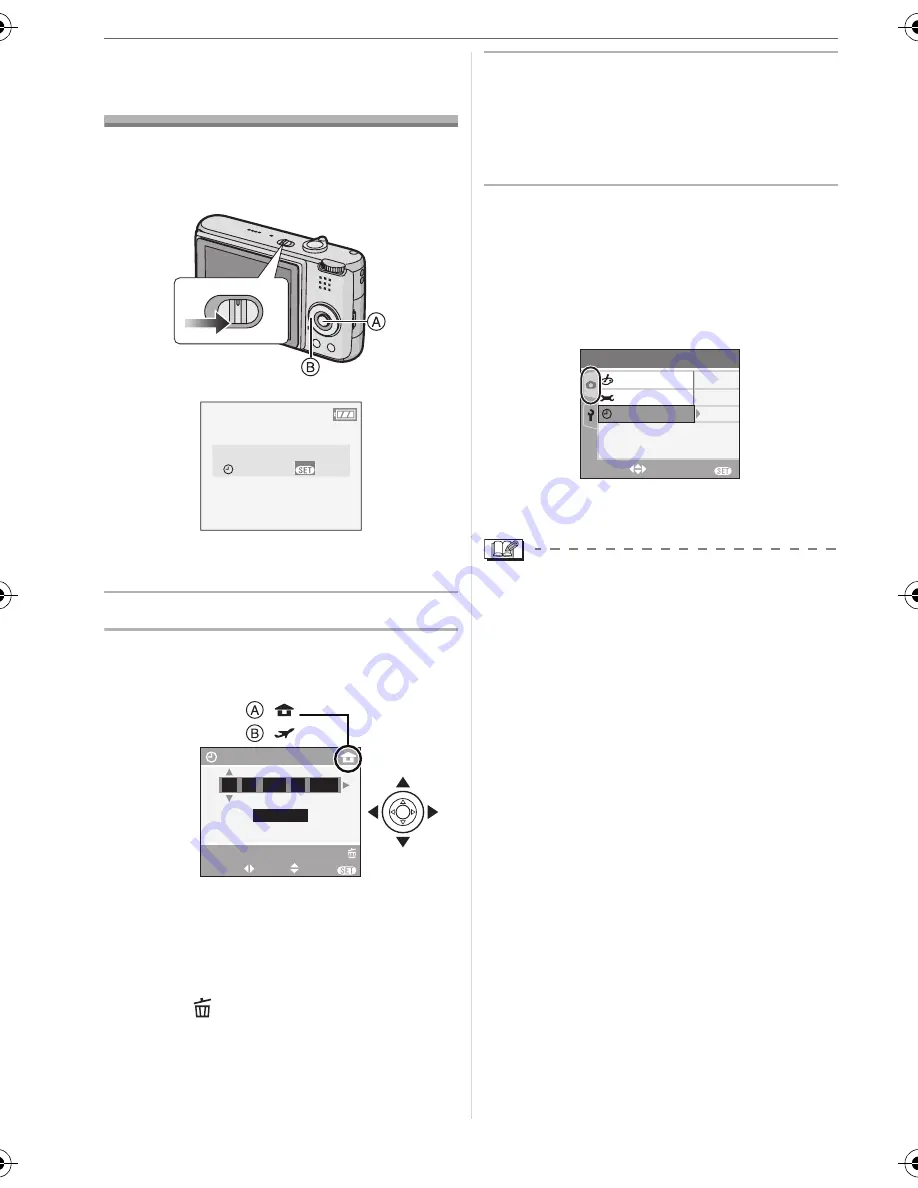
Preparation
18
VQT0Y69
Setting Date/Time
(Clock Set)
∫
Initial setting
The clock is not set so the following screen
appears when you turn the camera on.
A
: [MENU/SET] button
B
: Cursor buttons
1
Press [MENU/SET].
2
Press
3
/
4
/
2
/
1
to select the
date and time.
A
: Time at the home area
B
: Time at the travel destination (P60)
•
2
/
1
: Select the desired item
.
•
3
/
4
: Set the display order for the date
and time.
• Press [
] to cancel the clock setting
without storing the date and time.
• Refer to [WORLD TIME] (P60) for
information about setting the local time
at the travel destination area.
3
Press [MENU/SET] several times
to close the menu.
• Turn the camera off after finishing
setting the clock. Then turn it on and
check that the clock setting is correct.
∫
Changing the clock setting
1
Press [MENU/SET].
2
Press
3
/
4
to select [CLOCK SET].
(P69)
3
Press
1
and then perform steps
2
and
3
to set the clock.
• You can also set the clock in the
[SETUP] menu. (P19)
• When a fully charged battery has been
inserted for more than 24 hours, the clock
setting is stored (in the camera) for at
least 3 months even if the battery is
removed.
• You can set the year from 2000 to 2099.
The 24-hour system is used.
• If the date is not set in the camera it will
not be printed when you use a photo
printing service, even if the store provides
a date printing option for your
photographs. (P83)
OFF
ON
PLEASE SET THE CLOCK
CLOCK SET
MENU
M/D/Y
JAN
1
1 2006
.
.
0
0 00
:
CLOCK SET
SELECT
SET
EXIT
MENU
:
:
DELETE
3
/
3
REC
EXIT
MENU
SELECT
PICT.ADJ.
OFF
STANDARD
COL.EFFECT
CLOCK SET
VQT0Y69ENG.book 18 ページ 2006年6月30日 金曜日 午前11時7分
Summary of Contents for Lumix DMC-FX07K
Page 126: ...126 VQT0Y69 MEMO ...
Page 127: ...127 VQT0Y69 ...
















































