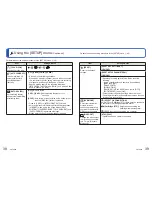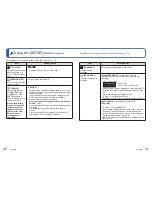16
VQT2X62
VQT2X62
17
Camera care and the waterproof
performance
(Continued)
■
About the water drainage structure
The camera has a water drainage structure. Water
that enters gaps such as those around the Power
button or zoom button flows to the outside.
For this reason, bubbles may appear when
the camera is soaked in water, but this is not a
malfunction.
• Water may accumulate around the card/battery compartment or the connection
sockets after using the camera underwater or soaking it in fresh water. If the card/
battery door is opened while the camera is not completely dry, water droplets may
adhere to the card or battery. If this happens, be sure to wipe with a soft and dry
cloth.
• Do not open or close the card/battery door or terminal cover while there are water
droplets on the camera. The water droplets may get inside the camera and cause
condensation or a malfunction.
• Example of water droplets around the card/battery
compartment
: Water droplets
: Battery
: Card
●
If water droplets or dirt are adhered to the camera, wipe them off with a soft and dry
cloth.
●
After using the camera underwater, do not leave it for more than 60 minutes without
performing the care procedure. The waterproof performance may deteriorate.
●
If the buttons such as
button or Power button do not move smoothly, it may be
because there are adhered foreign objects. Continuing to use the camera in such a
state may result in a malfunction where the camera becomes inoperable. Shake the
camera well in fresh water to wash off any foreign objects. Then, confirm that buttons
move smoothly.
●
Water, sand and other foreign objects easily enter the speaker, so after using the
camera, be sure to rinse with water and then shake it gently several times to remove
any water droplets.
●
Do not dry the camera with hot air, such as from a hair dryer. Deformation may
deteriorate the waterproof performance.
●
Do not use soap, neutral detergents, or chemicals such as benzine, thinner, alcohol
or cleansers.
Care after using the camera at a beach or in the sea or a river
Perform the following care procedure within 60 minutes of using the camera at a beach or
in the sea or a river, etc.
Rinse with water making sure that the
card/battery door and terminal cover are
closed. If the camera was used in the
sea, soak in a shallow container filled
with fresh water for approx. 10 minutes
: Locked position
• If the silicone jacket is attached, be sure to
remove it before rinsing the camera.
• Leaving foreign objects or saline substances
adhered to the camera may cause damage,
discolouration, corrosion, abnormal odors, or
deterioration.
Hold the camera with the speaker
(terminal cover side) facing down,
and gently shake it several times
to drain the water
• If water accumulates in the speaker, the
sound volume may drop or distort.
• To prevent the camera from being dropped,
wear the hand strap securely.
Wipe off the water droplets, and
let the camera dry by standing it
for a while on a dry cloth in a well
ventilated and shaded area
• Do not use a device such as a hair dryer to
dry the camera.
Make sure that there are no water
droplets on the camera, and then
open the door and cover
If water droplets or sand remain
adhered to the inner side of the
card/battery door or terminal
cover, remove them with a brush
(supplied) or a soft and dry cloth