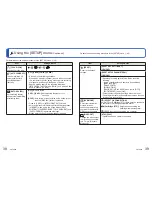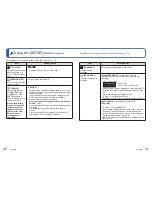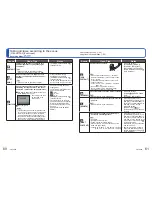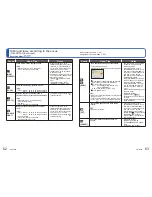60
VQT2X62
VQT2X62
61
How to select a scene. (
→
59)
Using flash in Scene Modes. (
→
55)
Taking pictures according to the scene
[SCENE MODE]
(Continued)
Recording Mode:
Scene
Uses, Tips
Notes
[PORTRAIT]
Improves the skin tone of subjects for a
healthier appearance in bright daylight
conditions.
Tips
• Stand as close as possible to subject.
• Zoom: As telescopic as possible (T side)
• [AF MODE] default setting is
(Face Detection).
[SOFT
SKIN]
Smooths skin colours in bright, outdoor
daylight conditions (portraits from chest
upwards).
Tips
• Stand as close as possible to subject.
• Zoom: As telescopic as possible (T side)
• Clarity of effect may vary
depending on brightness.
• [AF MODE] default setting is
(Face Detection).
• If a part of the background etc. is
a colour close to skin colour, this
part is also smoothed.
[TRANSFORM]
Changes the appearance of the subject by
stretching the length or width, and at the
same time, improves the skin appearances.
Use
▲▼
to select the Transform level, and
press [MENU/SET] to set.
• The settings can also
be changed in the
Quick menu.
Take the picture.
Notes
• This function can be used for personal use
only, and is not to be used for unauthorized
commercial purposes or commercial gain,
which would represent a copyright issue.
• Do not use in ways that violate public order
and decency or defame or slander others.
• Do not use in ways that harm the subject.
• The picture quality becomes
slightly lower.
• The following [PICTURE SIZE]
items can be selected.
: 3 M
: 2.5 M
: 2 M
• [AF MODE] default setting is
(Face Detection).
• Face Detection may not work
as effectively when using [SLIM
HIGH] or [STRETCH HIGH].
• The following functions cannot
be used:
Extra Optical Zoom/[DIGITAL
ZOOM]
Scene
Uses, Tips
Notes
[SELF
PORTRAIT]
Take pictures of yourself.
Tips
• Press shutter button halfway
→
self-timer
indicator illuminates
→
press shutter button
fully
→
review
(if self-timer indicator flashes, focus is not
correctly aligned)
• Focus: 30 cm - 1.2 m (0.99 feet - 3.94 feet)
(Max. W)
• Do not use zoom (harder to focus).
(Zoom moved to max. W automatically)
• 2-second self-timer recommended.
• Main fixed settings:
[STABILIZER]: [MODE 2]
[AF ASSIST LAMP]: [OFF]
[SELFTIMER]: [OFF]/[2SEC.]
• [AF MODE] default setting is
(Face Detection).
[SCENERY]
Takes clear pictures of wide, distant subjects.
Tips
• Stand at least 5 m (16.4 feet) away.
• Main fixed settings:
[FLASH]: [FORCED FLASH
OFF]
[AF ASSIST LAMP]: [OFF]
[SPORTS]
Takes pictures of scenes with fast movement,
e.g. sports.
Tips
• Stand at least 5 m (16.4 feet) away.
• When the camera is set to
[STABILIZER] and there is very
little jitter, or if [STABILIZER] is
set to [OFF], shutter speed may
slow down up to 1 second.
• Main fixed setting:
[SENSITIVITY]: [
]
(Automatically set in a range up
to 1600)
[NIGHT
PORTRAIT]
Takes pictures of people and nightscapes
with close to actual brightness.
Tips
• Use flash.
• Subject should not move.
• Tripod, self-timer recommended.
• Stand at least 1.5 m (4.92 feet) away at the
Wide end (wide-angle)
• Focus: Max. W: 80 cm - 5 m (2.62 feet - 16.4 feet)
Max. T: 1.2 m - 5 m (3.94 feet - 16.4 feet)
• When the camera is set to
[STABILIZER] and there is very
little jitter, or if [STABILIZER] is
set to [OFF], shutter speed may
slow down up to 1 second (or up
to 8 seconds if flash is set to
(Forced Flash Off)).
• Interference may be noticeable
with dark scenes.
• Shutter may remain closed for
8 seconds after taking picture.
• [AF MODE] default setting is
(Face Detection).