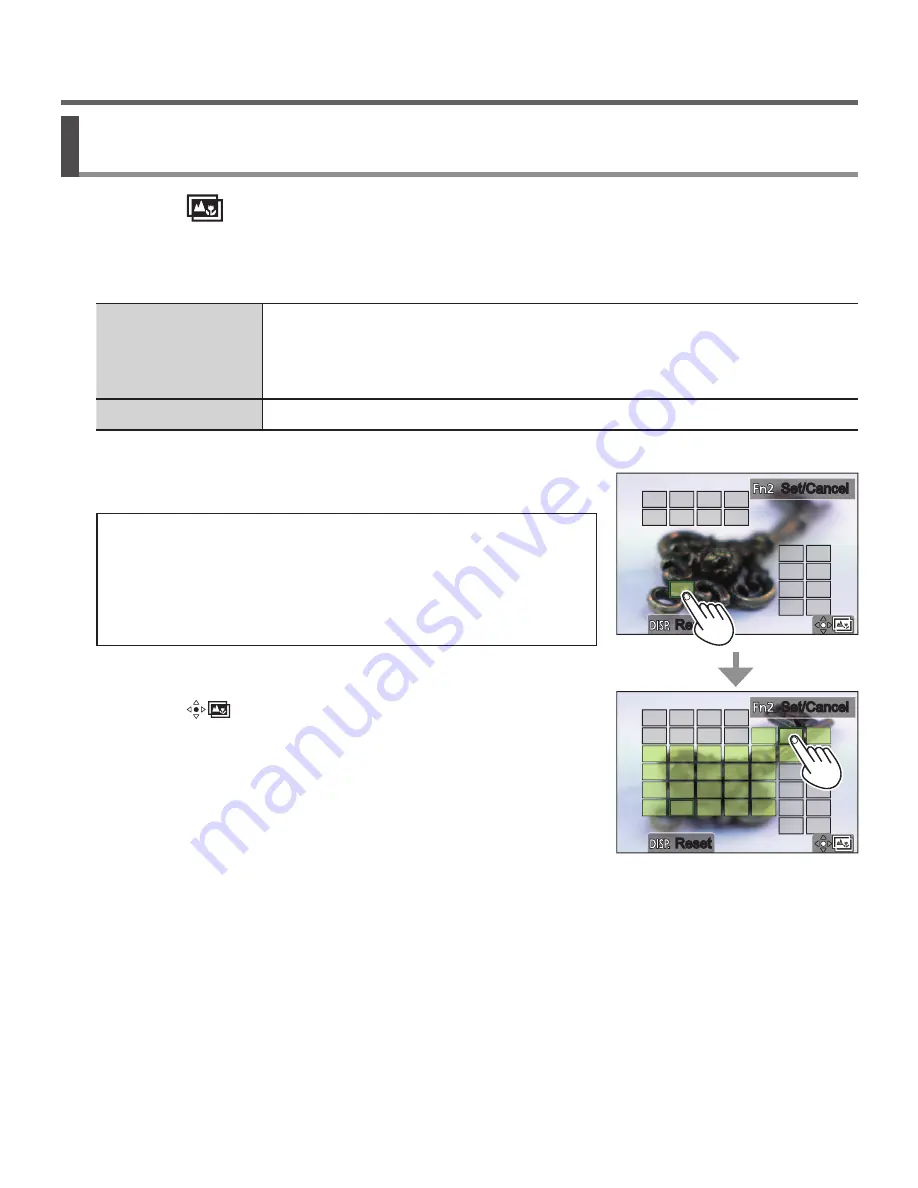
35
DVQX1409 (ENG)
Recording
Select the focus range to combine and create a single
picture ([Focus Stacking])
1
Touch [
] on screen in step
2
of “Select the focus point and
save the picture ([Post Focus])” (→34)
2
Choose a stacking method and touch it
[Auto Merging]
Automatically select photos suitable for stacking and combine them
into one picture.
• Choose by giving preference to near-focus pictures.
• Perform the focus stacking and save the picture.
[Range Merging]
Combine the pictures with the selected focus position into one picture.
(When selecting [Range Merging])
3
Touch the focus point
• Select positions at two or more points.
• Focus points between the selected two
positions will be selected.
• Positions that cannot be selected, or that would
produce an unnatural result will be grayed out.
• Touch a position again to deselect it.
Set/Cancel
Set/Cancel
Reset
Reset
Set/Cancel
Set/Cancel
Reset
Reset
4
Touch [
] to combine and save the
picture
• The picture will be saved in JPEG format.
●
Only pictures taken using [Post Focus] on this camera are eligible for [Focus
Stacking].






























