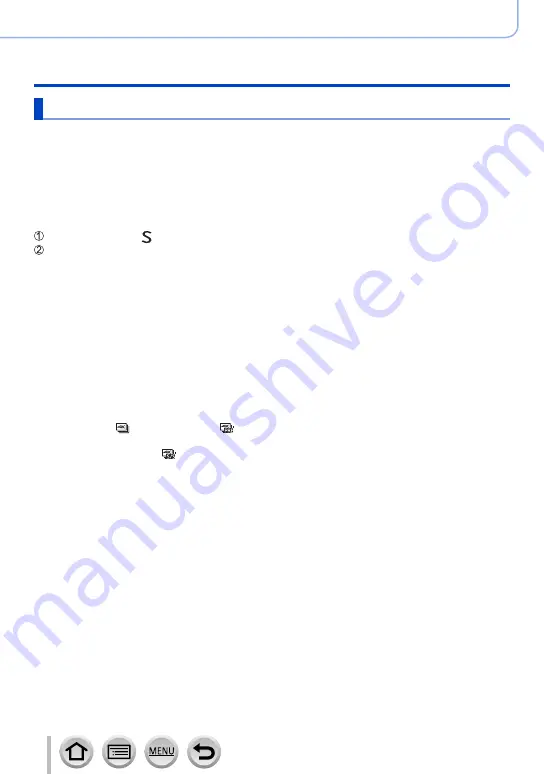
127
4K Photo and Drive Settings
Recording with the 4K Photo function and selecting pictures to save
Notes on the 4K Photo function
■
To change the aspect ratio
Selecting [Aspect Ratio] in the [Rec] menu allows you to change the aspect ratio for 4K
photos.
■
To record the subject with reduced blur
You can reduce the blur of the subject by setting a faster shutter speed.
Set mode dial to [ ]
Set the shutter speed by rotating the control dial
•Approximate shutter speed for outdoor recording in fine weather conditions: 1/1000 seconds or
faster.
•If you increase the shutter speed, the ISO sensitivity becomes higher, which may increase the
noise on the screen.
■
Preventing camera shake when you are recording pictures
When you perform [Light Composition] or [Sequence Composition], we recommend
using a tripod and taking pictures remotely by connecting the camera to a smartphone to
prevent camera shake.
■
Shutter sound for 4K photo recording
•When using [ ] ([4K Burst]) or [ ] ([4K Pre-Burst]), you can change the electronic
shutter sound settings in [Shutter Vol.] and [Shutter Tone].
(→
•When recording with [ ] ([4K Burst(S/S)]), you can set the start/stop tone volume in
[Beep Volume].
•You can perform high speed burst recording quietly using the 4K Photo function in
combination with [Silent Mode].
■
Scenes not suitable for the 4K Photo function
Recording indoors
When recording under fluorescent lighting or LED lighting fixtures, etc., the colours and
brightness may change or horizontal striping may appear on the screen. The striping may
be reduced by setting a slower shutter speed.
Fast-moving subjects
Subjects moving fast may appear distorted when recorded.






























