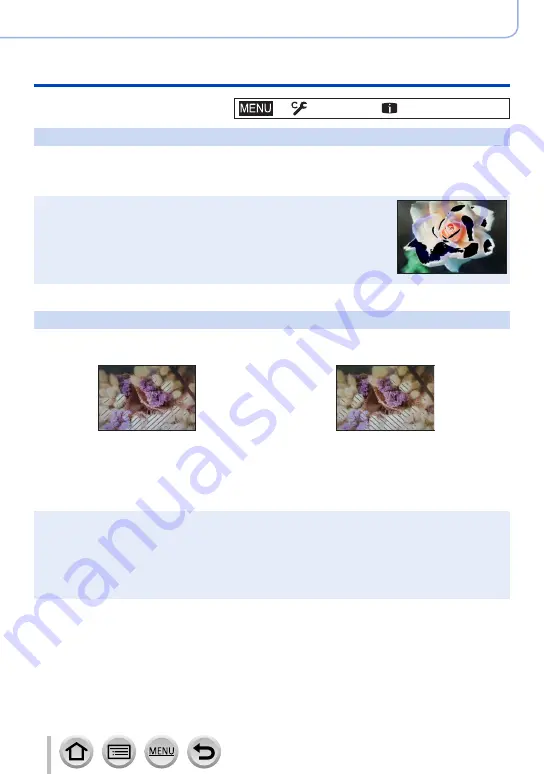
189
Using Menu Functions
Menu list
→
[Custom
] →
[Monitor / Display]
[Highlight]
You can set overexposed areas (areas that are too bright and where there are no shades
of grey) to flash on the screen when the [Auto Review] function is activated or during
playback.
●
To reduce overexposed areas, record a picture by setting negative
exposure compensation using the histogram display and so on as a
reference.
●
This feature is disabled during 4K photo playback, playback of pictures
recorded in [Post Focus], Multi Playback, Calendar Playback, or
Playback Zoom.
●
This does not affect recorded pictures.
[Zebra Pattern]
You can check the area in a picture, which could result in overexposure, by displaying
such an area using a zebra pattern.
[ZEBRA1]:
[ZEBRA2]:
Select [SET] to set the brightness to be displayed for each zebra pattern.
•The range of brightness you can select from is [50%] to [105%]. The [OFF] setting is
available for [Zebra 2]. When [100%] or [105%] is selected, only the overexposed areas
are displayed with the zebra pattern. When a smaller numeric value is set, the range of
brightness to be displayed by each zebra pattern will increase.
●
To reduce overexposed areas, record a picture by setting negative exposure compensation using
the histogram display and so on as a reference.
●
The displayed zebra pattern is not recorded.
●
When [Zebra Pattern] is assigned to the function button using [Fn Button Set]
(→
in the
[Custom] ([Operation]) menu, every time you press the assigned function button, the setting will
switch in the following order: [Zebra 1
] → [
Zebra 2
] → [
Zebra OFF]. When [Zebra 2] is set to
[OFF], you can switch the setting quickly in the following order: [Zebra 1
] → [
Zebra OFF].
















































