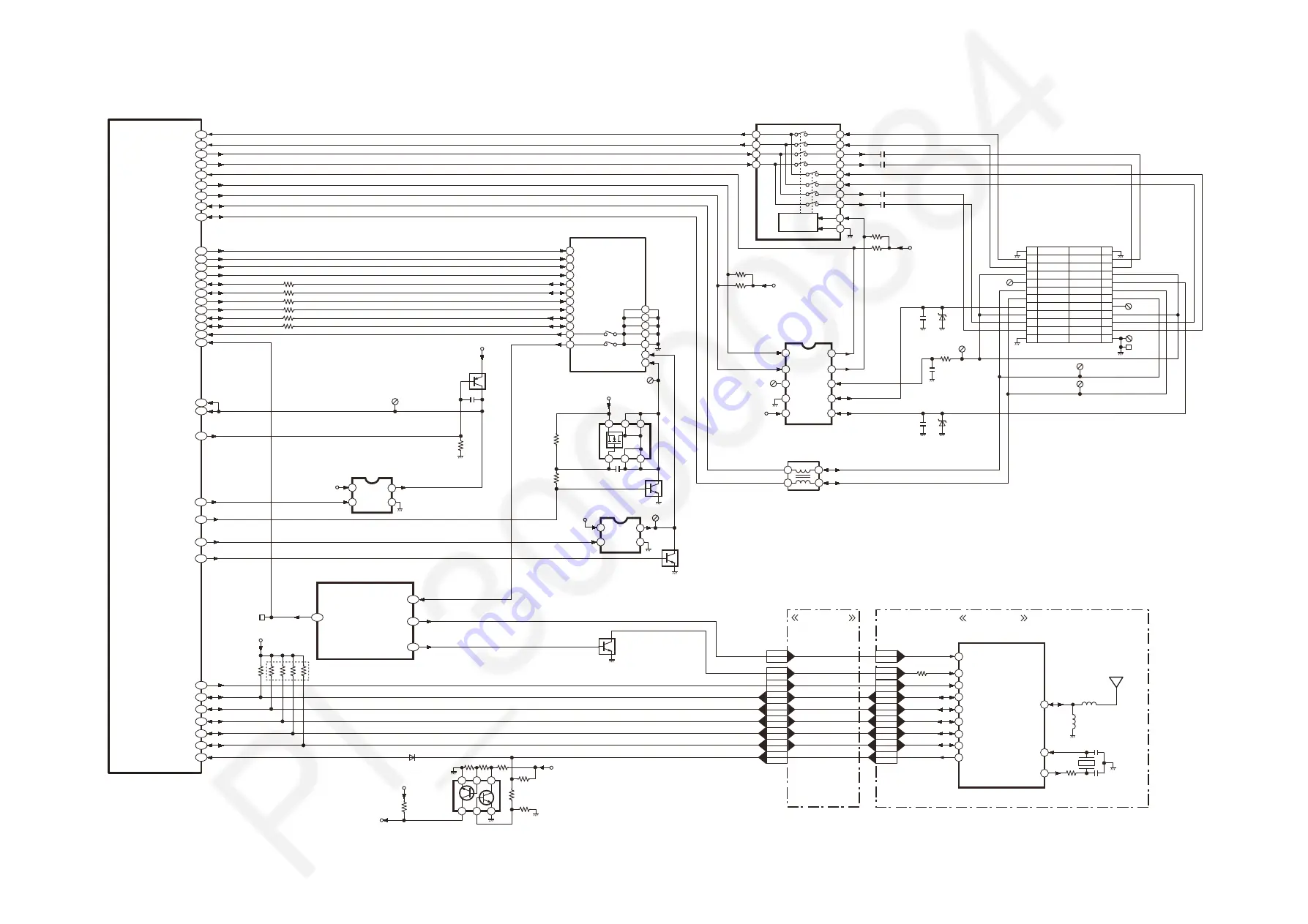
60
12.5. Video/Audio Process (2) Block Diagram
&'
!!
& '
$%!
& '
&! '
&! '
&! '
(
&! '
&! ) '
$
$!
&'
(
%
(
%
$
$!
$!
$!
$!(
$!
()
()
()
()
2
%
(
!B
%
(
(
!
$
(
)
!
%
%
!
(
%
$
$!
& '
&! '
&! '
&! ('
&! '
& ! '
& ! !'
& ! '
$ B
(
& ! '
& ! '
!
& ! !'
!B
(
& ! !'
%!
& #!'
(
& #!'
(2
& #!'
($
& #!'
%
& '
42
& '
%
$!(
&'
(
%
& ! (! '
$!!
2
$
& '
!B
!
!B
#B
!
#
&! '
$!
$
$$!
$$
$!(
$
%$
%
&! '
&! '
$
!
(
%
$%!
& '
&.. '
&$%!'
& '
& '
& !'
& '
& '
& ('
& '
& '
& !'
& '
& '
& ('
& '
& '
& '
& !'
& '
& '
&('
%
(
.. )))
$!!%
$!!%
(
$!!%
$!!%
$!!%
$!!%
%
$!!%
!
& '
..
2
!
!
(
%
(
!
(
!
!
!
!
!
!
!
& '
& '
& '
$!!%
"
!
& '
& '
$!!%
(
((
%
!
..
&()23'
(
(
.. )
$!!%
$
%
(
(
)
#B
#
#B
#
#B
#
(
%
B
B
2
2
$
!B
!
%
B
(
!
2
$
%
(
(
%
$
2
!
#B
#
5-:
B
5-:
#
#B
#B
#
5-:
B
5-:
#
#B
4$
& () C*+,'
$
$2
$$
()
()
$
&
'
!
2
%
(
$
()
(
%
$
& B'
& '
(
(%
& '
$
Summary of Contents for Lumix DC-GH5SE
Page 16: ...16 ...
Page 17: ...17 ...
Page 18: ...18 ...
Page 19: ...19 ...
Page 26: ...26 ...
Page 27: ...27 ...
Page 30: ...30 ...
Page 34: ...34 9 1 2 P C B Location ...
Page 37: ...37 Fig D2 Fig D3 ...
Page 38: ...38 9 1 3 2 Removal of the Main P C B Fig D4 Fig D5 ...
Page 42: ...42 Fig D16 9 1 3 10 Removal of the Mount Box Unit Fig D17 Fig D18 ...
Page 46: ...46 9 1 3 18 Removal of the Rear Plate Unit Fig D26 Fig D27 ...
Page 48: ...48 Fig D30 9 1 3 21 Removal of the Strap Unit and EXT IF P C B Fig D31 ...
Page 49: ...49 Fig D32 9 1 3 22 Removal of the Image Sensor Unit Fig D33 ...
Page 63: ...63 12 8 Hot Shoe Block Diagram 2 2 2 2 2 4 2 2 2 B 2 B 2 ...
Page 64: ...64 12 9 Flash Syncro LTC Block Diagram F 2 2 4 2 2 2 2 ...
Page 66: ...66 12 11 Power 1 Block Diagram B 9 2 2 2 4 4 4 4 4 2 B 2 2 2 2 2 B 2 2 4 42 4 9 9 ...
Page 68: ...68 12 13 Power 3 Block Diagram 9 2 2 2 2 9 4 2 2 B B B B B B H 2 2 B B B B B B H 2 2 ...
Page 69: ...69 12 14 Power 4 Block Diagram 2 F B 2 2 F 2 B 2 4 2 2 2 B 2 B 2 ...


























