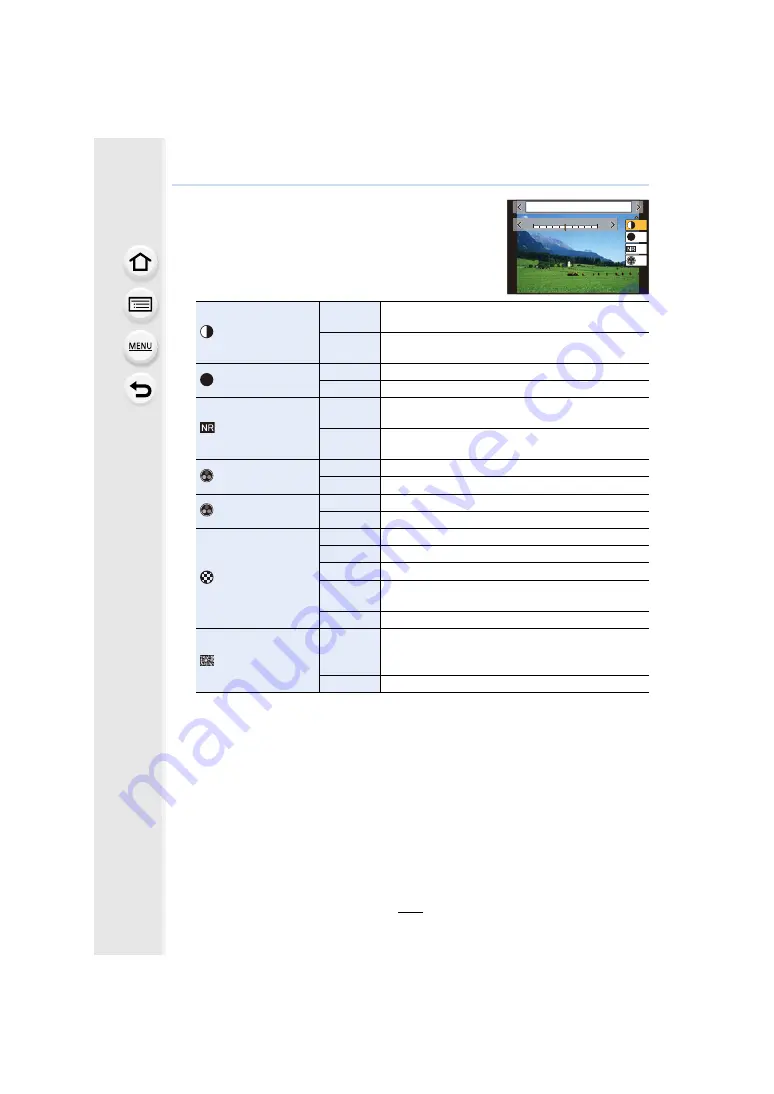
197
9. Menu Guide
∫
Adjusting the picture quality
1
Press
2
/
1
to select the type of Photo Style.
2
Press
3
/
4
to select the items, and then press
2
/
1
to adjust.
• You can register adjusted details to [Custom] by pressing
[DISP.].
¢
1 It cannot be adjusted when [V-Log L] is set.
¢
2 Not displayed when [Monochrome], [L.Monochrome] or [L.Monochrome D] is selected.
¢
3 Displayed only when [Monochrome], [L.Monochrome] or [L.Monochrome D] is selected.
• If you adjust the picture quality, [
_
] is displayed beside the Photo Style icon on the screen.
3
Press [MENU/SET].
[Contrast]
¢
1
[
r
]
Increases the difference between the brightness and
the darkness in the picture.
[
s
]
Decreases the difference between the brightness
and the darkness in the picture.
[Sharpness]
[
r
]
The picture is sharply defined.
[
s
]
The picture is softly focused.
[Noise Reduction]
[
r
]
The noise reduction effect is enhanced.
Picture resolution may deteriorate slightly.
[
s
]
The noise reduction effect is reduced. You can obtain
pictures with higher resolution.
[Saturation]
¢
1, 2
[
r
]
The colors in the picture become vivid.
[
s
]
The colors in the picture become natural.
[Color Tone]
¢
3
[
r
]
Adds a bluish tone.
[
s
]
Adds a yellowish tone.
[Filter Effect]
¢
3
[Yellow]
The blue sky can be recorded clearly.
[Orange]
The blue sky can be recorded in darker blue.
[Red]
The blue sky can be recorded in much darker blue.
[Green]
The skin and lips of people appear in natural tones.
Green leaves appear brighter and more enhanced.
[Off]
—
[Grain Effect]
¢
3
[Low]/
[Standard]/
[High]
Sets the graininess in a picture.
[Off]
—
DISP.
カスタム登録
-5
-5
00
+5
+5
±0
±0
S
±0
±0
6WDQGDUG
S
















































