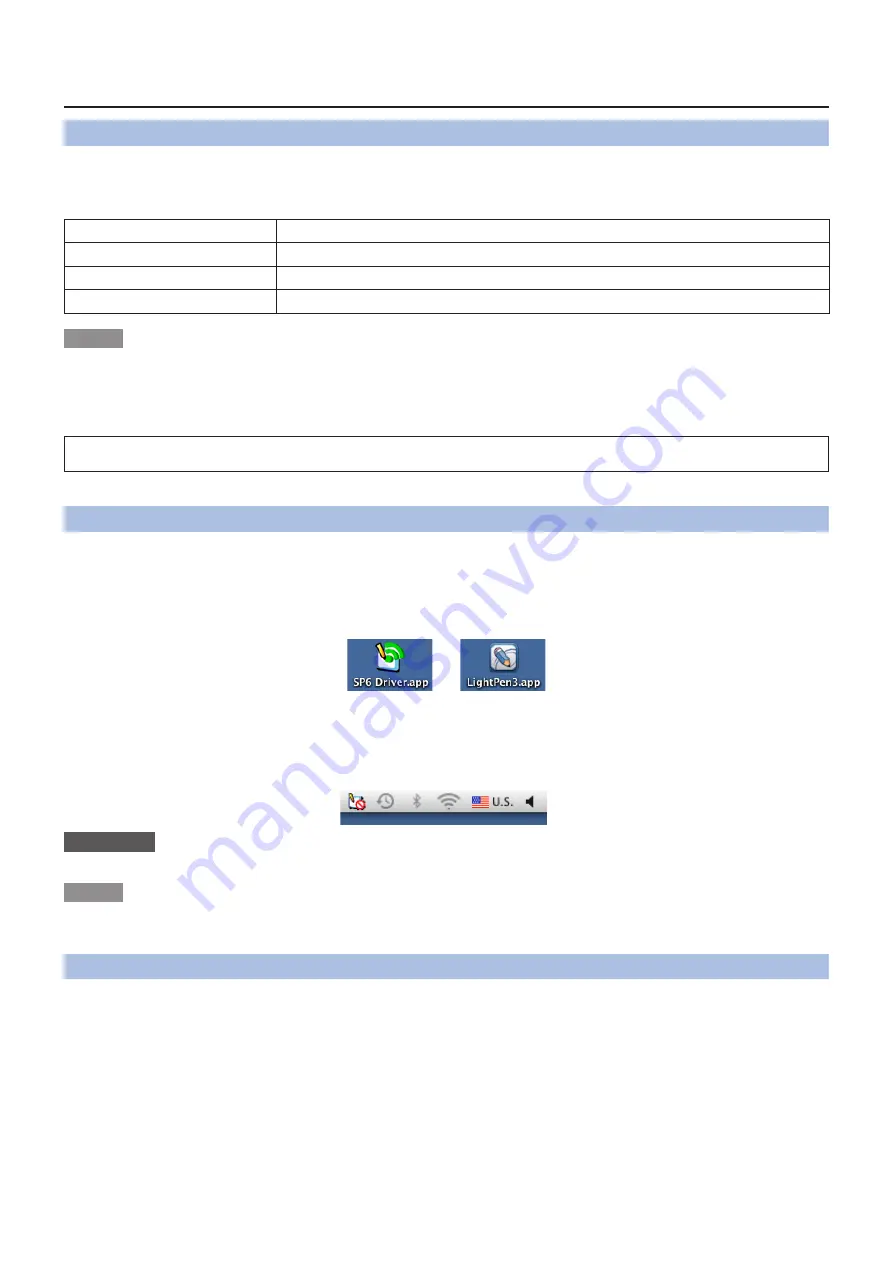
17
For Mac OS
(continued)
System requirements
In order for the SP6 Driver and the LightPen3 software to work properly, the computer system must meet the fol-
lowing requirements.
OS
Mac OS X v10.5 ~ v10.8
CPU
Intel processor
Memory
2 GB or more
Free space on the hard disk
100 MB or more
Note
• Please notice that it is not guaranteed of the proper operations for system requirements other than the above mentioned
requirements or for the self-made computers.
• The LightPen3 software may not work properly depending on the Mac OS version. In this case, please update to the latest
version of Mac OS version before using the LightPen3 software. [For example: Please update from v10.7.2 to v10.7.5.]
Even all the requirements are meet, there is not guaranteed operations for all computers.
Installation of the Driver and Software
1) Insert the software recorded CD-ROM into the CD drive.
2) Open the "MAC" folder, copy the "SP6 Driver.app" and "LightPen3.app" onto your
desktop.
•
The “SP6 Driver.app“ and the “LightPen3.app“ icons appear on the desktop as below pictures shown.
3) Take the CD-ROM out from the CD drive.
4) Double click the “SP6 Driver.app“.
•
SP6 Driver icon (red) will appear in the menu bar.
Attention
• Please do not start the software directly from the CD-ROM.
Note
• Download the latest versions of "LightPen3" software from the following URL.
http://panasonic.net/avc/projector/
Interactive function initial settings
First, carry out the calibration for the projector sensor to accurately recognize the position of the projected screen.
■
Start the Software
1) Connect the computer and the projector via a USB cable.
•
The SP6 Driver icon in the taskbar turns from red into green.
2) Double click the "LightPen3.app" on the desktop.
•
Tool bar appears at the right of the screen.
For Mac OS

























