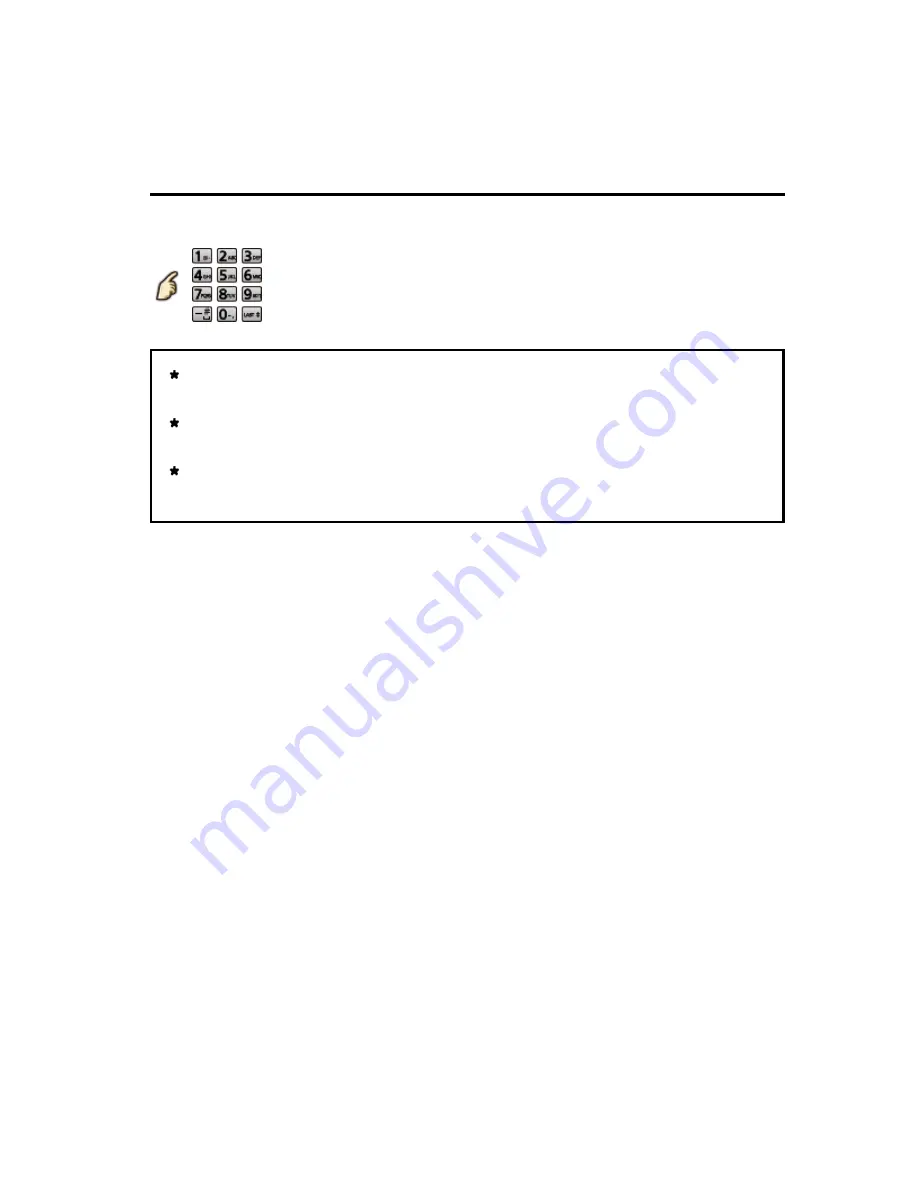
All settings
Setup
Password setting
You need to enter the password when you access locked channels or inputs.
(Input your 4-digit password)
If it is your first time entering the password, enter the password twice in
order to register it.
Make a note of your password. Do not forget it. (If you have forgotten
your password, consult your local dealer.)
When you select a locked channel, a message will be displayed that
allows you to view the channel after you input your password.
You need to enter the password when you access locked channels or inputs.
You need to enter the password when you access locked channels or inputs.
(Input your 4-digit password)
(Input your 4-digit password)
(Input your 4-digit password)
If it is your first time entering the password, enter the password twice in
order to register it.
Make a note of your password. Do not forget it. (If you have forgotten
your password, consult your local dealer.)
When you select a locked channel, a message will be displayed that
allows you to view the channel after you input your password.
If it is your first time entering the password, enter the password twice in
order to register it.
Make a note of your password. Do not forget it. (If you have forgotten
your password, consult your local dealer.)
When you select a locked channel, a message will be displayed that
allows you to view the channel after you input your password.
If it is your first time entering the password, enter the password twice in
order to register it.
Make a note of your password. Do not forget it. (If you have forgotten
your password, consult your local dealer.)
When you select a locked channel, a message will be displayed that
allows you to view the channel after you input your password.
159
(0600607)






























