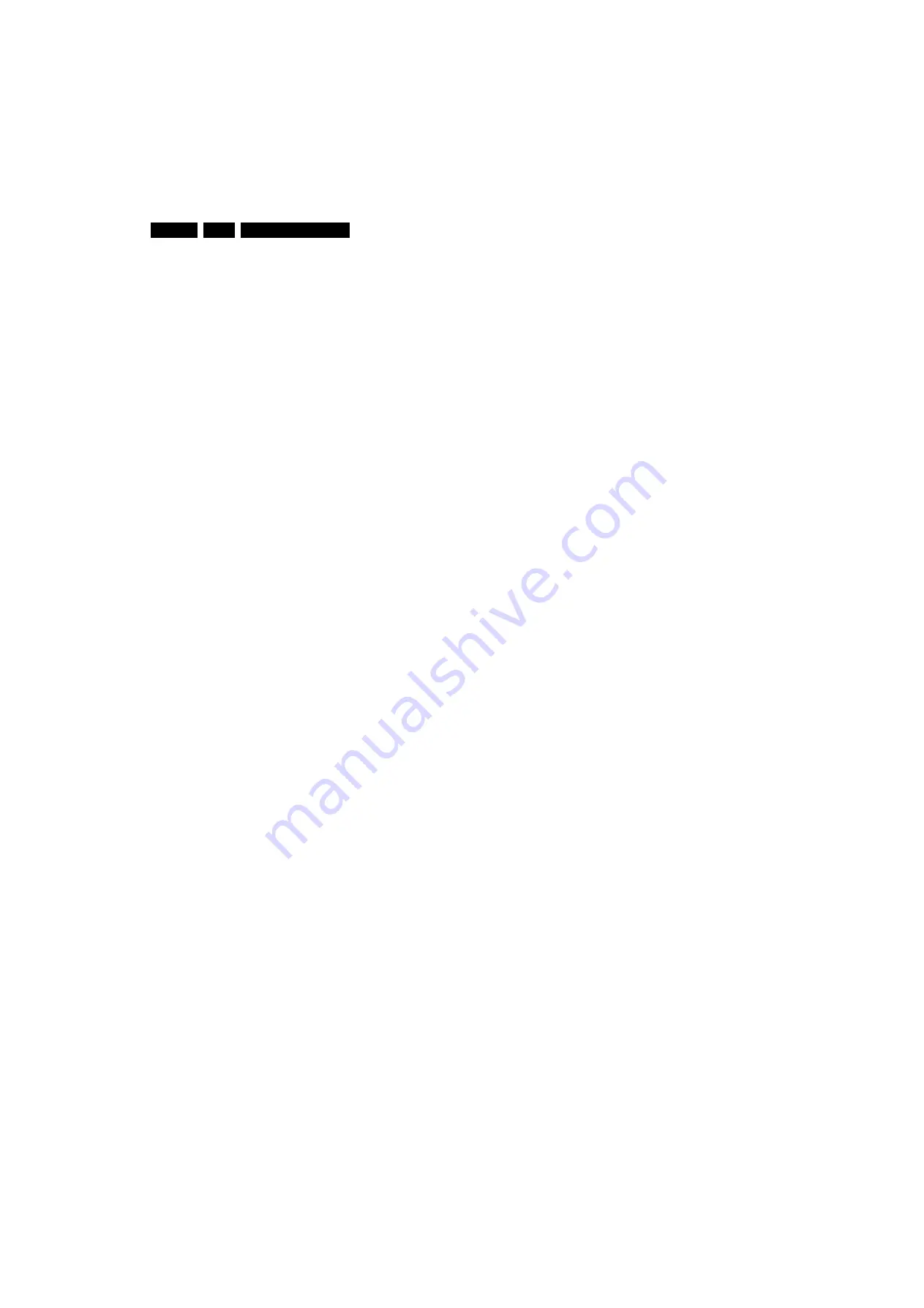
Service Modes, Error Codes, and Fault Finding
5.
•
Starter kit ComPair32/SearchMan32 software and
ComPair interface (excl. transformer): 3122 785 90450.
•
ComPair interface (excl. transformer): 4822 727 21631.
•
Starter kit ComPair32 software (registration version): 3122
785 60040.
•
Starter kit SearchMan32 software: 3122 785 60050.
•
ComPair32 CD (update): 3122 785 60070 (year 2002),
3122 785 60110 (year 2003 onwards).
•
SearchMan32 CD (update): 3122 785 60080 (year 2002),
3122 785 60120 (year 2003), 3122 785 60130 (year 2004).
•
ComPair firmware upgrade IC: 3122 785 90510.
•
Transformer (non-UK): 4822 727 21632.
•
Transformer (UK): 4822 727 21633.
•
ComPair interface cable: 3122 785 90004.
•
ComPair interface extension cable: 3139 131 03791.
•
ComPair UART interface cable: 3122 785 90630.
Note:
If you encounter any problems, contact your local
support desk.
5.4.2
LVDS Tool
Introduction
This service tool (also called “ComPair Assistant 1“) may help
you to identify, in case the TV does not show any picture,
whether the Small Signal Board (SSB)
or
the display of a Flat
TV is defective.
Furthermore it is possible to program EPLDs with this tool
(Byteblaster). Read the user manual for an explanation of this
feature.
Since 2004, the LVDS output connectors in our Flat TV models
are standardised (with some exceptions). With the two
delivered LVDS interface cables (31p and 20p) you can cover
most chassis (in special cases, an extra cable will be offered).
When operating, the tool will show a small (scaled) picture on
a VGA monitor. Due to a limited memory capacity, it is not
possible to increase the size when processing high-resolution
LVDS signals (>= 1280x768). Generally this tool is intended to
determine if the SSB is working or not. Thus to determine if
LVDS, RGB, and sync signals are okay.
How to Connect
Connections are explained in the user manual, which is
delivered with the tool.
Note:
To use the LVDS tool, you must have ComPair release
2004-1 (or later) on your PC (engine version >= 2.2.05).
For every TV type number and screen size, one must choose
the proper settings via ComPair. The ComPair file will be
updated regularly with new introduced chassis information.
How to Order
•
LVDS tool (incl. two LVDS cables: 31p and 20p):
3122 785 90671.
•
Service Manual LVDS tool:
3122 785 00810.
•
LVDS cable 20p (for Telra 14-inch):
3122 785 90810.
•
LVDS cable 30p (for LC4.3):
3122 785 90820.
•
LVDS cable 41p-to-31p for CA1 (dual -> single LVDS):
3122 785 90830.
5.5
Error Codes
The error code buffer contains all errors detected since the last
time the buffer was erased. The buffer is written from left to
right. When an error occurs that is not yet in the error code
buffer, it is displayed at the left side and all other errors shift one
position to the right.
5.5.1
How to Read the Error Buffer
You can read the error buffer in 3 ways:
•
On screen via the SAM (if you have a picture).
Examples:
–
ERROR: 0 0 0 0 0 : No errors detected
–
ERROR: 6 0 0 0 0 : Error code 6 is the last and only
detected error
–
ERROR: 9 6 0 0 0 : Error code 6 was detected first and
error code 9 is the last detected (newest) error
•
Via the blinking LED procedure (when you have no
picture). See “The Blinking LED Procedure”.
•
Via ComPair.
5.5.2
How to Clear the Error Buffer
The error code buffer is cleared in the following cases:
•
By using the CLEAR command in the SAM menu:
–
To enter SAM, press the following key sequence on the
remote control transmitter: “
062596
” directly followed
by the OSD/STATUS button (do not allow the display
to time out between entries while keying the
sequence).
–
Make sure the menu item CLEAR is highlighted. Use
the MENU UP/DOWN buttons, if necessary.
–
Press the MENU RIGHT button to clear the error
buffer. The text on the right side of the “CLEAR” line will
change from “CLEAR?” to “CLEARED”
•
If the contents of the error buffer have not changed for 50
hours, the error buffer resets automatically.
Note:
If you exit SAM by disconnecting the mains from the
television set, the error buffer is not reset.
www.freeservicemanuals.info
















































