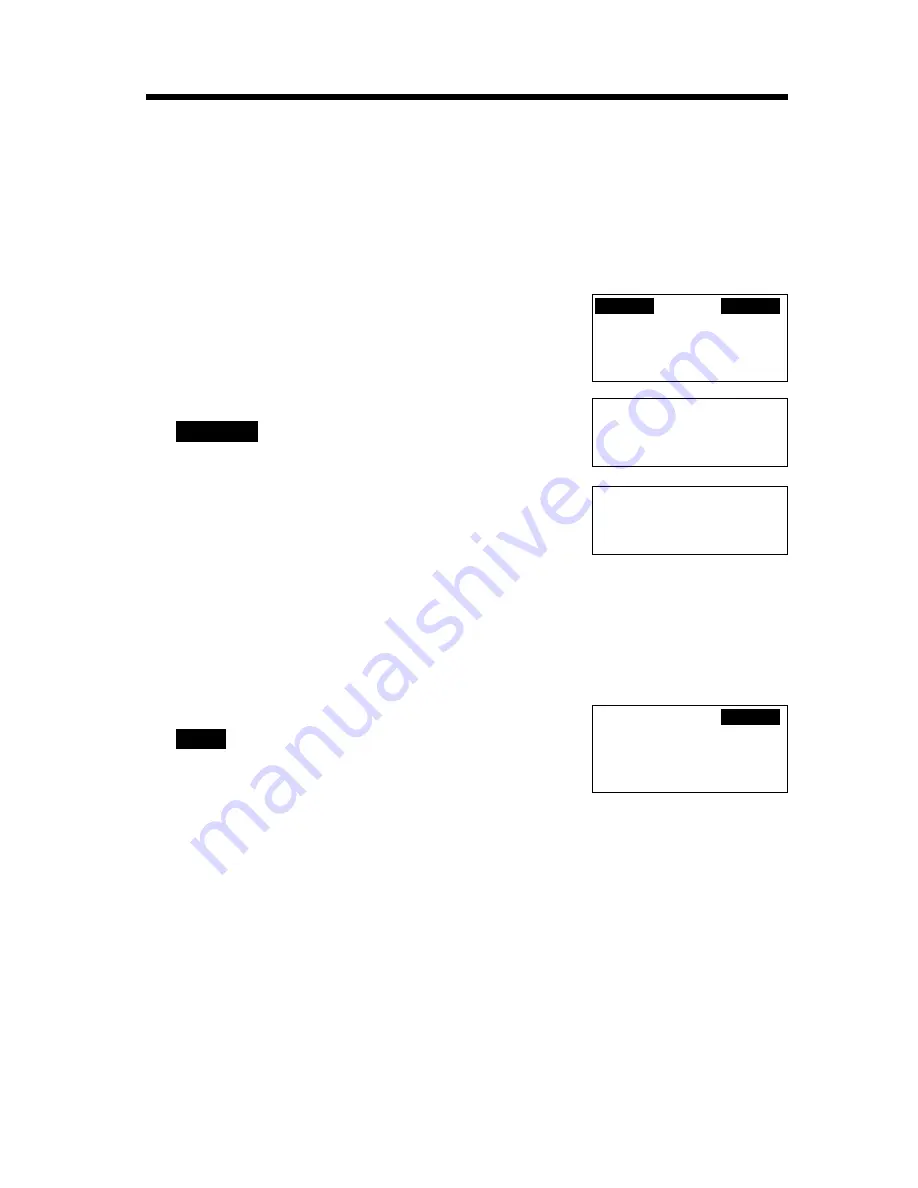
14
Programmable Settings
Programming Guidelines
This unit has programmable functions. Most of them are selected from the
function menu on the display (p. 15).
How to select a function item from the menu
Make sure the handset is not being used.
1. Press
(SNOOZE/ALARM)
.
•
You can also press
(CONF/FUNCTION)
to directly
enter the main menu and go to step 3.
2. Within 5 seconds, press the soft key
(
).
•
The main menu is displayed.
3. You can scroll through the menu by pressing
Ö
or
Ñ
. Scroll to the desired item by
pressing
Ö
or
Ñ
, and press
á
to select the
item.
•
If the item has a sub-menu
I
, it will be displayed. Select the sub-menu item. If
the sub-menu
I
item has the sub-menu
II
, it will be displayed. Select the sub-
menu
II
item.
4. You can then select the desired setting.
5. To save the setting, press the soft key
(
).
•
When programming is complete, a confirmation
tone sounds. The display will return to the main
menu or the sub-menu
I
or the sub-menu
II
(if the
function item is in the sub-menu
I
or in the sub-
menu
II
). You can continue programming other
items. To exit the menu, press
(SNOOZE/ALARM)
or
(OFF)
.
Useful information:
•
You can go back to the previous display by pressing
Ü
except when entering
characters or numbers. To return to the main menu from the sub-menu
I
or sub-
menu
II
, press
Ü
.
•
You can exit the programming mode any time by pressing
(SNOOZE/ALARM)
or
(OFF)
.
•
If you do not press any buttons for 60 seconds, the handset will exit the
programming mode.
SAVE
FUNCTION
Save directory
H
Ringer setting
Date and time
---------------
H
Save directory
Ringer setting
AUG.10
11:30AM
FUNCTION
ALARM
Ex. Incoming Call Tone
setting
S A V E
Incoming call
tone :2
GF





























