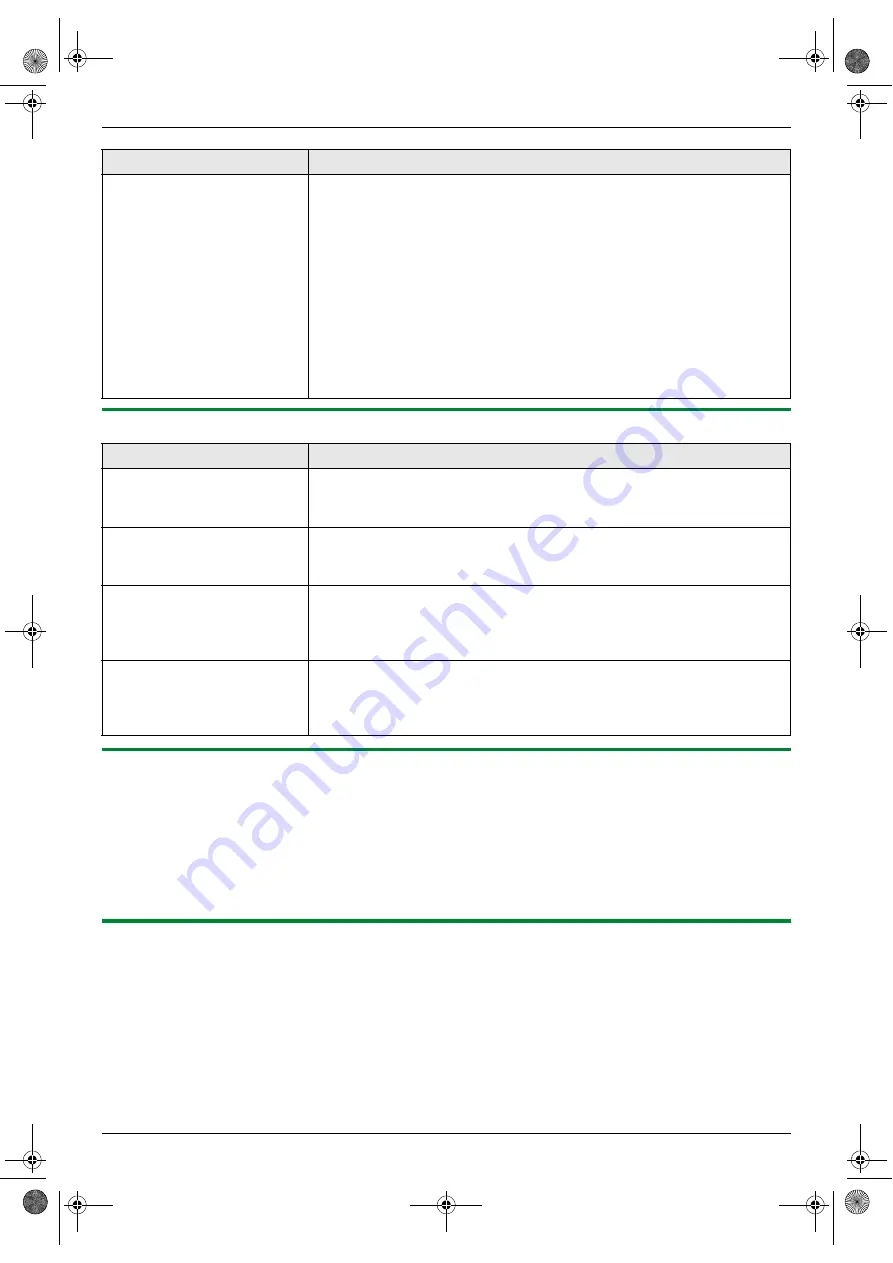
11. Help
76
For assistance, please visit http://www.panasonic.com/help
11.3.7 Using an answering machine
11.3.8 If a power failure occurs
L
The unit will not function.
L
If any documents are stored in the memory (i.e. during copy, PC printing, fax transmission or fax reception), they
will be lost.
L
The unit is not designed for making emergency telephone calls when the power fails. Alternative arrangements
should be made for access to emergency services.
L
Fax transmission and reception will be interrupted.
L
When power is restored, a power down report will be printed out stating which fax items in the memory have been
erased.
11.3.9 Firewall setting tool for Microsoft Windows XP Service Pack 2/Windows Vista users
(LAN connection only)
After installing Microsoft Windows XP Service Pack 2/Windows Vista, you will not be able to use the following
functions because the Windows Firewall feature will be activated and block the connection.
–
Device Monitor
–
LPD Manager (Network communication tool)
The Windows Firewall Setting Tool enables you to change the Windows Firewall security settings and to use the above
functions properly.
1
Insert the CD-ROM that is supplied with the unit into your CD-ROM drive.
L [
Panasonic Setup
]
dialog box will appear.
The
[
Windows Security Alert
]
dialog box appears and asks
if you want to block
[
PCCMFLPD
]
and I cannot
operate the following
functions after installing the
Microsoft Windows XP
Service Pack 2.
–
PC printing
–
Scanning
–
Remote Control
–
PC FAX
–
Device Monitor
L
Click
[
Keep Blocking
]
and run the Windows Firewall Setting Tool to allow
the data transmission for Multi-Function Station (page 76).
Problem
Cause & Solution
I cannot receive documents
automatically.
L
Your greeting message on the answering machine is too long. Shorten the
message. Record a message up to 10 seconds long.
L
The answering machine rings too many times. Set to 1 or 2 rings.
I cannot receive voice
messages.
L
Check if the answering machine is turned ON and connected to the unit
properly (page 44).
L
Set the number of rings on the answering machine to 1 or 2.
I pressed the remote access
code to access the answering
machine remotely, but the line
was disconnected.
L
The code may include “#” which is used for certain features provided by
telephone companies. Change the code on the answering machine to
another number which does not include “#”.
Callers complain that they
cannot send a document.
L
There is no room left in memory of your answering machine to record voice
messages. See the operating instructions of the answering machine and
erase unnecessary messages.
L
You set the answering machine to only give a greeting message.
Problem
Cause & Solution
FLB881-PFQX2732ZA-OI-en.book Page 76 Wednesday, July 18, 2007 11:22 PM
Summary of Contents for KXFLB881 - Network Multifunction Laser...
Page 101: ...101 Notes FLB881 PFQX2732ZA OI en book Page 101 Wednesday July 18 2007 11 22 PM...
Page 102: ...102 Notes FLB881 PFQX2732ZA OI en book Page 102 Wednesday July 18 2007 11 22 PM...
Page 103: ...103 Notes FLB881 PFQX2732ZA OI en book Page 103 Wednesday July 18 2007 11 22 PM...
Page 104: ...PFQX2732ZA CM0707CK0 CD FLB881 PFQX2732ZA OI en book Page 104 Wednesday July 18 2007 11 22 PM...






























