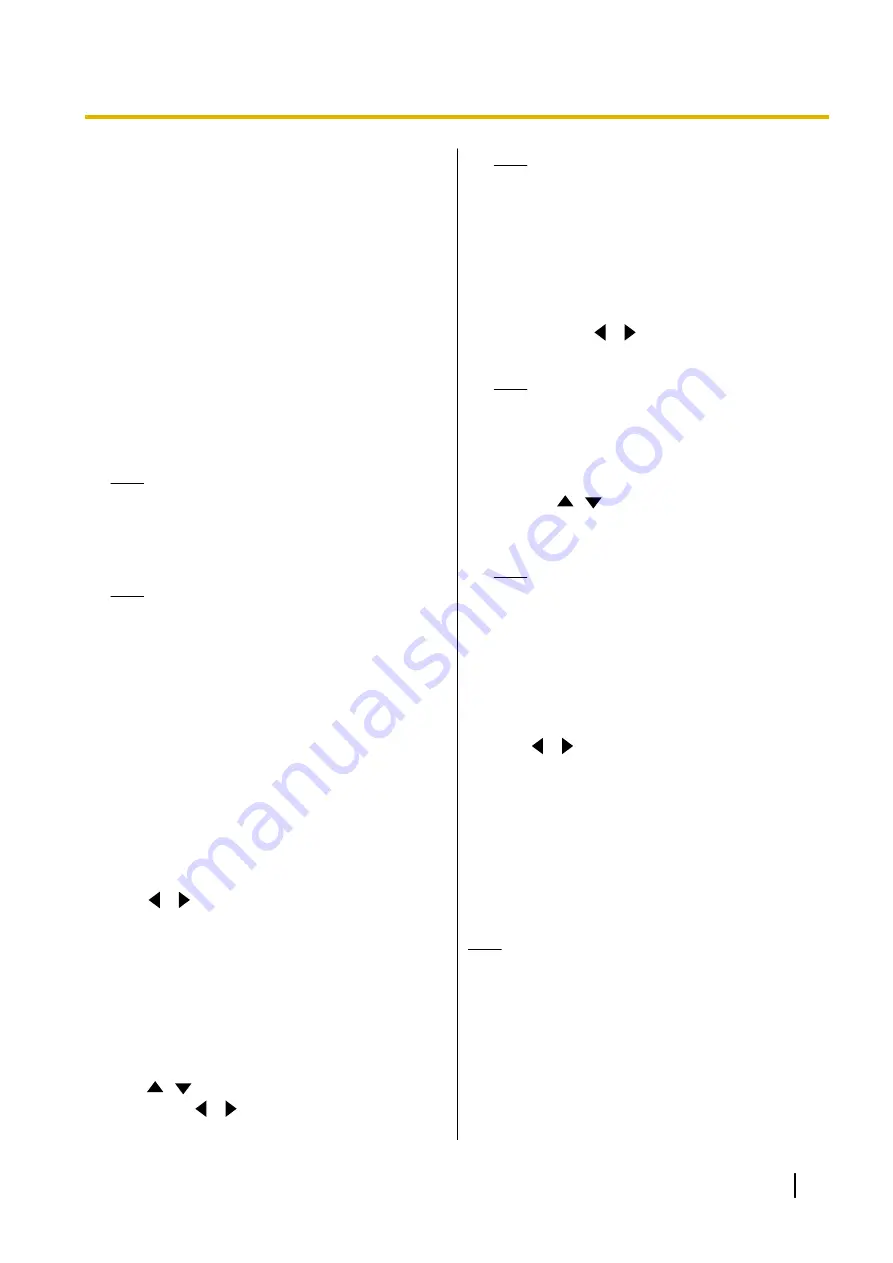
"RTP and RTCP for Audio"
: Enter the initial port
number (
5100
–
5164
) for RTP and RTCP for Audio
(default:
5100
).
"RTP and RTCP for Video"
: Enter the initial port
number (
5200
–
5264
) for RTP and RTCP for Video
(default:
5200
).
"Camera Control"
: Enter the initial port number
(
5300
–
5364
) for controlling a video camera (default:
5300
).
"RTP and RTCP for Video (Sub)"
: Input the sub
image RTP/RTCP port number (
5400
–
5464
).
(default:
5400
)
"BFCP"
: Input the BFCP initial port number (
5800
–
5890
). (default:
5800
)
"SIP"
: Enter the port number for 2-party video
conference calls (
5000
–
5099
) for communication
using a SIP server (default:
5060
).
Note
•
The changed port number will be displayed
on the unit information screen (Page 90).
"H.245"
: Enter the initial port number for H.245
(
5500–5580
) (default:
5500
).
Note
•
For the following items, a number will be
automatically added to the initial port
number that you enter. The total number
indicates the range and values of available
port numbers for the items.
–
"RTP and RTCP for Audio"
–
"RTP and RTCP for Video"
–
"Camera Control"
–
"RTP and RTCP for Video (Sub)"
–
"BFCP"
–
"H.245"
3.
Press
[G]
.
•
A dialogue box to confirm the saving of settings
is displayed.
4.
Use
[
][
]
to select
"Yes"
and press
[ENTER]
.
•
The administrator menu screen is displayed.
Making Call Type Settings
1.
Select
"Call Type Settings"
and press
[ENTER]
.
•
The call type settings screen is displayed.
2.
Use
[
][
]
to select the following items for input:
"SIP"
: Use
[
][
]
to select
"ON"
(default) or
"OFF"
.
Note
•
When
"OFF"
is selected, you cannot use a
SIP server even if
"ON"
is set to
"SIP
Server"
•
If the other party is using the KX-VC300/
KX-VC600 with a software version older
than 3.00 (not including 3.00), you cannot
make a video conference call using H.323.
You must select
"ON"
.
"H.323"
: Use
[
][
]
to select
"ON"
(default) or
"OFF"
.
Note
•
When
"OFF"
is selected, you cannot use a
gatekeeper and H.460 even if
"ON"
is
selected for
"Gatekeeper"
and
"H.
460"
"Priority for connection mode"
: Press
[ENTER]
and use
[
][
]
to select
"IP Mode
(SIP)"
(default),
"IP Mode (H.323)"
, or
"NAT
Traversal Mode"
.
Note
•
The communication type selected here will
be reflected onto the device’s settings such
as its displayed contents and default
connection mode values for making calls.
3.
Press
[G]
.
•
A dialogue box to confirm the saving of settings
is displayed.
4.
Use
[
][
]
to select
"Yes"
and press
[ENTER]
.
•
The administrator menu screen is displayed.
Making SIP Settings
When using a SIP server over an intranet, video
conference calls can be made using SIP URIs (SIP user
name@SIP domain name).
Note
•
These settings can only be made when
"SIP"
is set to
"ON"
on the call type settings screen.
•
Video conference calls to an MCU or a
non-Panasonic video conference system
through a SIP server using a SIP URI are not
guaranteed.
•
When connecting to an MCU by entering the
MCU’s conference room number@IP address,
"SIP Server"
and
"Gatekeeper"
must be set to
"OFF"
.
Document Version 2015-08
User Manual
123
Contacts and Settings






























