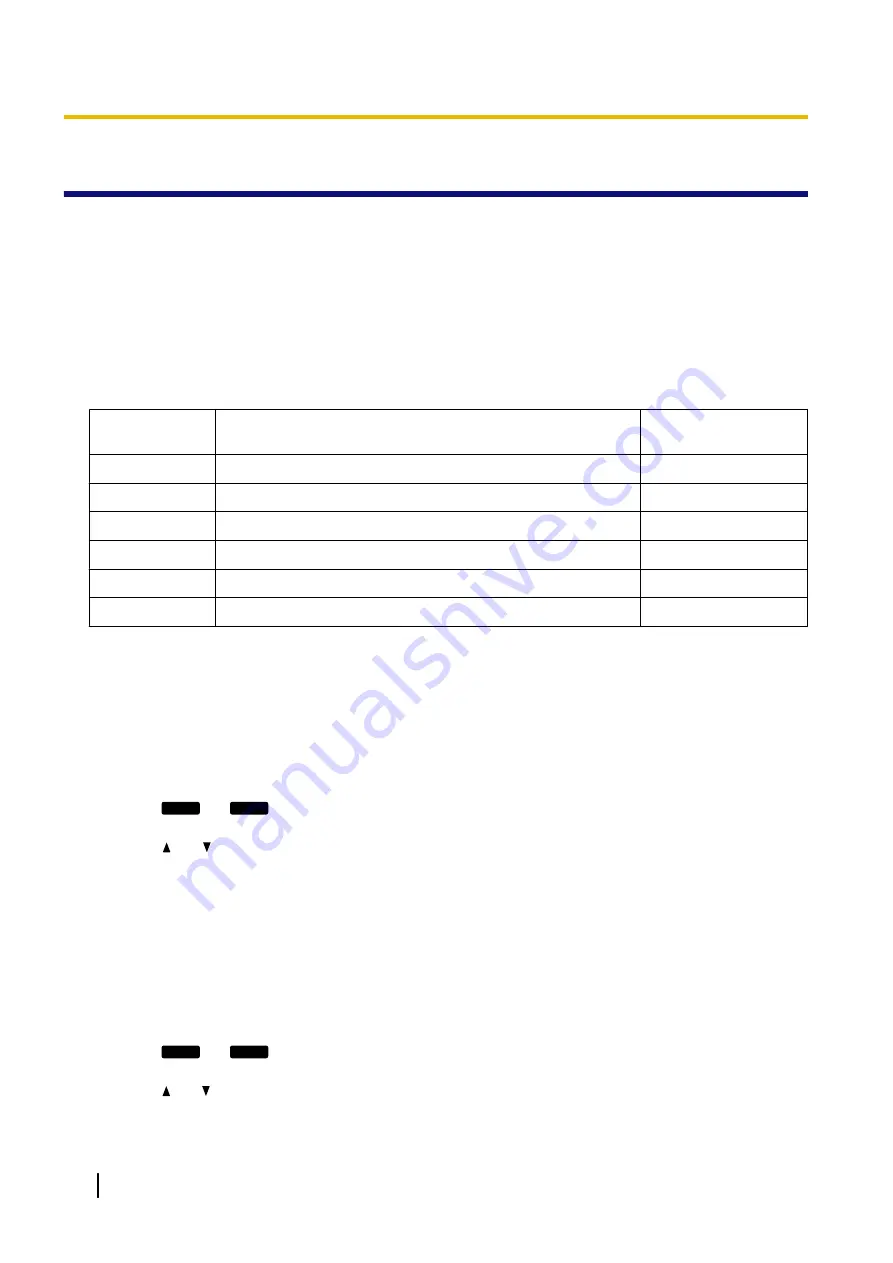
3.1 Phone User Interface Programming
This section provides information about the features that can be configured directly from the unit, but that are
not mentioned in the Operating Instructions.
To enter direct commands, use the dial keys and soft buttons on the unit.
For details about the other available features, settings and key operations on the phone user interface, refer
to the Operating Instructions on the Panasonic Web site (
®
see
).
3.1.1 Phone User Interface Feature List and Direct Commands
The following table shows additional features programmable with direct commands. These commands are
hidden from end users.
Direct
Command
Feature
Ref.
[#][1][3][6]
[#][2][8][9]
Delete all items of phonebook
[#][5][3][4]
Embedded web
[#][7][3][1]
Terminal No.
[#][7][3][9]
Reset Web ID/Password
[#][2][7][6]
Sound Quality
*1
Not displayed on the LCD of the unit.
*2
KX-UT113/KX-UT123/KX-UT133/KX-UT136 only
3.1.2 Phonebook deletion
You can delete all items in the phonebook by performing the procedure below from the unit.
To delete all items in the phonebook
1.
Press
Setting
or
Setup
.
2.
Press
[#][2][8][9]
.
3.
Press
[ ]
or
[ ]
to select "
Yes
" to delete all items in the phonebook, and then press
[ENTER]
.
3.1.3 Terminal Number Settings
You can select the terminal number of the unit that you are using from "
Terminal 1
"–"
Terminal 9
", and
"
Auto
". The default setting is "
Auto
". "
Auto
" does not assign a fixed terminal number to the unit.
If multiple units try to access the same router simultaneously, errors can occur. Assigning a terminal number
1 to 9 to each of the units may prevent such errors.
To assign a terminal number to the unit
1.
Press
Setting
or
Setup
.
2.
Press
[#][7][3][1]
.
3.
Press
[ ]
or
[ ]
to select the desired terminal number ("
Auto
", "
Terminal 1
"–"
Terminal 9
"), and then
press
[ENTER]
.
56
Administrator Guide
Document Version 2012-06
3.1.3 Terminal Number Settings
Summary of Contents for KX-UT248-B
Page 32: ...32 Administrator Guide Document Version 2012 06 1 2 2 Firmware Update ...
Page 282: ...282 Administrator Guide Document Version 2012 06 6 3 1 Flexible Button Settings ...
Page 286: ...286 Administrator Guide Document Version 2012 06 7 4 Local Firmware Update ...
Page 292: ...292 Administrator Guide Document Version 2012 06 8 1 Troubleshooting ...
Page 293: ...Section 9 Appendix Document Version 2012 06 Administrator Guide 293 ...
Page 297: ...Index Document Version 2012 06 Administrator Guide 297 ...
Page 305: ...Document Version 2012 06 Administrator Guide 305 Notes ...






























