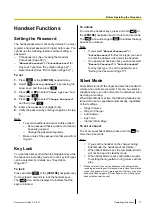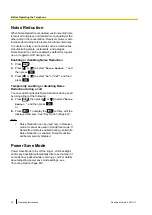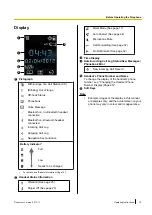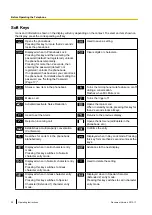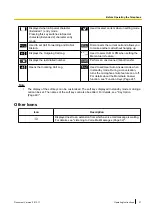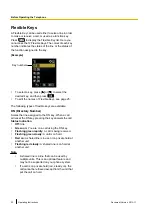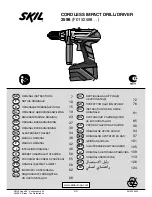Data Security
•
To avoid unauthorised access to this product:
–
Keep the password (e.g., PIN for registration)
secret.
–
Change the default password.
–
Set a password that is random and cannot be
easily guessed.
–
Change the password regularly.
•
This product can store your private/confidential
information. To protect your privacy/confidentiality,
we recommend that you erase the information such
as the phonebook or call log from the memory
before you dispose of, transfer or return the product,
or have the product repaired.
•
Set the password when you register the PS to the
CS (Cell Station). For details, see "Setting the
Password (Page 17)".
•
It is recommended that you lock the phonebook to
prevent stored information from being leaked when
you carry the PS or if the PS is lost.
8
Operating Instructions
Document Version 2012-11
Important Information