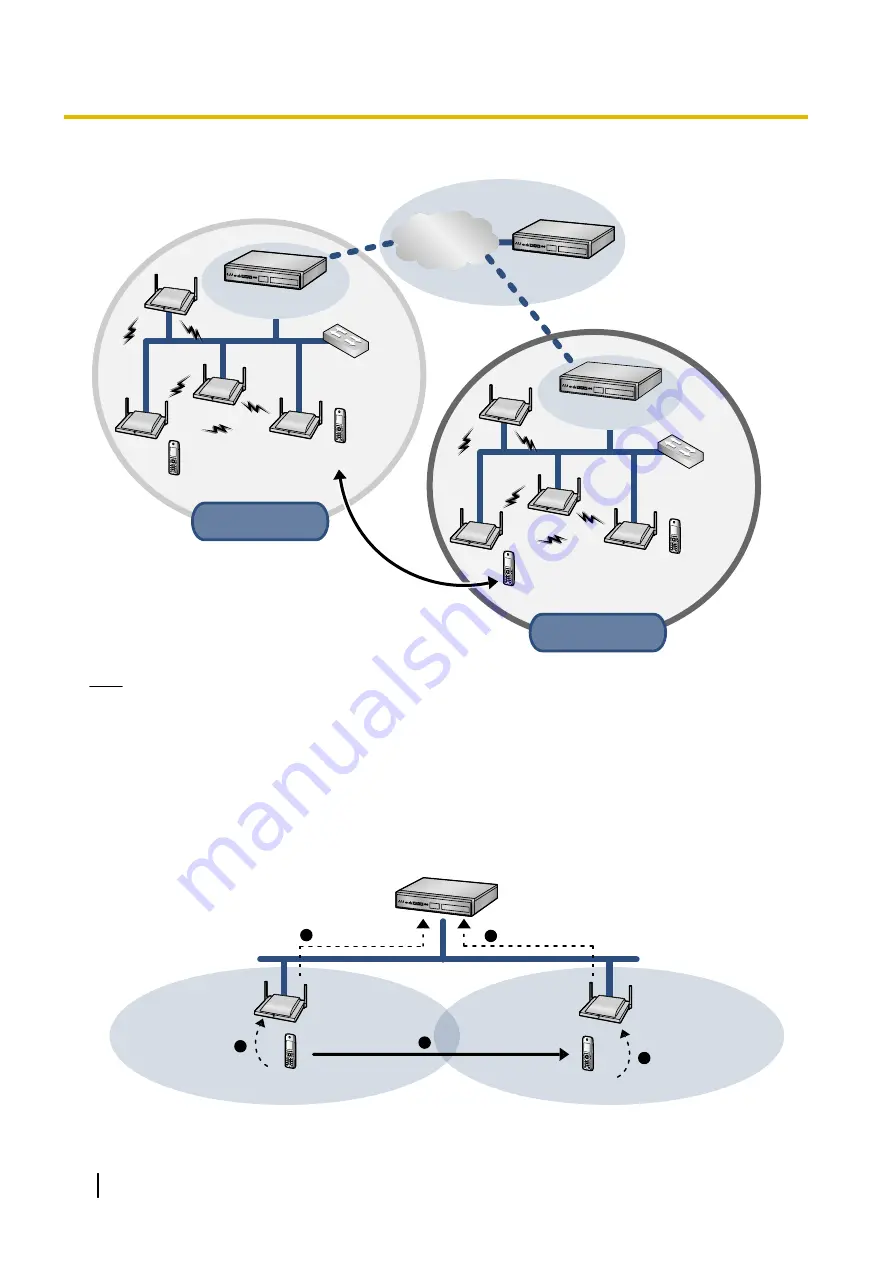
Roaming (Inter SIP Server)
S-PS
Switching
Hub
SIP-CS
Super Master CS
(Air Sync Master CS1)
SIP-CS
Air Sync Group 1
Air Sync Group 1
in Site A
in Site A
S-PS
SIP-CS
S-PS
Switching
Hub
SIP-CS
Super Master CS
(Air Sync Master CS1)
SIP-CS
Air Sync Group 1
Air Sync Group 1
in Site B
in Site B
S-PS
KX-NS1000/
SIP Server
SIP-CS
KX-NS1000/
SIP Server
Roaming
Internet
KX-NS1000/
SIP Server
Note
•
You can use an S-PS in other systems (sites), if you register it to each system beforehand. You can
register an S-PS to up to 4 systems.
•
Air Sync Groups at different sites connected by a dedicated line (such as an IP-VPN), which share a
Super Master CS and a SIP Server, are considered part of the same system.
SIP Signalling and Media Stream Control Overview
Moving while in standby mode
SIP Server
S-PS
S-PS
SIP (REGISTER)
SIP-CS(1)
SIP-CS(2)
Move
SIP (REGISTER)
1
2
3
4
5
12
Installation Guide
2 Overview



























