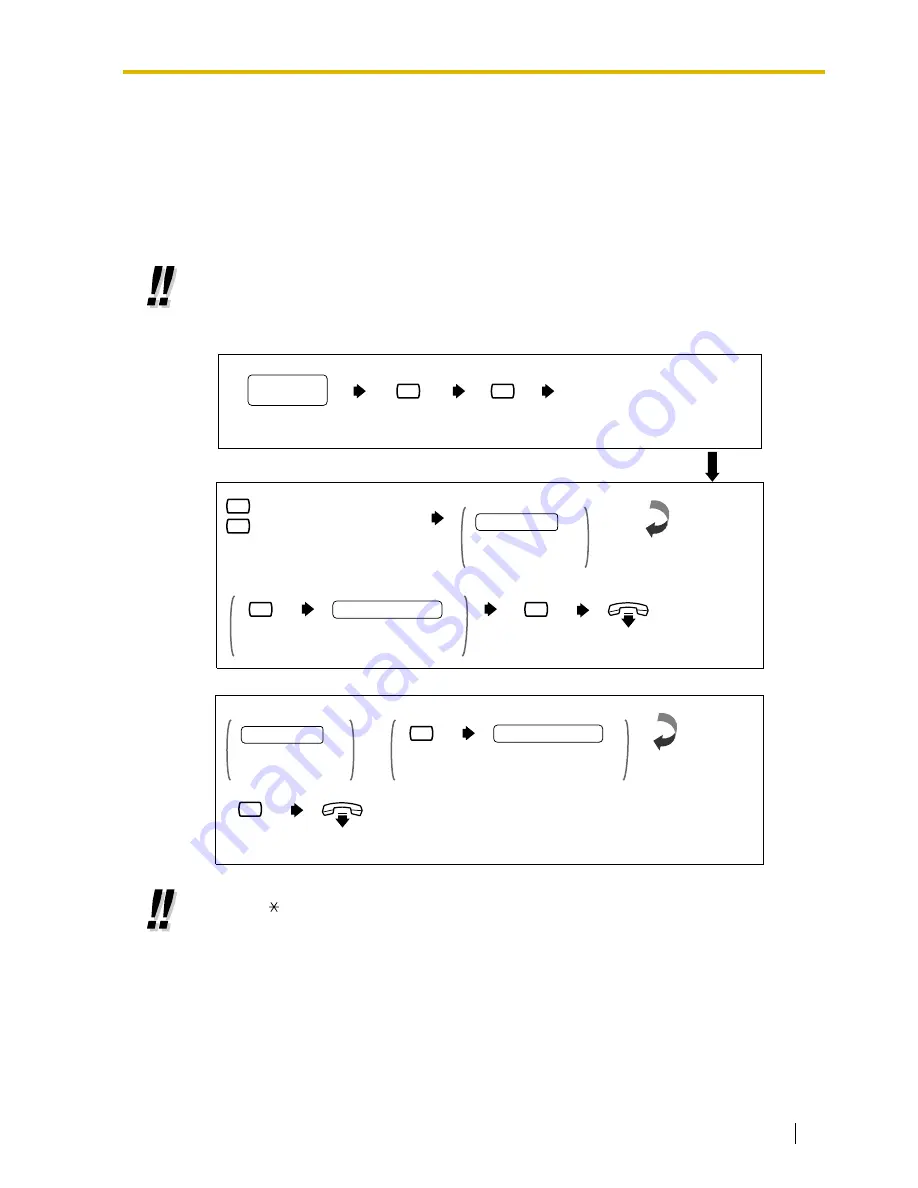
4.18 Setting Telephone Numbers for Toll Saver
Subscriber’s Guide
53
4.18 Setting Telephone Numbers for Toll Saver
This feature allows you to assign up to 2 Caller ID numbers and a DID number for Toll Saver
(see "Toll Saver" in the Glossary). When you check your mailbox from the assigned Caller ID
numbers or by dialing the assigned DID number, the VPS notifies you whether or not there is
a new message in your mailbox by changing the delayed answer time. You can reduce your
telephone charges by accessing your mailbox only when there is a new message.
•
DID number setting for this feature is only available when the VPS is connected to the
KX-TD500 (V4M or higher) with DPT Integration (see "DPT Integration" in the Glossary).
•
If you cannot use this feature, cannot assign Caller ID numbers, or cannot assign a DID
number, ask your System Administrator or System Manager. She might have disabled it.
•
Depending on your telephone system, you can enter up to 20 digits using the keys 0-9
and for telephone numbers.
•
Please make sure you begin the telephone number with a Line Access Code (to seize a
CO line).
Log into your mailbox.
Press 5.
Subscriber’s
Main Menu
5
Press 7.
7
TO SET CALLER ID
NUMBER 1 AND 2
or
TO SET CALLER ID NUMBER 1 AND 2
TO SET DID NUMBER
On-hook.
2
Press 2
to accept.
2
1
To change Caller ID Number 1
To change Caller ID Number 2
Make your selection.
FOR THE FIRST TIME
Enter the telephone
number and wait.
Telephone No.
Press 1
to change.
1
WHEN YOU WANT TO CHANGE THE TELEPHONE NUMBER
New Telephone No.
Enter the new telephone
number and wait.
or
TO SET A DID NUMBER
On-hook.
2
Press 2
to accept.
FOR THE FIRST TIME
Enter the telephone
number and wait.
Telephone No.
Press 1
to change.
1
WHEN YOU WANT TO CHANGE THE TELEPHONE NUMBER
New Telephone No.
Enter the new telephone
number and wait.
or
Summary of Contents for KX-TVP120C
Page 6: ...6 Subscriber s Guide ...
Page 7: ...Subscriber s Guide 7 Section 1 Mailbox Setup ...
Page 15: ...Subscriber s Guide 15 Section 2 Receiving Messages ...
Page 21: ...Subscriber s Guide 21 Section 3 Sending Messages ...
Page 31: ...Subscriber s Guide 31 Section 4 Special Features ...
Page 56: ...4 19 Setting Personal Custom Service 56 Subscriber s Guide ...
Page 57: ...Subscriber s Guide 57 Appendix A Appendix ...
Page 71: ...Subscriber s Guide 71 ...






























