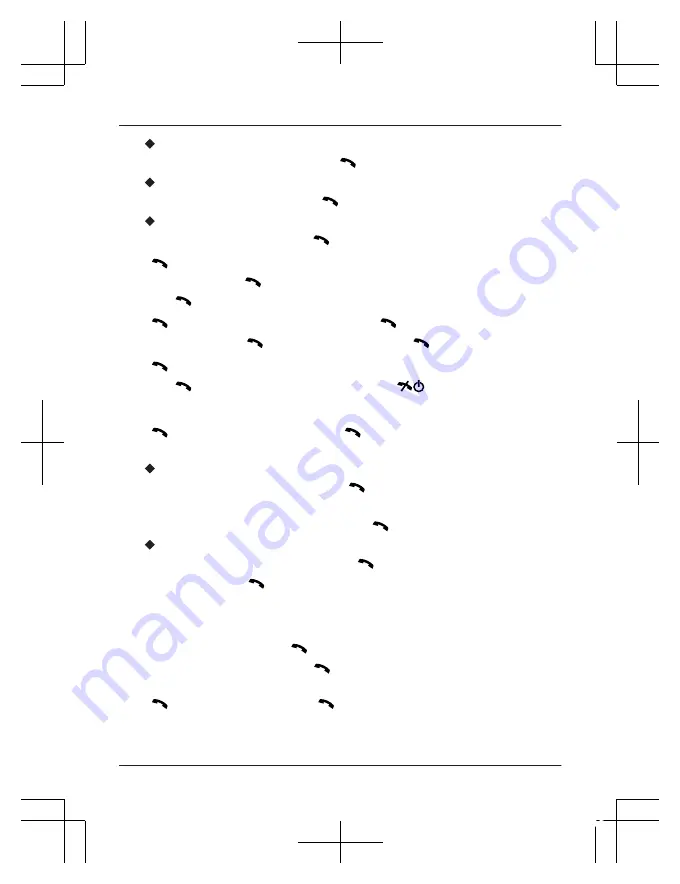
5
To add a picture file:
–
MbN
:
“
Add Picture
”
a
M N
a
MbN
:
“
My Picture
”
To add a sound file:
–
MbN
:
“
Add Sound
”
a
M N
a
MbN
:
“
My Sound
”
To add a file as an attachment:
–
MbN
:
“
Advanced
”
a
M N
a
MbN
:
“
Insert Att.
”
6
M N
a
MbN
: Select the desired memory location (root
directory).
a
M N
a
MbN
: Select the desired folder and/or file.
a
M N
7
M N
a
MbN
:
“
Add Subject
”
a
M N
a
Enter a subject
(page 21).
a
M N
a
MbN
:
“
Save
”
a
M N
8
M N
a
MbN
: Select
“
Preview MMS
”
to confirm the content.
a
M N
a
After confirmation, press
M
N
.
R
Press
MCN
or
MDN
repeatedly to fully display the message and attachment while
previewing.
9
M N
a
MbN
:
“
Send to
”
a
M N
R
To save the message, select
“
Save to Drafts
”
.
10
To add the phone number manually:
–
MbN
:
“
Manual Input
”
a
M N
a
Enter the destination
phone number (20 digits max.) or E-mail address (64
characters max., page 21).
a
M N
To use the contact list:
–
MbN
:
“
Add from List
”
a
M N
a
Select the desired
contact.
a
M N
R
To add another recipient, repeat this step.
R
If you do not want to change the recipient’s attribute to Cc or Bcc, go to step 12.
11
MbN
: Select the desired recipient to change its attribute to Cc or
Bcc if necessary.
a
M N
a
MbN
: Select
“
Change to Cc
”
or
“
Change to Bcc
”
.
a
M N
R
To change another recipient’s attribute, repeat this step.
12
M N
a
MbN
:
“
Send
”
a
M N
23
Basic Operations
TU329FX(en)_1011_ver210.pdf 23
2016/10/11 14:54:16






























