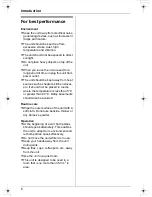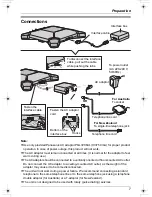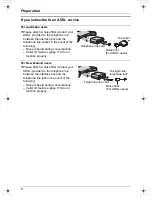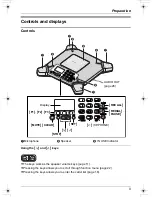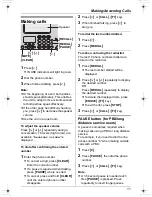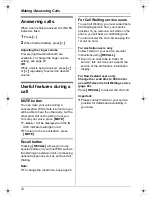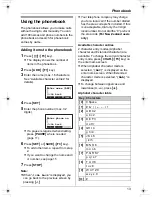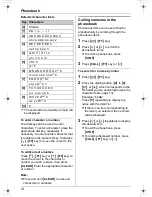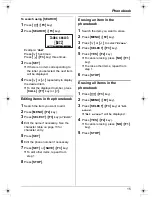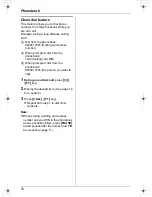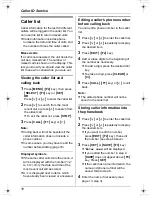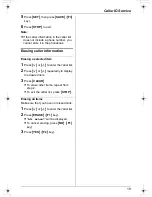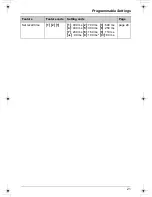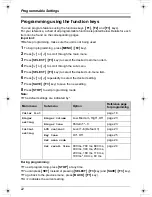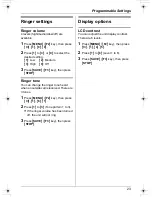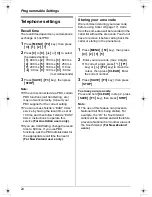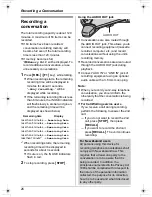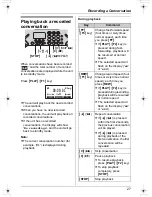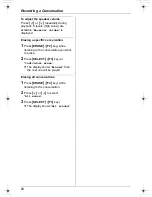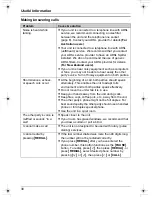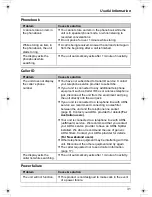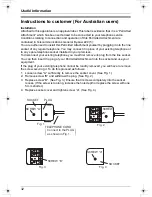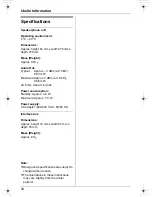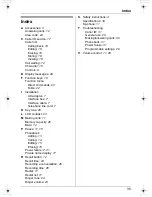Programmable Settings
20
Programming via direct commands
You can program features using “direct commands”– special codes that take you directly
to the feature you wish to program and allow you to select the desired setting. There is no
need to scroll through the unit’s sub-menus.
Details of each feature can be found on the corresponding pages.
Important:
L
Before programming, make sure the unit is not being used.
1
Press
{
MENU
}
(
{
F2
}
key).
2
Press
{#}
.
3
Enter the desired feature code (shown below).
4
Enter the desired setting code (shown below).
L
This step may vary depending on the feature being programmed.
5
Press
{
SAVE
}
(
{
F3
}
key).
6
Press
{
STOP
}
to exit programming mode.
Note:
L
If the unit beeps 5 times, you entered an invalid code. Enter the correct code.
L
If you enter the wrong code, press
{
CLEAR
}
.
L
To exit programming, press
{
STOP
}
at any time.
Direct commands chart
Note:
L
The default settings are indicated by *.
Feature
Feature code
Setting code
Page
Ringer volume
{
1
}
{
6
}
{
0
}
{
1
}
: Low
{
2
}
: Medium
{
3
}
: High*
{
0
}
: Off
page 23
Ringer tone
{
1
}
{
6
}
{
1
}
{
1
}
–
{
3
}
: Tone pattern 1*–3
page 23
LCD contrast
{
1
}
{
4
}
{
5
}
{
1
}
–
{
6
}
: Level 1–6 (Default: 3)
page 23
Key tone
{
1
}
{
6
}
{
5
}
{
1
}
: On*
{
0
}
: Off
page 25
Set area code
{
2
}
{
5
}
{
5
}
Go to step 2 on page 24.
page 24
:
Enter direct No.
BACK
TS730AZ.book 20 ページ 2005年11月9日 水曜日 午後4時34分