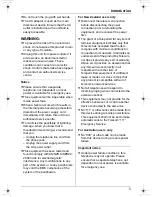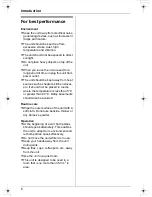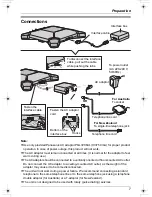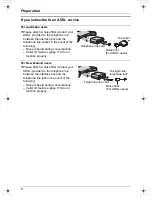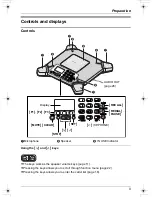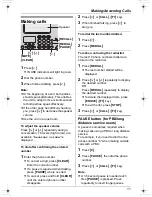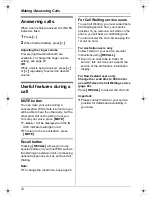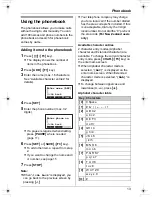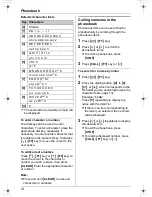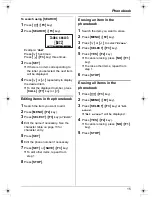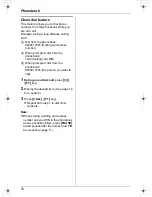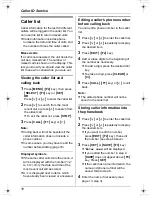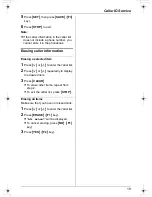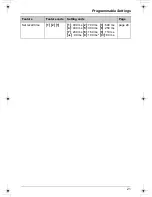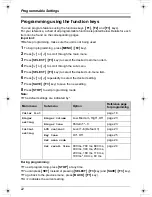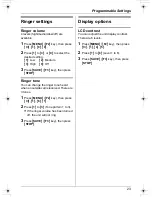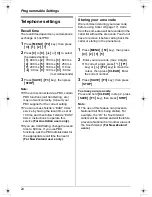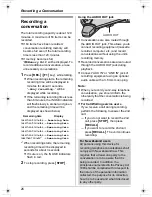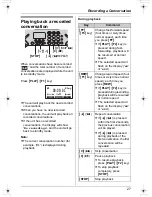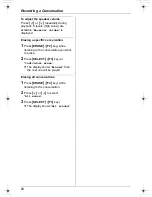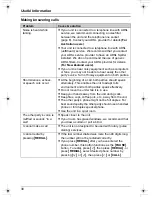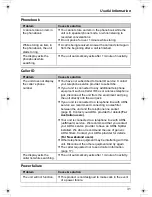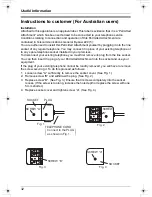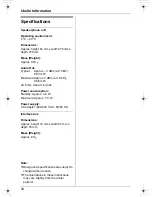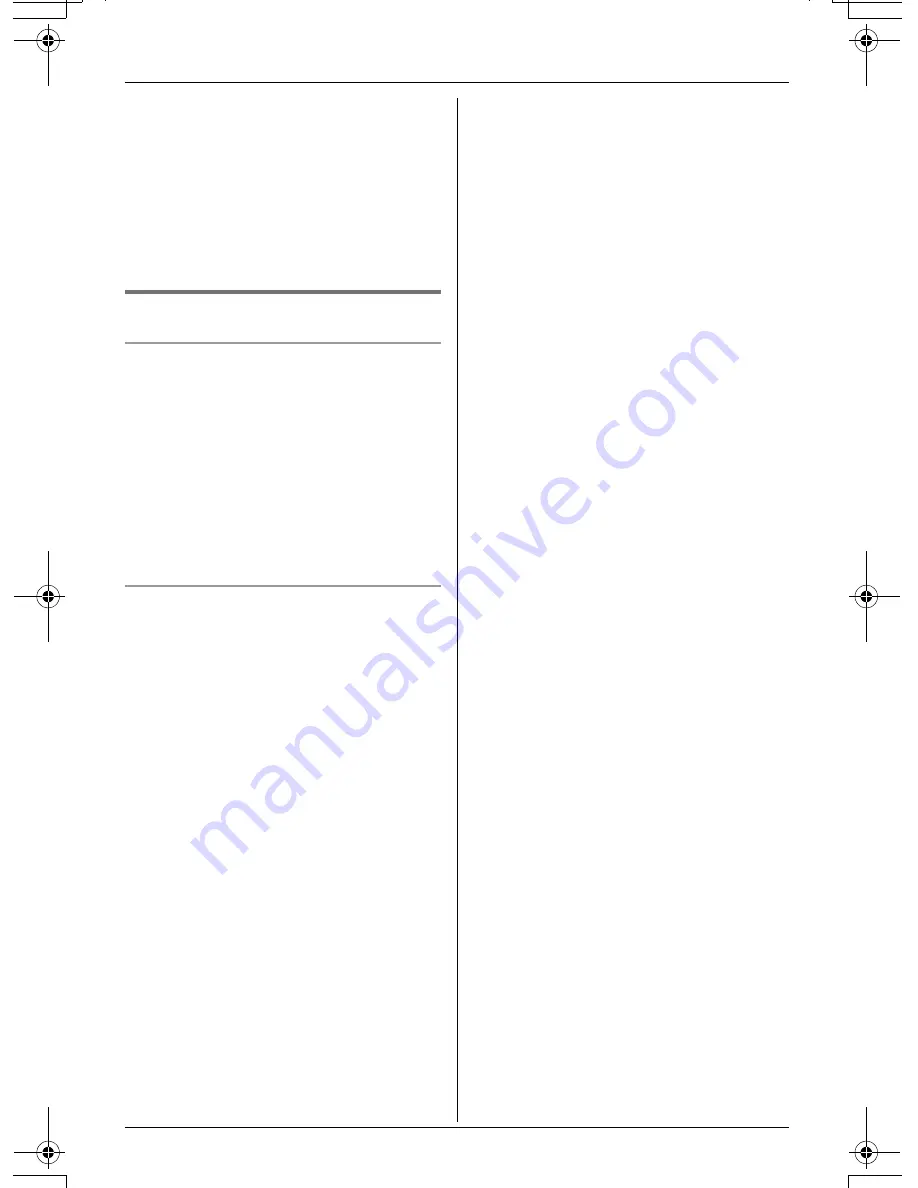
Caller ID Service
19
5
Press
{
SET
}
, then press
{
SAVE
}
(
{
F3
}
key).
6
Press
{
STOP
}
to exit.
Note:
L
If the caller information in the caller list
does not include a phone number, you
cannot store it in the phonebook.
Erasing caller information
Erasing a selected item
1
Press
{
<
}
or
{
>
}
to enter the caller list.
2
Press
{
<
}
or
{
>
}
repeatedly to display
the desired item.
3
Press
{
CLEAR
}
.
L
To erase other items, repeat from
step 2.
L
To exit the caller list, press
{
STOP
}
.
Erasing all items
Make sure that you have no missed calls.
1
Press
{
<
}
or
{
>
}
to enter the caller list.
2
Press
{
ERASE
}
(
{
F1
}
key).
L
“
All erase?
” will be displayed.
L
To cancel erasing, press
{
NO
}
(
{
F1
}
key).
3
Press
{
YES
}
(
{
F2
}
key).
TS730AZ.book 19 ページ 2005年11月9日 水曜日 午後4時34分