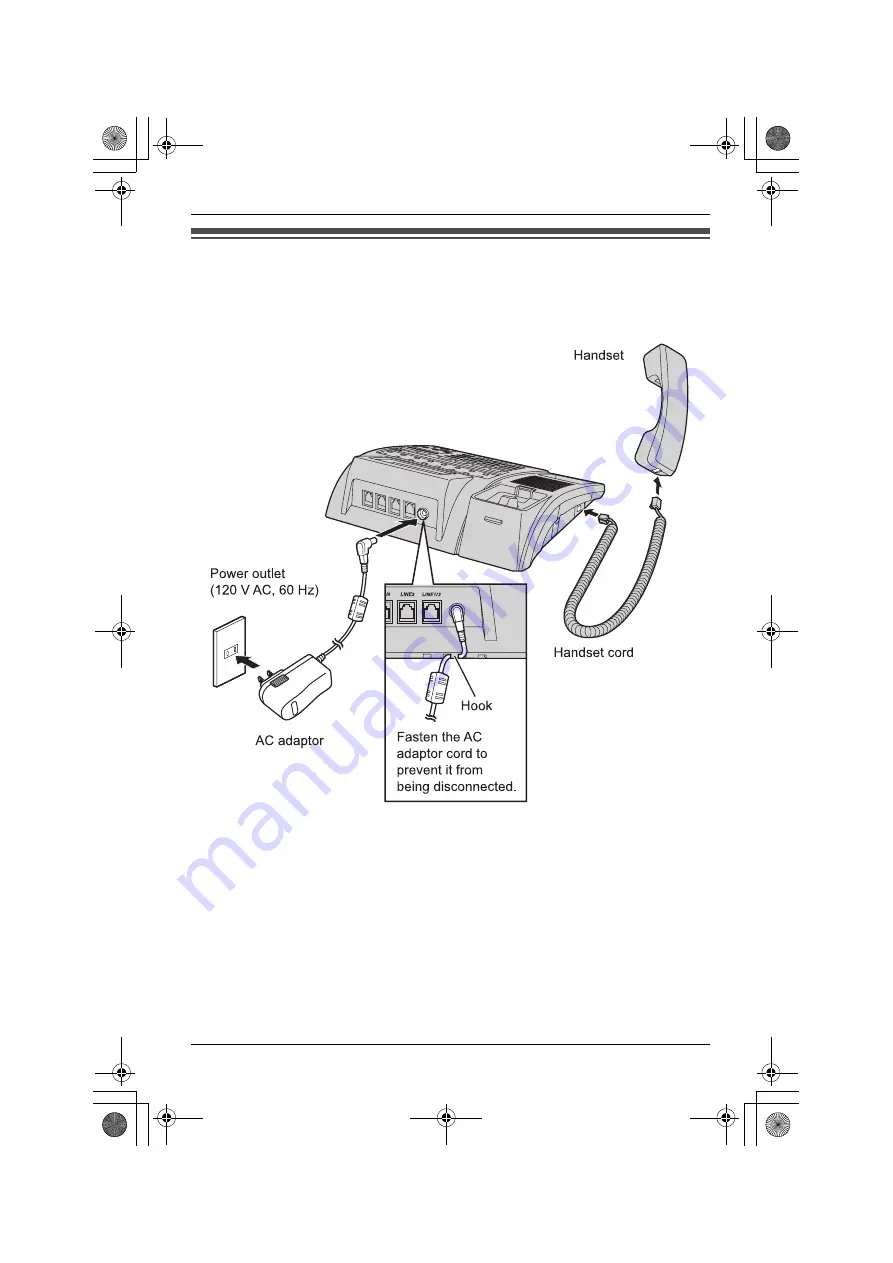
Preparation
14
For assistance, please visit http://www.panasonic.com/phonehelp
Connecting the handset and AC adaptor
Important:
L
Use only the included Panasonic handset PQJXC0401Z.
L
Use only the included Panasonic AC adaptor PQLV210Z.
Note:
L
The AC adaptor must remain connected at all times. (It is normal for the adaptor to
feel warm during use.)
L
The AC adaptor should be connected to a vertically oriented or floor-mounted AC
outlet. Do not connect the AC adaptor to a ceiling-mounted AC outlet, as the weight
of the adaptor may cause it to become disconnected.
L
The unit will not work during a power failure. We recommend connecting a standard
telephone to the same telephone line or to the same telephone jack using a
Panasonic T-adaptor KX-J66 (see “Connecting a standard telephone” on page 56).
Emergency power can be supplied to the unit by installing a 9 V Alkaline (6LR61)
back-up battery (see “Additional/replacement accessories” on page 5).
KXT4200̲OI.book Page 14 Friday, September 1, 2006 8:53 AM





























