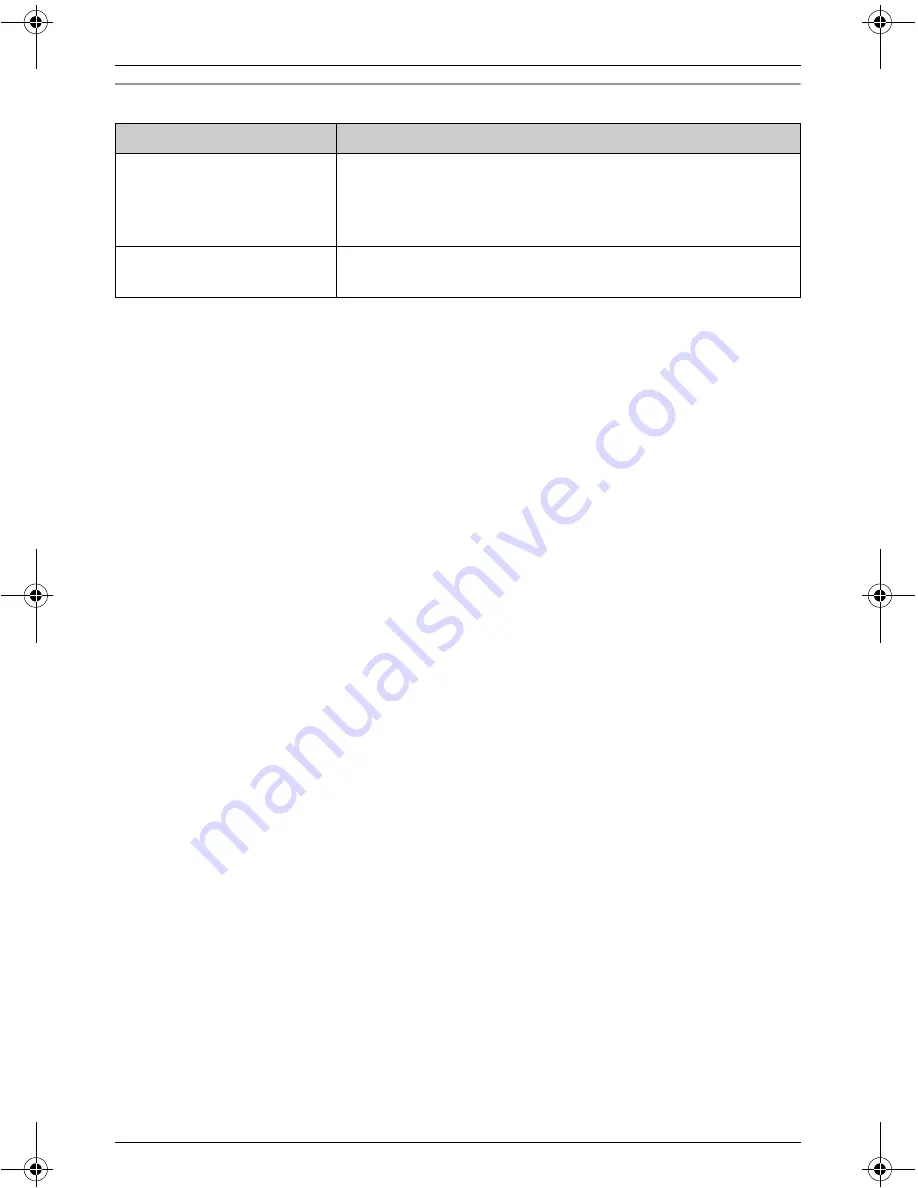
Useful Information
52
For assistance, please visit http://www.panasonic.com/phonehelp
Battery recharge
Problem
Cause & solution
I charged the battery fully,
but
3
continues to
flash, or
4
is
displayed.
L
The battery may need to be replaced with a new one
(page 10).
The handset display is
blank.
L
Confirm that the battery is properly installed.
L
Fully charge the battery (page 9).
THA11.book Page 52 Tuesday, March 7, 2006 5:56 PM













































