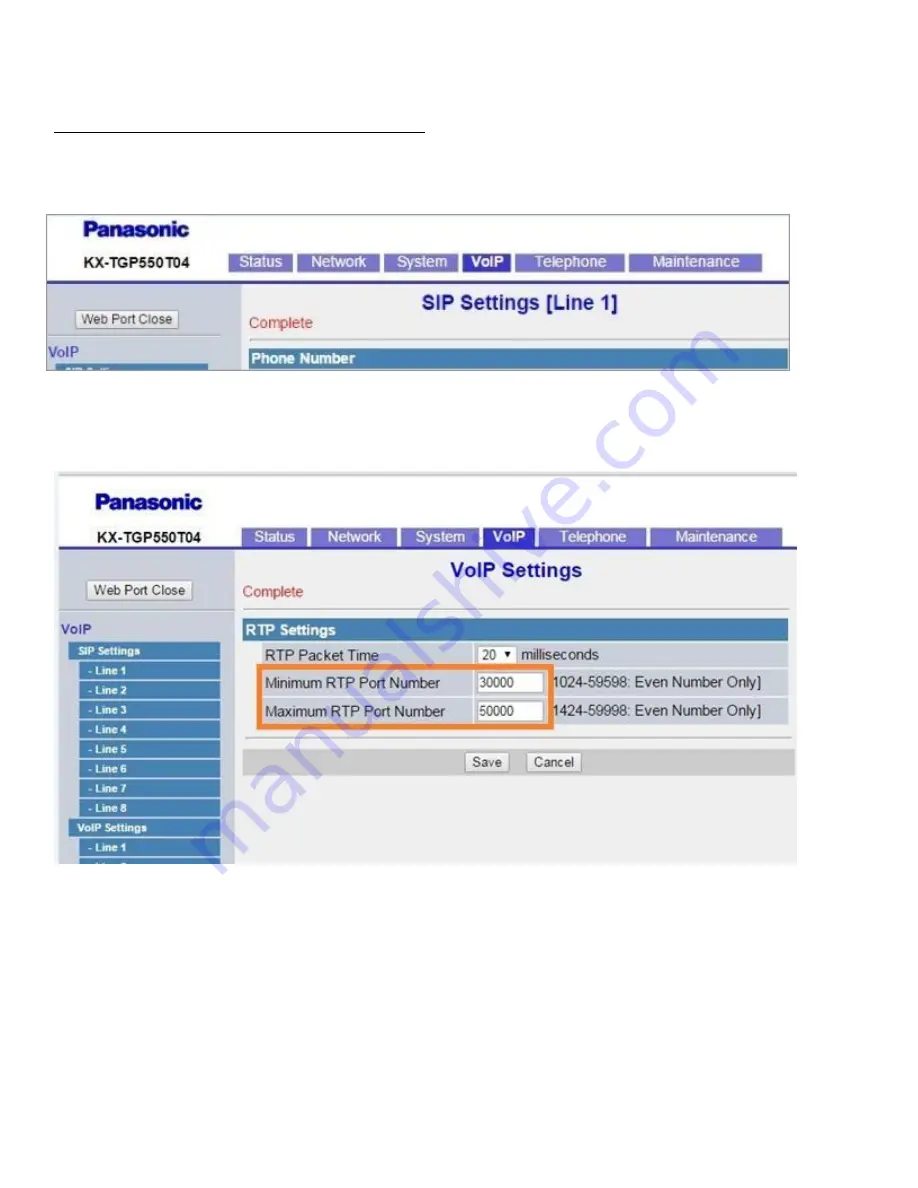
*** If you MISS or DO NOT complete all fields in Orange it will cause one way audio or inbound and/or outbound call
failure issues.
This is a Critical step and needs to be followed closely.
After you have it looking like this, click the Save button. The device will then attempt to register. If registration was
successful, you should see a red “
Complete
” across the top:
Now your device is registered! However, there is a little more configuration that needs to be completed. Still under the
VoIP Tab, click the “VoIP Settings” and update the Min and Max RTP ports:






























