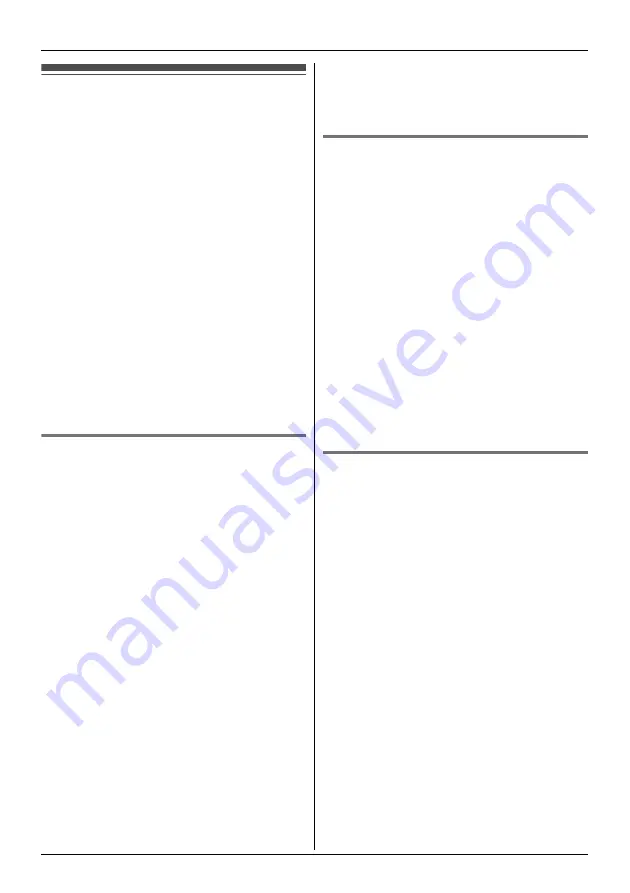
:
Programming using the Base Unit (KX-TGP550 only)
36
Document Version 2012-01
Call forward
Incoming calls can be forwarded to another party.
You can choose one of 3 modes:
–
“
Unconditional
”
: All incoming calls are
forwarded.
–
“
Busy
”
: Incoming calls while the line is in use
are forwarded.
–
“
No answer
”
: Incoming calls after a certain
number of rings are forwarded. The default
setting of the number of ring count is
“
3
”
. To
change the setting, perform “Changing the ring
count”, page 36.
Important:
L
We recommend setting this feature with your
administrator. Contact your administrator for
further information.
L
If this feature is set on your unit, it may be
overridden by your phone system settings.
L
This feature is not available on shared lines.
L
The call is logged in the caller list (page 42) with
Q
after the call is forwarded.
Turning call forward on/off
1
{
MENU
}
(middle soft key)
2
{V}
/
{^}
:
“
IP service
”
i
{
SELECT
}
3
{V}
/
{^}
:
“
Call features
”
i
{
SELECT
}
4
{V}
/
{^}
:
“
Call forward
”
i
{
SELECT
}
5
Proceed with the desired operation.
■
When 1 line is registered:
Go to step 6.
■
When 2 or more lines are registered:
{V}
/
{^}
: Select the desired line.
i
{
SELECT
}
6
{V}
/
{^}
: Select the desired option.
i
{
SELECT
}
7
{V}
/
{^}
:
“
On/Off
”
i
{
SELECT
}
8
{V}
/
{^}
: Select
“
On
”
or
“
Off
”
.
i
{
SAVE
}
L
If you select
“
Off
”
, press
{
EXIT
}
to exit.
L
If the phone number forwarded to has been
already set, press
{
EXIT
}
to exit. To change
the phone number, repeat from step 7,
“Changing the phone number”, page 36,
then press
{
EXIT
}
to exit.
9
Enter the phone number you want to forward
calls to (24 digits max.).
i
{
SAVE
}
L
If you have selected
“
No answer
”
, enter
the number of rings before the unit forwards
calls (0, 2-20 rings).
i
{
SAVE
}
10
{
EXIT
}
Changing the phone number
1
{
MENU
}
(middle soft key)
2
{V}
/
{^}
:
“
IP service
”
i
{
SELECT
}
3
{V}
/
{^}
:
“
Call features
”
i
{
SELECT
}
4
{V}
/
{^}
:
“
Call forward
”
i
{
SELECT
}
5
Proceed with the desired operation.
■
When 1 line is registered:
Go to step 6.
■
When 2 or more lines are registered:
{V}
/
{^}
: Select the desired line.
i
{
SELECT
}
6
{V}
/
{^}
: Select the desired option.
i
{
SELECT
}
7
{V}
/
{^}
:
“
Phone number
”
i
{
SELECT
}
8
Enter the phone number you want to forward
calls to (24 digits max.).
i
{
SAVE
}
i
{
EXIT
}
Changing the ring count
You can change the number of rings before which
the call is forwarded if
“
No answer
”
is selected.
1
{
MENU
}
(middle soft key)
2
{V}
/
{^}
:
“
IP service
”
i
{
SELECT
}
3
{V}
/
{^}
:
“
Call features
”
i
{
SELECT
}
4
{V}
/
{^}
:
“
Call forward
”
i
{
SELECT
}
5
Proceed with the desired operation.
■
When 1 line is registered:
Go to step 6.
■
When 2 or more lines are registered:
{V}
/
{^}
: Select the desired line.
i
{
SELECT
}
6
{V}
/
{^}
:
“
No answer
”
i
{
SELECT
}
7
{V}
/
{^}
:
“
Ring count
”
i
{
SELECT
}
8
Enter the number of rings before the unit
forwards calls (0, 2-20 rings).
i
{
SAVE
}
i
{
EXIT
}






























