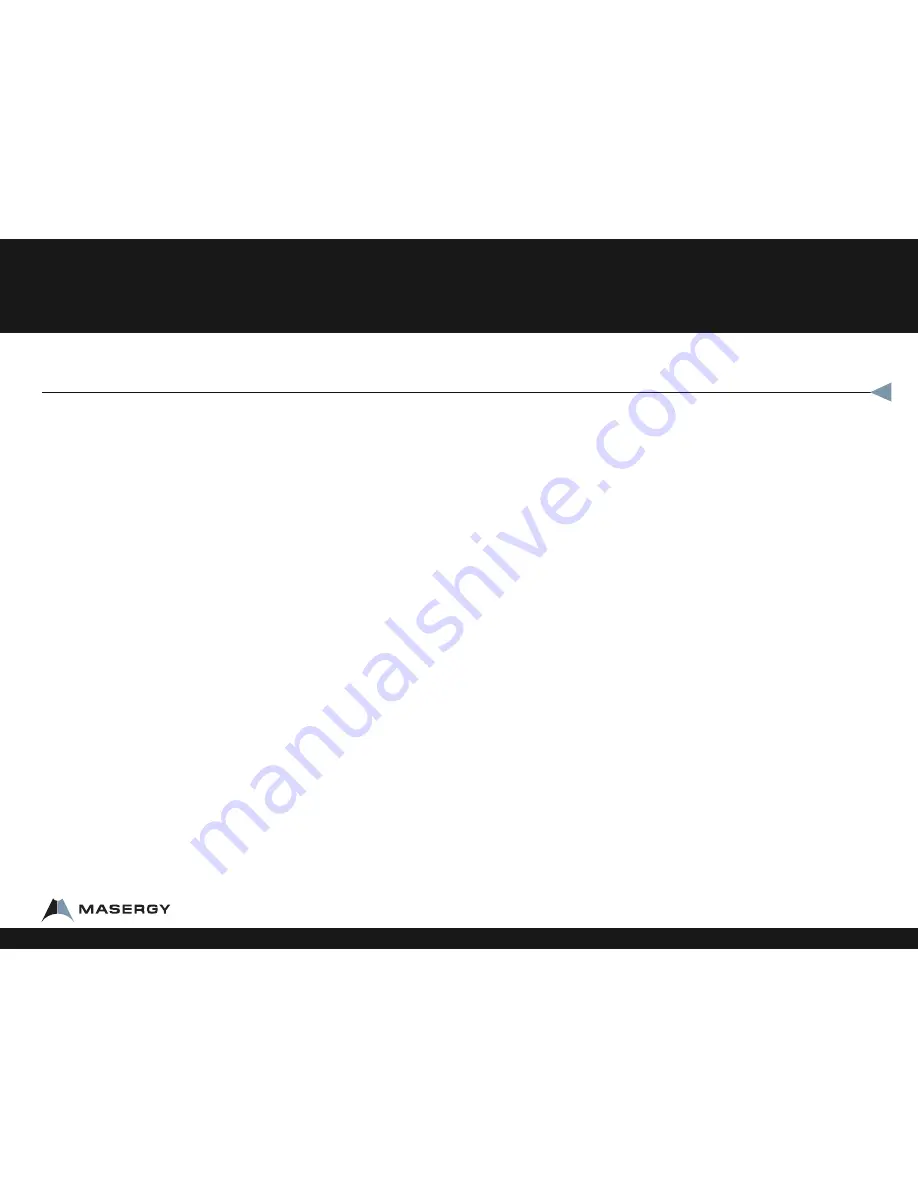
Voicemail
•
Ask your system administrator to be sure the voicemail is
enabled, and get the voicemail portal number and default
password. For more information, contact client services
•
The first time you call your voicemail, you need to set up a
new password and record your spoken name. Simply follow
the prompts
From your cordless Masergy phone
•
Press star 62 (*62)
•
Press TALK
•
Enter your password and pound (#)
To clear the New VoiceMail message on the display
•
Press star 99 (*99)
•
Press the soft key labeled DIAL.
Transfer a call(Announced)
To Transfer a call, while on the phone:
•
Press the MENU button
•
Scroll down or press 2 on the keypad for TRANSFER
•
Dial the extension or phone number you want to transfer the
call to
•
Press the pound key (#)
•
When the second caller answers, tell them who is on the line
•
Press the Right soft key labeled TRANS to connect the two
callers
Note:
If the second party decides they do not want the call, Have the second party hang
up. Your first call will be on hold on line one. Press the Right soft key labeled HOLD to
resume and transfer to voicemail.
Note:
An announced transfer is recommended to some mobile phone providers. A blind
transfer can sometimes go directly to mobile voice mail.
Transfer a call(Blind - Not Announced)
•
To Transfer a call, while on the phone
•
Press the MENU button
•
Scroll down or press 3 on the keypad for BLIND TRANSFER
•
Dial the extension or phone number you want to transfer the call to
•
Press the pound key (#)
•
The call is transferred
To Transfer a call directly to a Voicemail while on a call
•
Press the MENU button
•
Scroll down or press 2 on the keypad for TRANSFER
•
Dial Star 55 (*55)
•
Dial the extension where you want to send the call
•
Press the pound key (#)
•
Press the OFF button
Panasonic KX-TGP500
1-800-942-4700 masergy.com









