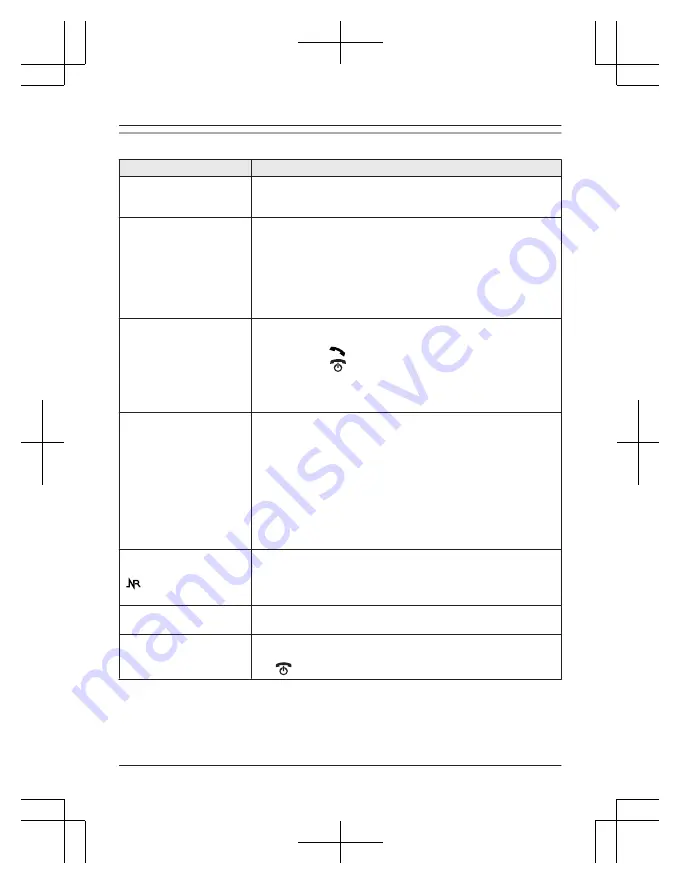
General use
Problem
Cause/solution
The handset does not turn
on even after installing
charged batteries.
R
Place the handset on the base unit or charger to turn on the
handset.
The unit does not work.
R
Make sure the batteries are installed correctly (page 9).
R
Fully charge the batteries (page 10).
R
Check the connections (page 9).
R
Unplug the base unit’s AC adaptor to reset the unit and turn off
the handset. Reconnect the adaptor, turn on the handset and
try again.
R
The handset has not been registered to the base unit. Register
the handset (page 34).
The handset display is
blank or dark.
R
The handset is in screen saver mode (page 14). Activate the
handset display again by:
– pressing
M
N
when on a call.
– pressing
M
N
at all other times.
R
“
LCD in charging
”
is set to
“
Off
”
while on charge.
Change the setting (page 26).
R
The handset is not turned on. Turn the power on (page 13).
I cannot hear a dial tone.
R
Make sure that you are using the supplied telephone line cord.
Your old telephone line cord may have a different wiring
configuration.
R
The base unit’s AC adaptor or telephone line cord is not
connected. Check the connections.
R
Disconnect the base unit from the telephone line and connect
the line to a known working telephone. If the working
telephone operates properly, contact our service personnel to
have the unit repaired. If the working telephone does not
operate properly, contact your service provider/telephone
company.
I cannot use the Smart
Function Key even if the
indicator is flashing
slowly.
R
Another unit is in use. Wait and try again later.
R
The key lock feature is turned on. Turn it off (page 17).
The base unit beeps.
R
New messages have been recorded. Listen to the new
messages (page 40).
The handset display
begins operating
automatically.
R
Demonstration mode is activated. To turn off demonstration
mode:
M
N
a
M
MENU
N
#899
49
Useful Information
TGH222_23AZ(en)_0314_ver101.pdf 49
3/14/2014 10:01:17 AM








































