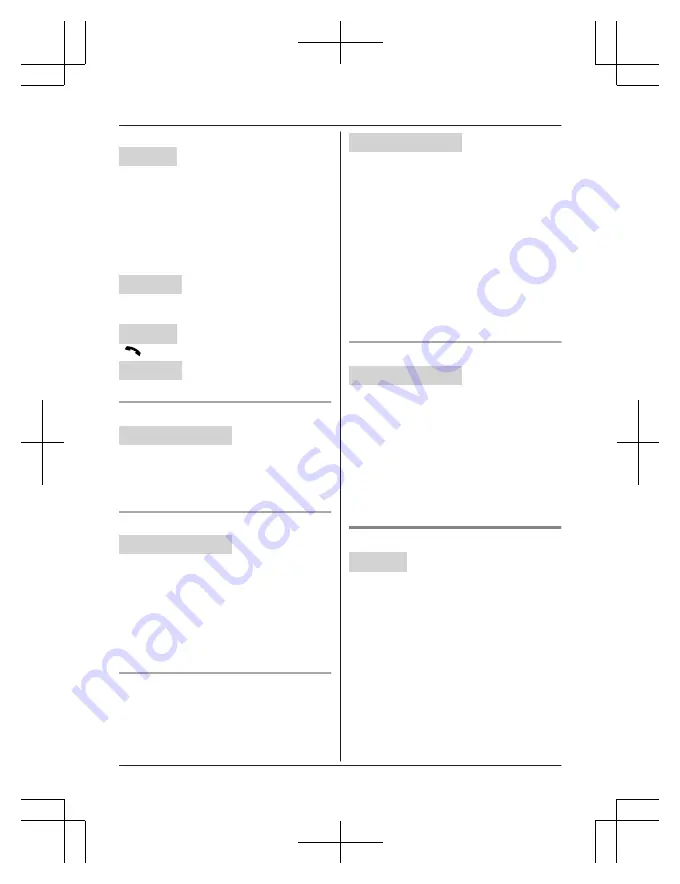
n
Using a cellular line:
Handset
1
M
CELL
N
R
The unit starts dialing immediately in
the following situations.
– Only 1 cellular phone is paired.
– A specific line is set to make cellular
calls (page 23).
2
MbN
: Select the desired cellular phone.
a
M
SELECT
N
Base unit
Press
M
CELL 1
N
or
M
CELL 2
N
.
n
Using a landline:
Handset
M
N
Base unit
M
SP-PHONE
N
Scrolling through all entries
Handset / Base unit
1
Proceed with the operation for your unit.
Handset:
MFN
W
Base unit:
MWN
2
MbN
: Select the desired entry.
Searching by first character
Handset / Base unit
1
Proceed with the operation for your unit.
Handset:
MFN
W
Base unit:
MWN
2
Press the dial key (
0
–
9
or
#
) which
contains the character you are searching
for.
3
MbN
: Scroll through the phonebook if
necessary.
Searching by query
You can narrow down the search to enter the
first characters of a name.
Handset / Base unit
1
Proceed with the operation for your unit.
Handset:
MFN
W
a
*
Base unit:
MWN
a
*
2
To search for the name, enter the first
characters (up to 4) in uppercase.
3
M
OK
N
4
MbN
: Scroll through the phonebook if
necessary.
Note:
R
In step 2, you can switch the language for
entering characters.
#
a
MbN
: Select the desired language.
a
M
OK
N
Searching by group
Handset / Base unit
1
Proceed with the operation for your unit.
Handset:
MFN
W
Base unit:
MWN
2
M
GROUP
N
3
MbN
: Select the group you want to search.
a
M
SELECT
N
R
If you select
“
All groups
”
, the unit
ends the group search.
4
MbN
: Select the desired entry.
Editing entries
Handset
1
Find the desired entry (page 48).
2
M
MENU
N
a
MbN
:
“
Edit
”
a
M
SELECT
N
3
Edit the name if necessary.
a
M
OK
N
4
Edit the phone number if necessary.
a
M
OK
N
5
MbN
: Select the desired group (page 48).
a
M
SELECT
N
2 times
a
M
OFF
N
For assistance, please visit http://shop.panasonic.com/support
49
Phonebook






























