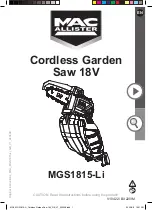3
Handset:
Press
M
OK
N
, then wait until a long beep
sounds.
Deregistering a handset
A handset can cancel its own registration to
the base unit, or other handsets registered to
the same base unit. This allows the handset to
end its wireless connection with the system.
1
M
MENU
N#131
R
All handsets registered to the base unit
are displayed.
2
MbN
: Select the handset you want to
cancel.
a
M
SELECT
N
3
MbN
:
“
Yes
”
a
M
SELECT
N
a
M
OFF
N
46
For assistance, please visit http://shop.panasonic.com/support
Programming