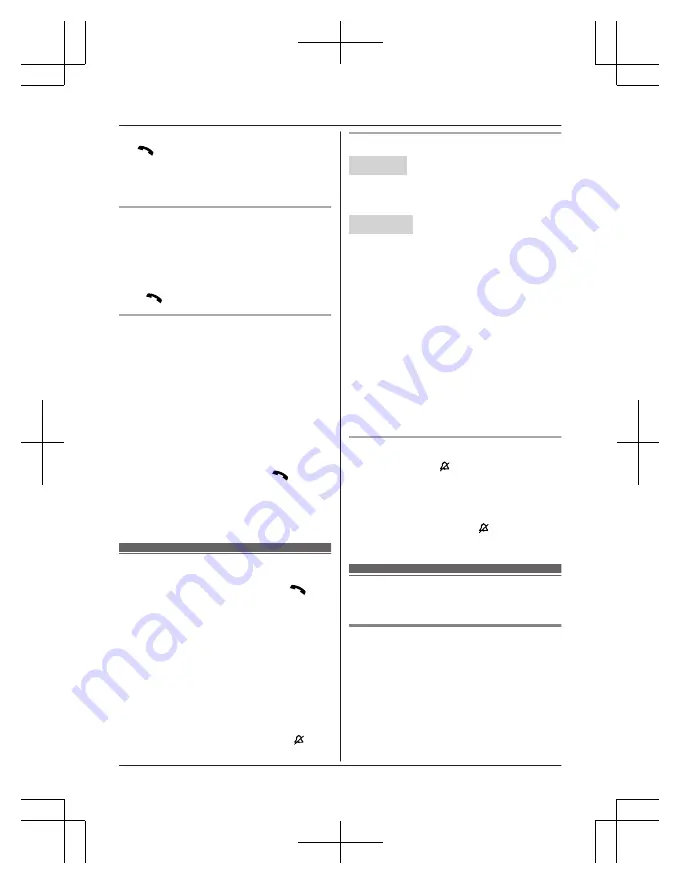
To switch back to the receiver, press
MZN
/
M
N
.
R
In step 1, you can store the dialed phone
number to the phonebook by pressing and
holding
MFN
W
for a few seconds.
Making a call using the redial list
The last 5 phone numbers dialed are stored in
the redial list (48 digits max. each).
1
MEN
REDIAL
2
MbN
: Select the desired entry.
3
M
N
Pause (for PBX/long distance service
users)
A pause is sometimes required when making
calls using a PBX or long distance service.
When storing a calling card access number
and/or PIN in the phonebook, a pause is also
needed (page 30).
Example:
If you need to dial the line access
number “9” when making outside calls with a
PBX:
1
9
a
MDN
(Pause)
2
Dial the phone number.
a
M
N
Note:
R
A 3.5 second pause is inserted each time
MDN
(Pause) is pressed.
Answering calls
1
Lift the handset and then press
M
N
or
MZN
when the unit rings.
R
To answer a cellular call, you can also
press
M
CELL
N
.
2
When you finish talking, press
M
OFF
N
or
place the handset on the base unit or
charger.
Any key answer:
You can answer the call by
pressing any dial key.
Auto talk:
You can answer calls simply by
lifting the handset (page 37).
Temporary handset ringer off:
You can turn
the ringer off temporarily by pressing
M
N
(left
soft key).
Adjusting the ringer volume
Handset
Press
MDN
or
MCN
repeatedly to select the
desired volume while ringing.
R
To turn the ringer off, press
MCN
repeatedly.
Base unit
n
While the base unit is ringing for an
incoming call:
Press
MjN
or
MkN
repeatedly to select the
desired volume.
n
While the base unit is in standby mode:
Press
MjN
or
MkN
repeatedly to select the
desired volume for landline call.
R
To turn the ringer off, press and hold
MkN
until the unit beeps.
Note for handset and base unit:
R
You can adjust the ringer volume for
cellular call and landline call by
programming (page 34, 36).
R
The ringer volume you set is kept for each
line (landline and cellular lines).
One-touch ringer off for the handset
Press and hold
0
(
) until the unit beeps to
turn the ringer off. While the ringer is turned
off, the handset will not ring for cellular calls or
for landline calls.
R
You can turn the ringer on again by
pressing and holding
0
(
) until the unit
beeps.
Useful features during a
call
Hold
1
Press
M
MENU
N
during an outside call.
2
MbN
:
“
Hold
”
a
M
SELECT
N
3
To release hold on the cellular line:
Press
M
CELL
N
.
R
Another handset user can take the call
by pressing
M
CELL
N
.
*1 If you press
M
CELL
N
and the
selection list is displayed, select
22
For assistance, please visit http://shop.panasonic.com/support
Making/Answering Calls
TGD56x(en)_1121_ver021.pdf 22
2016/11/21 17:27:35






























