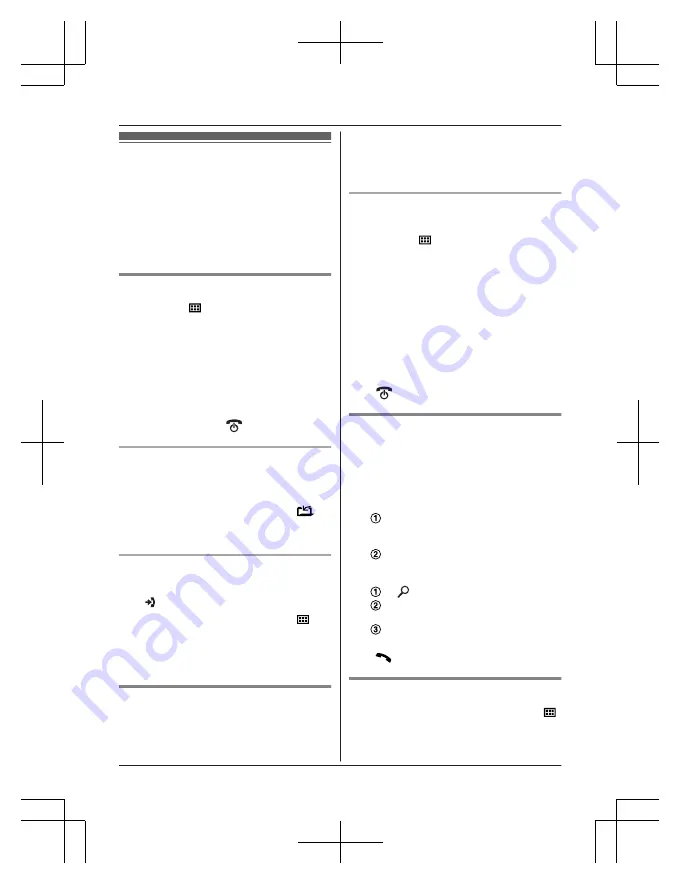
Phonebook
You can add 120 names (16 characters max.)
and phone numbers (24 digits max.) to the
phonebook, and assign each phonebook entry
to the desired category (page 20).
Important:
R
All entries can be shared by any registered
handset.
Adding phonebook entries
1
MWN
a
M
N
2
MbN
:
“
New Entry
”
a
M
OK
N
3
Enter the party’s name.
a
M
OK
N
R
You can change the character entry
mode by pressing
M
R/ECO
N
(page 46).
4
Enter the party’s phone number.
a
M
OK
N
5
MbN
: Select the desired category.
a
M
OK
N
2 times
a
M
N
Storing a redial list number to the
phonebook
1
MTN
2
MbN
: Select the desired entry.
a
M
N
3
To store the name, continue from step 3,
“Editing entries”, page 20.
Storing caller information to the
phonebook
1
M N
2
MbN
: Select the desired entry.
a
M
N
3
MbN
:
“
Save Phonebook
”
a
M
OK
N
4
To store the name, continue from step 3,
“Editing entries”, page 20.
Categories
Categories can help you find entries in the
phonebook quickly and easily. You can
change the names of categories (“Friends”,
“Family”, etc.). By assigning different ringer
tones for different categories of callers, you
can identify who is calling (category ringer
tone), if you have subscribed to Caller ID
service.
Changing category names/setting
category ringer tone
1
MWN
a
M
N
2
MbN
:
“
Category
”
a
M
OK
N
3
MbN
: Select the desired category.
a
M
OK
N
4
To change category names
MbN
:
“
Category Name
”
a
M
OK
N
a
Edit the name (10 characters max.).
a
M
OK
N
To set category ringer tone
MbN
: Select the current setting of the
category ringer tone.
a
M
OK
N
a
MbN
:
Select the desired ringer tone.
a
M
OK
N
5
M
N
Finding and calling from a
phonebook entry
1
MWN
2
To scroll through all entries
MbN
: Select the desired entry.
To search by first character
Press the dial key (
0
to
9
, or
#
)
which contains the character you are
searching for (page 46).
MbN
: Scroll through the phonebook if
necessary.
To search by category
M
N
a
MbN
:
“
Category
”
a
M
OK
N
MbN
: Select the desired category.
a
M
OK
N
MbN
: Scroll through the phonebook if
necessary.
3
M
N
Editing entries
1
Find the desired entry (page 20).
a
M
N
2
MbN
:
“
Edit
”
a
M
OK
N
3
Edit the name if necessary.
a
M
OK
N
20
Phonebook
















































