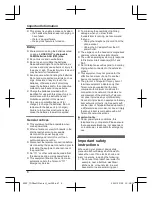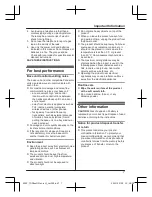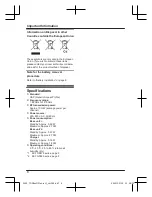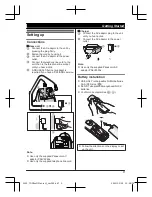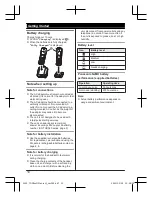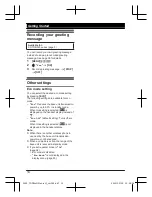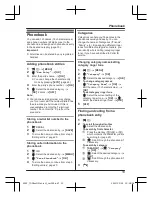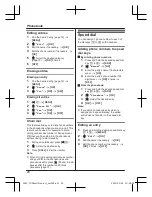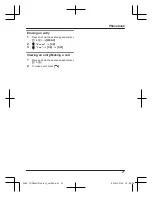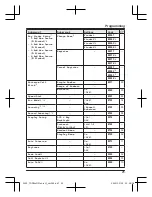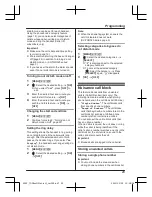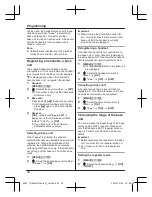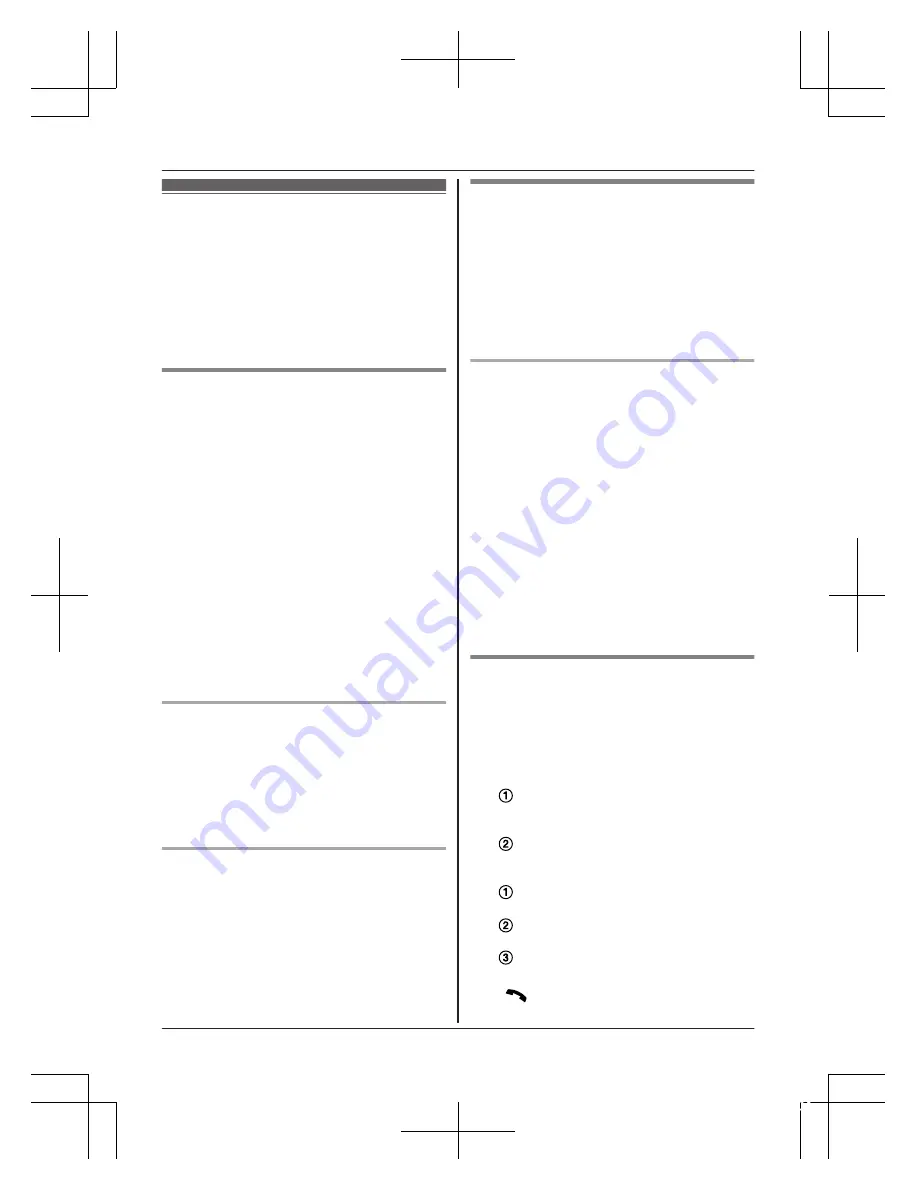
Phonebook
You can add 120 names (16 characters max.)
and phone numbers (24 digits max.) to the
phonebook, and assign each phonebook entry
to the desired category (page 19).
Important:
R
All entries can be shared by any registered
handset.
Adding phonebook entries
1
MFN
W
a
M
MENU
N
2
MbN
:
“
New Entry
”
a
M
OK
N
3
Enter the party’s name.
a
M
OK
N
R
You can change the character entry
mode by pressing
M
ECO
N
(page 45).
4
Enter the party’s phone number.
a
M
OK
N
5
MbN
: Select the desired category.
a
M
OK
N
2 times
a
M
OFF
N
Note:
R
Your phone service provider may charge
you for a local call if the number dialled has
the area code prefix included. If this is
unacceptable, dial only the 7-digit local
number. Do not dial the “0” prefix or the
area code.
Storing a redial list number to the
phonebook
1
MEN
REDIAL
2
MbN
: Select the desired entry.
a
M
SAVE
N
3
To store the name, continue from step 3,
“Editing entries”, page 20.
Storing caller information to the
phonebook
1
MCN
CID
2
MbN
: Select the desired entry.
a
M
MENU
N
3
MbN
:
“
Save Phonebook
”
a
M
OK
N
4
To store the name, continue from step 3,
“Editing entries”, page 20.
Categories
Categories can help you find entries in the
phonebook quickly and easily. You can
change the names of categories (“Friends”,
“Family”, etc.). By assigning different ringer
tones for different categories of callers, you
can identify who is calling (category ringer
tone), if you have subscribed to Caller ID
service.
Changing category names/setting
category ringer tone
1
MFN
W
a
M
MENU
N
2
MbN
:
“
Category
”
a
M
OK
N
3
MbN
: Select the desired category.
a
M
OK
N
4
To change category names
MbN
:
“
Category Name
”
a
M
OK
N
a
Edit the name (10 characters max.).
a
M
OK
N
To set category ringer tone
MbN
: Select the current setting of the
category ringer tone.
a
M
OK
N
a
MbN
:
Select the desired ringer tone.
a
M
OK
N
5
M
OFF
N
Finding and calling from a
phonebook entry
1
MFN
W
2
To scroll through all entries
MbN
: Select the desired entry.
To search by first character
Press the dial key (
0
to
9
, or
#
)
which contains the character you are
searching for (page 45).
MbN
: Scroll through the phonebook if
necessary.
To search by category
M
SEARCH
N
a
MbN
:
“
Category
”
a
M
OK
N
MbN
: Select the desired category.
a
M
OK
N
MbN
: Scroll through the phonebook if
necessary.
3
M
N
19
Phonebook
0303_TGD3xxNZ(en-en)_ver002.pdf 19
2015/03/03 10:28:04