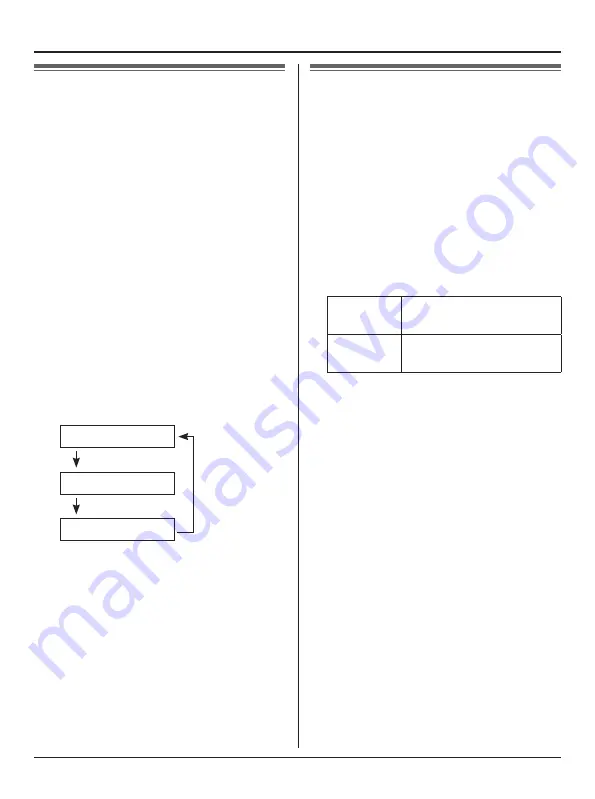
15
Using the USB Adaptor
Using the History
(Call list)
Call information of incoming and outgoing
internet calls is logged in the Skype
History by the most recent internet call
to the oldest. If you receive the Skype
Voicemail, it will be recorded in the History
along with call information. You can view
the History by using the handset, and you
can call or play the Voicemail by selecting
the item in the list.
1
{
IP PHONE
}
(right soft key)
i
“
Call List
”
i
{
SELECT
}
2
Press
{V}
to search in the incoming
call list from the most recent call, or
{^}
to search from the oldest call.
L�
You can change the list by pressing
the right soft key as follows;
Incoming call list
{
IN.CALL
}
{
OUT.CALL
}
Outgoing call list
{
VM
}
Voicemail list
3
To call to the displayed item, press
{C}
or
{
CALL
}
.
To play the displayed Voicemail
message, press
{
PLAY
}
. To stop
playing the message, press
{
STOP
}
.
4
When you finish talking or playing,
press
{
OFF
}
or place the handset on
the base unit or charger.
Note:
L�
You cannot edit or erase call information
in the list by using the handset.
Selecting the IP ringer
tone
You can change the IP ringer tone heard
when an internet call is received. The
default setting is “
Tone 2
”.
n
For KX-TGA570C
*1
/KX-TGA571C
*2
users:
1
{
MENU
}
(middle soft key)
i
{#}{
1
}{
6
}{
9
}
2
Select the desired item.
i
{
SELECT
}
Tone &
Melody
Pre-installed tone and
melodies
Custom
ring
Songs you stored in the
handset
3
Select the desired ringer tone.
i
{
SAVE
}
i
{
OFF
}
n
For KX-TGA572C
*3
users:
1
{
MENU
}
(middle soft key)
i
{#}{
1
}{
6
}{
9
}
2
Select the desired ringer tone.
i
{
SAVE
}
i
{
OFF
}
*1 KX-TGA570C is the same handset
supplied with the KX-TG5762C/
KX-TG5771C.
*2 KX-TGA571C is the same handset
supplied with the KX-TG5766C/
KX-TG5776C/KX-TG5779C.
*3 KX-TGA572C is the same handset
supplied with the KX-TG5778C.
Summary of Contents for KX-TGA575C
Page 21: ...21 Notes ...
















































