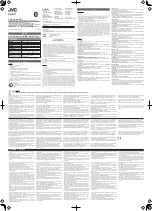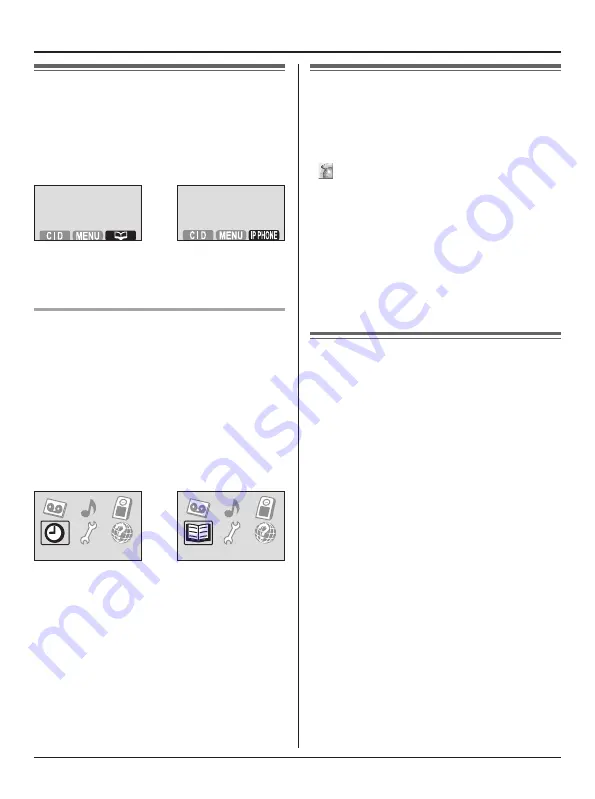
10
Preparation
Soft key and display
menus
After setting up the USB adaptor,
{
C
}
(Phonebook) on the right soft key on the
handset is changed to
{
IP PHONE
}
.
To enter the phonebook, press
{
MENU
}
(middle soft key) then select
“
Phonebook
”.
Display menus of KX-TGA571C
*1
and
KX-TGA572C
*2
After setting up the USB adaptor, the
display menus will be changed as follows:
– “
Set date & time
” is replaced with
“
Phonebook
”.
– “
Set date & time
” moves to the
sub-menu of “
Initial setting
”.
(Example: Registered to KX-TG5776C)
Set date & time
Phonebook
*1 KX-TGA571C is the same handset
supplied with the KX-TG5766C/
KX-TG5776C/KX-TG5779C.
*2 KX-TGA572C is the same handset
supplied with the KX-TG5778C.
Deregistering the USB
adaptor
You can cancel a registered USB adaptor.
Right-click the USB Adaptor Utility icon
( ) in the system tray, then select
[Tool]
–
[Deregistration]
.
Note:
L�
You can cancel registration by using the
base unit.
1.
Press and hold
{
INTERCOM
}
until
the IN USE indicator flashes.
2.
Press and hold
{*}
until a beep
sounds.
Uninstalling the USB
Adaptor Utility
n
For Windows XP users:
1
Click
[Start]
, then click
[Control
Panel]
.
2
Click
[Add or Remove Programs]
.
3
Select
[Panasonic USB Adaptor
Utility]
from the list.
4
Click
[Remove]
, then follow the
on-screen instructions.
n
For Windows 2000 users:
1
Click
[Start]
, point to
[Settings]
, then
click
[Control Panel]
.
2
Double-click
[Add/Remove
Programs]
.
3
Select
[Panasonic USB Adaptor
Utility]
from the list.
4
Click
[Change/Remove]
, then follow
the on-screen instructions.
Summary of Contents for KX-TGA575C
Page 21: ...21 Notes ...