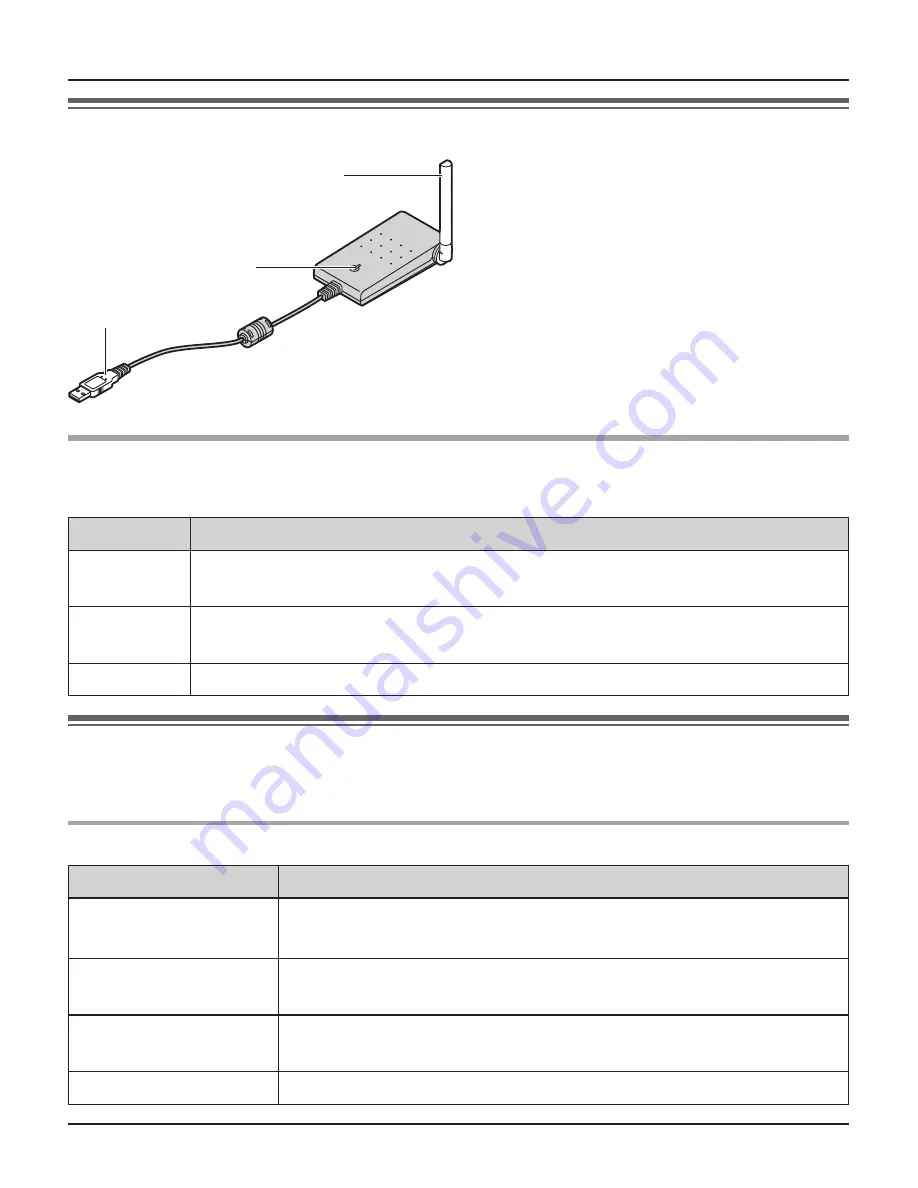
For assistance, please visit http://www.panasonic.com/phonehelp
5
Preparation
Controls
A
B
C
A
Antenna
B
Status indicator
C
USB plug
Status indicator
The status indicator indicates the USB adaptor status.
Indicator
Status
Flashing
USB adaptor is receiving power from the computer but link to the base
unit, Skype software or USB Adaptor Utility has not been established.
Light on
USB adaptor is receiving power from the computer and has link with your
base unit, ready to use.
Light off
USB adaptor is off (not receiving power from the computer).
Symbols and screen shots used in these operating
instructions
Symbols used for operations
Symbol
Meaning
Example: “
Contacts
” Press
{
^
}
or
{
V
}
to select the words in quotations shown on
the display.
Example:
{
MENU
}
The words in the brackets indicate button names including soft
key names on your handset and base unit.
Example:
[OK]
The words in the brackets indicate button names on your
computer.
i
Proceed to the next operation.
KX-TGA575(e)_YA.indd 5
2006/04/01 2:44:25






































