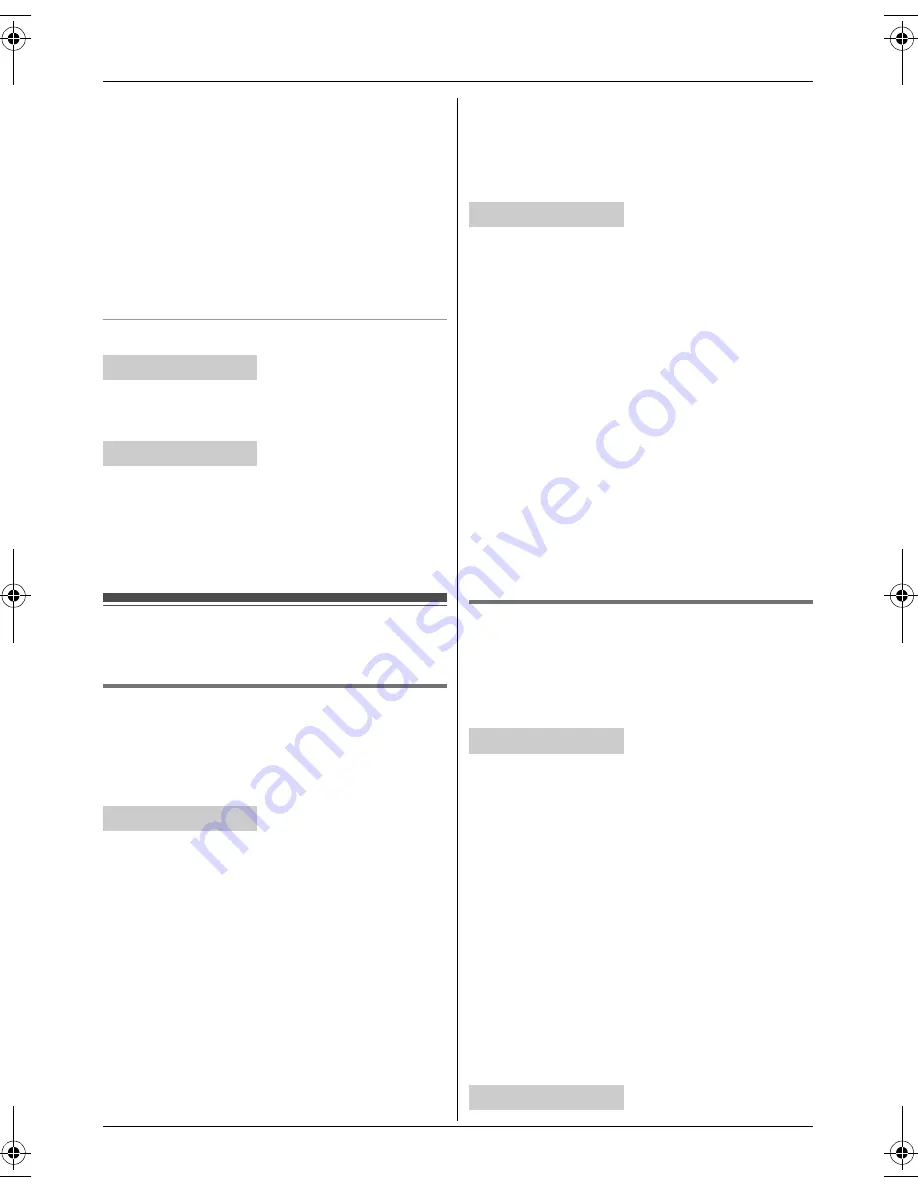
Intercom/Locator
44
For assistance, please visit http://www.panasonic.com/help
2
To page the base unit, press
{
0
}
.
To page another handset, enter its extension
number.
3
Wait for the paged party to answer.
L
If the paged party does not answer, press
{
LINE 1
}
or
{
LINE 2
}
that is flashing on the
handset to return to the outside call.
4
{
OFF
}
L
The outside call is being routed to the
destination unit.
Answering a transferred call
Lift the corded handset or press
{
SP-PHONE
}
to
answer the page.
Press
{C}
to answer the page.
Note for base unit and handset:
L
After the paging party disconnects, you can talk
to the outside caller.
Conference calls
3 people can establish a conference call.
Conference call with 2 outside calls
While you are talking with an outside caller, you
can make or answer a 2nd call on the other line,
and then combine the calls to establish a
conference call.
1
During an outside call, press
{
HOLD
}
.
2
To answer a 2nd call, press
{
LINE 1
}
or
{
LINE
2
}
.
To make a 2nd call, press
{
LINE 1
}
or
{
LINE
2
}
, then dial the phone number.
3
When the 2nd call is connected, press
{
MENU
}
.
i
{V}
/
{^}
:
“
Conference
”
i
{
SELECT
}
L
The 2 calls are combined.
L
To hang up only one line, press
{
LINE 1
}
or
{
LINE 2
}
for the party with which you want
to continue talking.
L
To put both lines on hold, press
{
HOLD
}
. To
talk with only one caller, press
{
LINE 1
}
or
{
LINE 2
}
for the party with which you want
to continue talking. To resume both lines,
press
{
CONF
}
.
1
During an outside call, press
{
HOLD
}
2 times.
2
To answer a 2nd call, press
{
LINE 1
}
or
{
LINE
2
}
.
To make a 2nd call, press
{
LINE 1
}
or
{
LINE
2
}
, then dial the phone number.
3
When the 2nd call is connected, press
{
MENU
}
.
i
{V}
/
{^}
:
“
Conference
”
i
{
SELECT
}
L
The 2 calls are combined.
L
To hang up only one line, press
{
LINE 1
}
or
{
LINE 2
}
for the party with which you want
to continue talking.
L
To put both lines on hold, press
{
HOLD
}
. To
talk with only one caller, press
{
LINE 1
}
or
{
LINE 2
}
for the party with which you want
to continue talking. To resume both lines,
press
{
CONF
}
.
Conference call with an outside call
and an intercom call
While you are talking with an outside caller, one
more extension can join the conversation and
establish a conference call.
1
During an outside call, press
{
INTERCOM
}
to
put the call on hold.
L
When only 1 handset is registered, the base
unit pages the handset automatically.
2
To page a specific handset, enter its extension
number.
To page all handsets, press
{
0
}
or wait for a
few seconds.
3
When the paged party answers, press
{
CONF
}
.
L
The 2 calls are combined.
L
To leave the conference, place the corded
handset on the cradle or press
{
SP-
PHONE
}
. The other 2 parties can continue
the conversation.
:
Base unit
Y
Handset
:
Base unit
Y
Handset
:
Base unit
Y
Handset
TG9391.book Page 44 Tuesday, July 8, 2008 8:01 AM






























