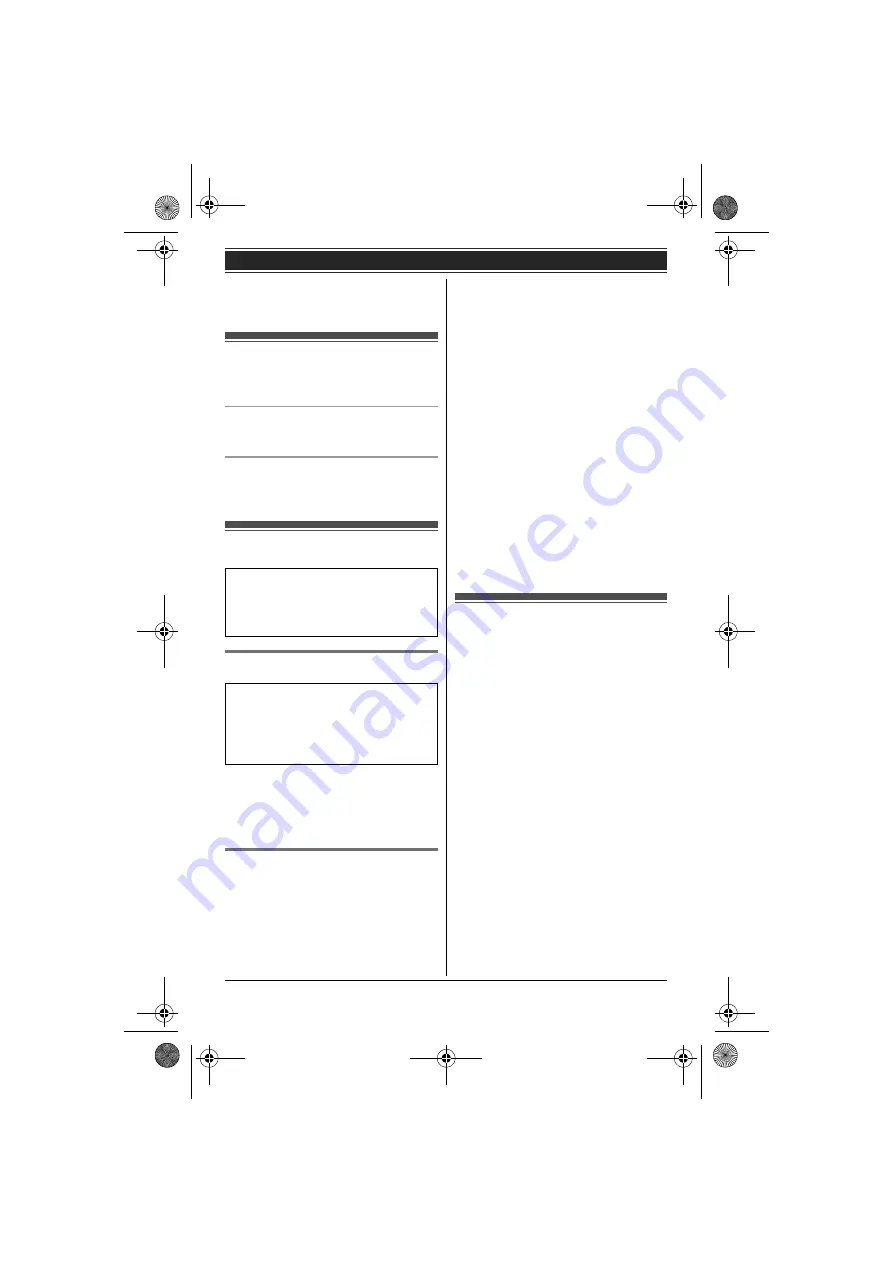
Getting Started
13
– pressing
{
<
}
or
{
>
}
when on a call.
– pressing
{i
c
}
at all other times.
Turning the power
on/off
Power on
Press
{i
c
}
for about 1 second.
Power off
Press
{i
c
}
for about 2 seconds.
Initial settings
Display language
1
1
(centre of navigator key)
i
{
#
}{
1
}{
1
}{
0
}
2
{V}
/
{^}
: Select your desired
language.
i
M
i
{i
c
}
Date and time
1
1
(centre of navigator key)
i
{
#
}{
1
}{
0
}{
1
}
2
Enter the current date, month, and
year.
i
M
Example:
15 July, 2010
{
1
}{
5
}
{
0
}{
7
}
{
1
}{
0
}
L
You can select the date format by
pressing
{
#
}
:
– dd/mm/yy (date/month/year)
– yy/mm/dd
3
Enter the current hour and minute.
Example:
9:30
{
0
}{
9
}
{
3
}{
0
}
L
You can select 24-hour or 12-hour
clock format (
“
AM
”
or
“
PM
”
) by
pressing
/
.
4
M
i
{i
c
}
Note:
L
To correct a digit, press
{
<
}
or
{
>
}
to
move the cursor to the digit, then
make the correction.
L
The date and time may be incorrect
after a power failure. In this case, set
the date and time again.
One touch eco mode
The
{
ECO/R
}
button on the handset
enables you to activate the eco function
with one touch.
By activating eco mode, your unit can
reduce the base unit transmission power
by up to 90% in standby mode.
You can turn on/off one touch eco mode
by just pressing
{
ECO/R
}
. The default
setting is
“
Normal
”
.
– When the one touch eco mode is on:
“
Low
”
is temporarily displayed and
i
is shown on the handset display
instead of
w
.
– When the one touch eco mode is off:
“
Normal
”
is temporarily displayed
and
i
goes off from the handset
display.
Note:
L
When there is another cordless phone
nearby and it is in use, the base unit
Symbol meaning:
Example:
{V}
/
{^}
:
“
Off
”
Press
{V}
or
{^}
to select the words
in quotations.
Important:
L
When the language selection is
displayed after installing the
batteries for the first time, perform
step 2.
TG8522_23AL(e).book Page 13 Thursday, June 3, 2010 9:09 AM














































