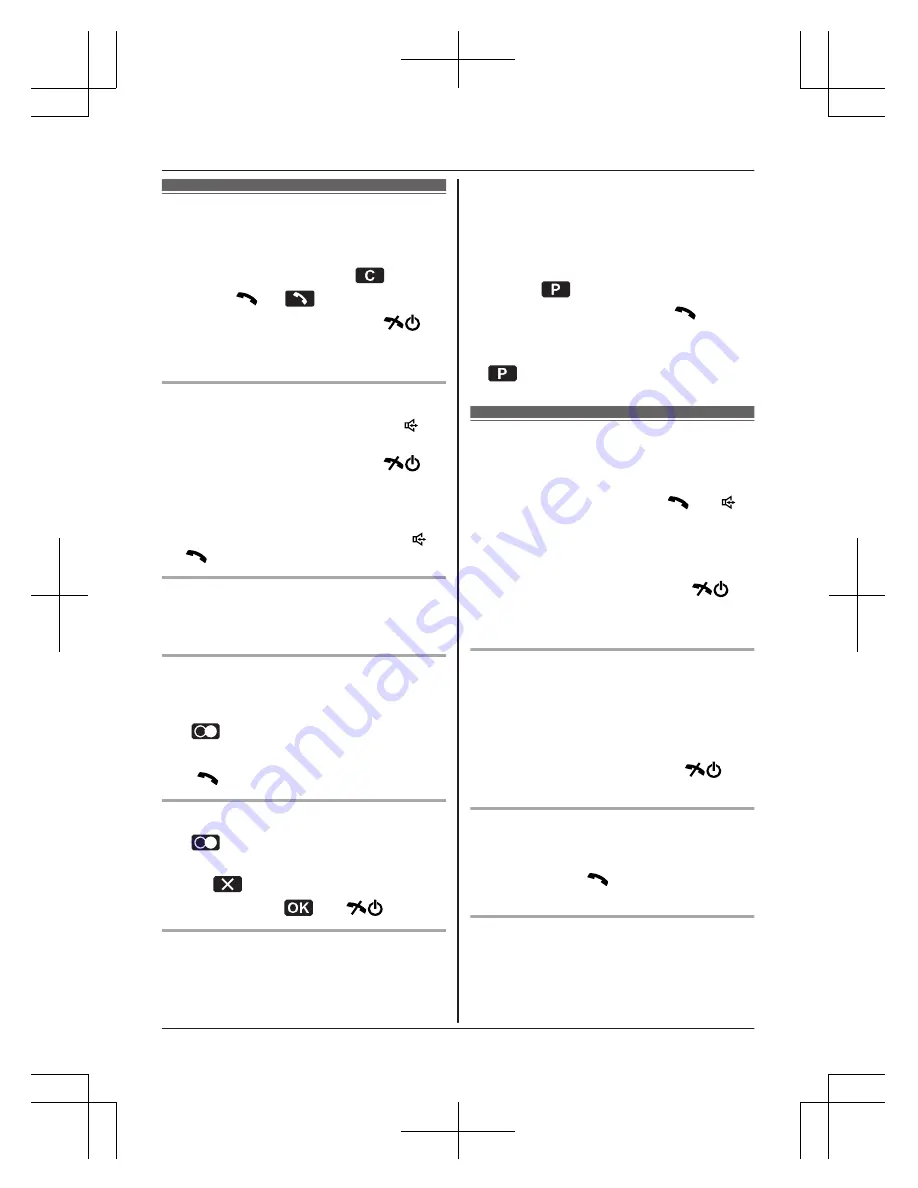
Making calls
1
Lift the handset and dial the phone
number.
R
To correct a digit, press
.
2
Press
M
N
or
.
3
When you finish talking, press
M
N
or
place the handset on the base unit or
charger.
Using the speakerphone
1
Dial the phone number and press
M N
.
R
Speak alternately with the other party.
2
When you finish talking, press
M
N
.
Note:
R
For best performance, use the
speakerphone in a quiet environment.
R
To switch back to the receiver, press
M N
/
M
N
.
Adjusting the receiver or speaker
volume
Press
MDN
or
MCN
repeatedly while talking.
Making a call using the redial list
The last 10 phone numbers dialled are stored
in the redial list (each 24 digits max.).
1
(right soft key) or
MEN
(
T
)
2
MbN
: Select the desired phone number.
3
M
N
Erasing a number in the redial list
1
(right soft key) or
MEN
(
T
)
2
MbN
: Select the desired phone number.
a
3
MbN
:
“
Yes
”
a
a
M
N
Pause (for PBX/long distance service
users)
A pause is sometimes required when making
calls using a PBX or long distance service.
When storing a calling card access number
and/or PIN in the phonebook, a pause is also
needed (page 23).
Example:
If you need to dial the line access
number “0” when making outside calls with a
PBX:
1
0
a
2
Dial the phone number.
a
M
N
Note:
R
A 3 second pause is inserted each time
is pressed.
Answering calls
When a call is being received, the smart
function indicator flashes rapidly.
1
Lift the handset and press
M
N
or
M N
when the unit rings.
R
You can also answer the call by
pressing any dial key from
0
to
9
,
*
, or
#
.
(Any key answer feature)
2
When you finish talking, press
M
N
or
place the handset on the base unit or
charger.
Using the smart function key
When the smart function indicator flashes
rapidly, press
M
Smart function
N
.
R
You can answer the call even if the handset
is placed on the base unit or charger
(page 17).
You can finish talking by pressing
M
N
without lifting up the handset.
Auto talk
You can answer calls simply by lifting the
handset off the base unit or charger. You do
not need to press
M
N
. To turn this feature
on, see page 29.
Adjusting the handset ringer volume
n
While the handset is ringing for an
incoming call:
Press
MDN
or
MCN
repeatedly to select the
desired volume.
Helpline Tel. No.: U.K. 0844 844 3899 Ireland 01289 8333
19
Making/Answering Calls
TG8151_61E(en)_1220_ver021.pdf 19
2011/12/20 18:50:45






























