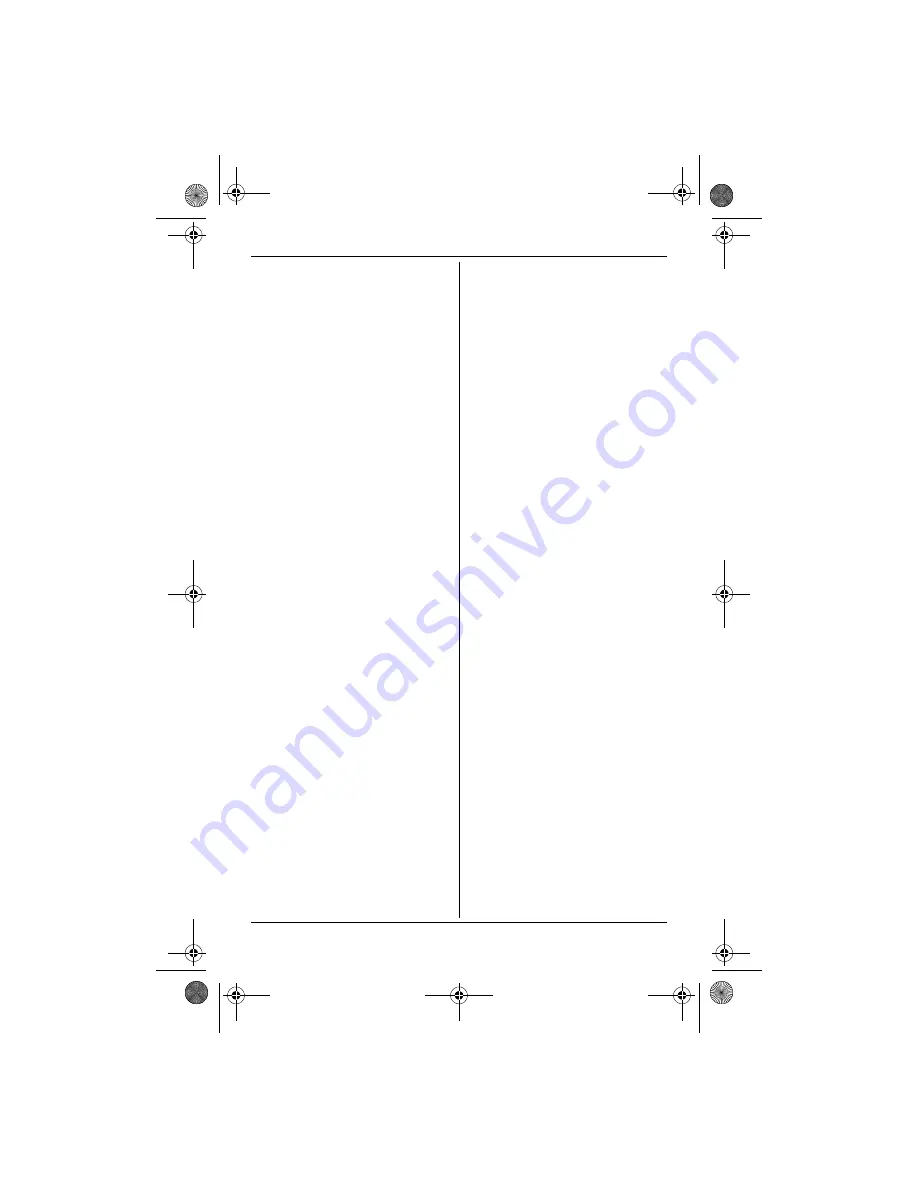
Table of Contents
2
Preparation
Introduction . . . . . . . . . . . . . . . . . . . . . 3
Accessory information . . . . . . . . . . . . . 4
Important information . . . . . . . . . . . . . 5
Controls . . . . . . . . . . . . . . . . . . . . . . . . 7
Displays. . . . . . . . . . . . . . . . . . . . . . . . 8
Connections . . . . . . . . . . . . . . . . . . . . 8
Battery installation and replacement . . 9
Battery charge. . . . . . . . . . . . . . . . . . 10
Turning the power on/off . . . . . . . . . . 11
Setting up the unit before use . . . . . . 11
Making/Answering Calls
Making calls. . . . . . . . . . . . . . . . . . . . 13
Answering calls . . . . . . . . . . . . . . . . . 13
Useful features during a call . . . . . . . 14
Phonebook
Handset phonebook . . . . . . . . . . . . . 15
Handset Settings
Handset settings . . . . . . . . . . . . . . . . 17
Special instructions for time settings . 18
Base Unit Settings
Base unit settings . . . . . . . . . . . . . . . 19
Caller ID Service
Using Caller ID service . . . . . . . . . . . 21
Caller list . . . . . . . . . . . . . . . . . . . . . . 21
Voice mail service . . . . . . . . . . . . . . . 22
Answering System Features
Answering system . . . . . . . . . . . . . . . 23
Turning the answering system on/off. 23
Greeting message . . . . . . . . . . . . . . . 23
Listening to messages. . . . . . . . . . . . 24
Direct command operation using the
handset . . . . . . . . . . . . . . . . . . . . . . . 25
Remote operation . . . . . . . . . . . . . . . 25
Answering system settings . . . . . . . . 27
Multi-unit Operation
Operating additional units . . . . . . . . . 29
Registering a handset to the base unit
. . . . . . . . . . . . . . . . . . . . . . . . . . . . . 29
Intercom between handsets . . . . . . . 30
Transferring calls between handsets 30
Conference calls. . . . . . . . . . . . . . . . 30
Copying phonebook entries . . . . . . . 31
Useful Information
Character entry. . . . . . . . . . . . . . . . . 33
Error messages . . . . . . . . . . . . . . . . 35
Troubleshooting . . . . . . . . . . . . . . . . 35
Specifications . . . . . . . . . . . . . . . . . . 40
Index
Index. . . . . . . . . . . . . . . . . . . . . . . . . 41
TG7200-7220TW(e-e).book Page 2 Wednesday, April 25, 2007 4:49 PM



































