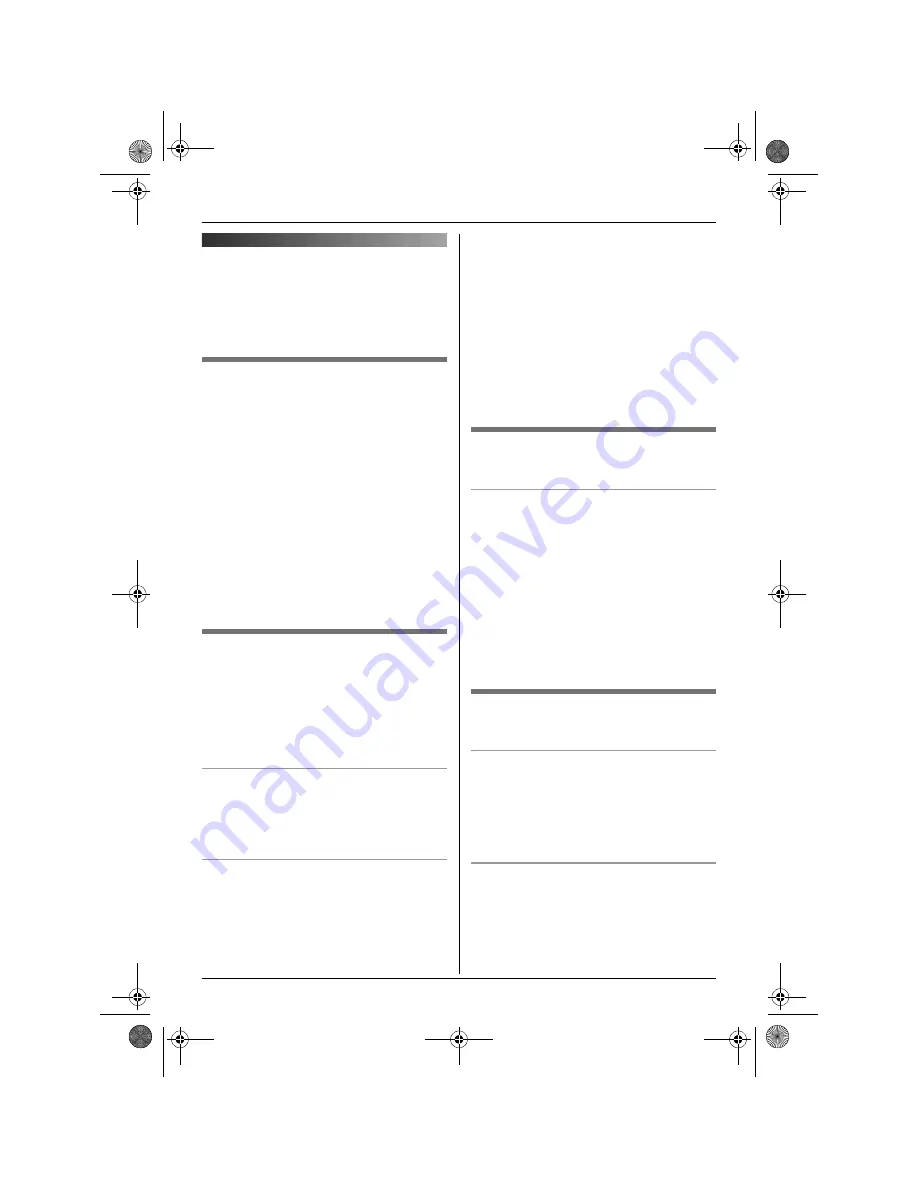
Phonebook
13
Handset phonebook
The handset phonebook allows you to make
calls without having to dial manually. You
can add 50 names and phone numbers to
the handset phonebook.
Adding entries to the handset
phonebook
1
{k}
i
{j
/OK
}
2
“
New Entry
”
i
{
>
}
3
Enter the party’s name (16 characters
max.; page 28).
i
{j
/OK
}
4
Enter the party’s phone number (24
digits max.).
i
{j
/OK
}
5
“
Save
”
i
{
>
}
i
{ih}
Note:
L
Step 1 variation:
{j
/OK
}
i
Press
{^}
or
{V}
to select
“
Ph.Book Setup
”
.
i
{
>
}
Finding and calling a handset
phonebook entry
Handset phonebook entries can be
searched for by first character or by scrolling
through all handset phonebook entries.
When you have found the desired entry,
press
{C}
.
Scrolling through all entries
1
{k}
2
Press
{^}
or
{V}
to display the desired
entry.
Searching by first character (index
search)
1
{k}
2
Press the dial key (
{
0
}
to
{
9
}
) which
contains the character you are
searching for (page 28).
L
Press the same dial key repeatedly to
display the first entry corresponding to
each letter located on that dial key.
L
If there is no entry corresponding to
the letter you selected, the next entry
will be displayed.
L
To change the character entry mode:
{R}
i
Select the character entry
mode.
i
{
>
}
3
Press
{^}
or
{V}
to scroll through the
phonebook if necessary.
Editing entries in the handset
phonebook
Changing a name, phone number
1
Find the desired entry (page 13).
i
{j
/OK
}
2
“
Edit
”
i
{
>
}
3
Edit the name if necessary (16
characters max.; page 28).
i
{j
/OK
}
4
Edit the phone number if necessary (24
digits max.).
i
{j
/OK
}
5
“
Save
”
i
{
>
}
i
{ih}
Erasing entries from the handset
phonebook
Erasing an entry
1
Find the desired entry (page 13).
i
{j
/OK
}
2
“
Erase
”
i
{
>
}
3
“
Yes
”
i
{
>
}
i
{ih}
Erasing all entries
1
{k}
i
{j
/OK
}
2
“
Erase All
”
i
{
>
}
3
“
Yes
”
i
{
>
}
4
“
Yes
”
i
{
>
}
i
{ih}
TG7100CX(e).book Page 13 Tuesday, May 23, 2006 9:02 AM














































