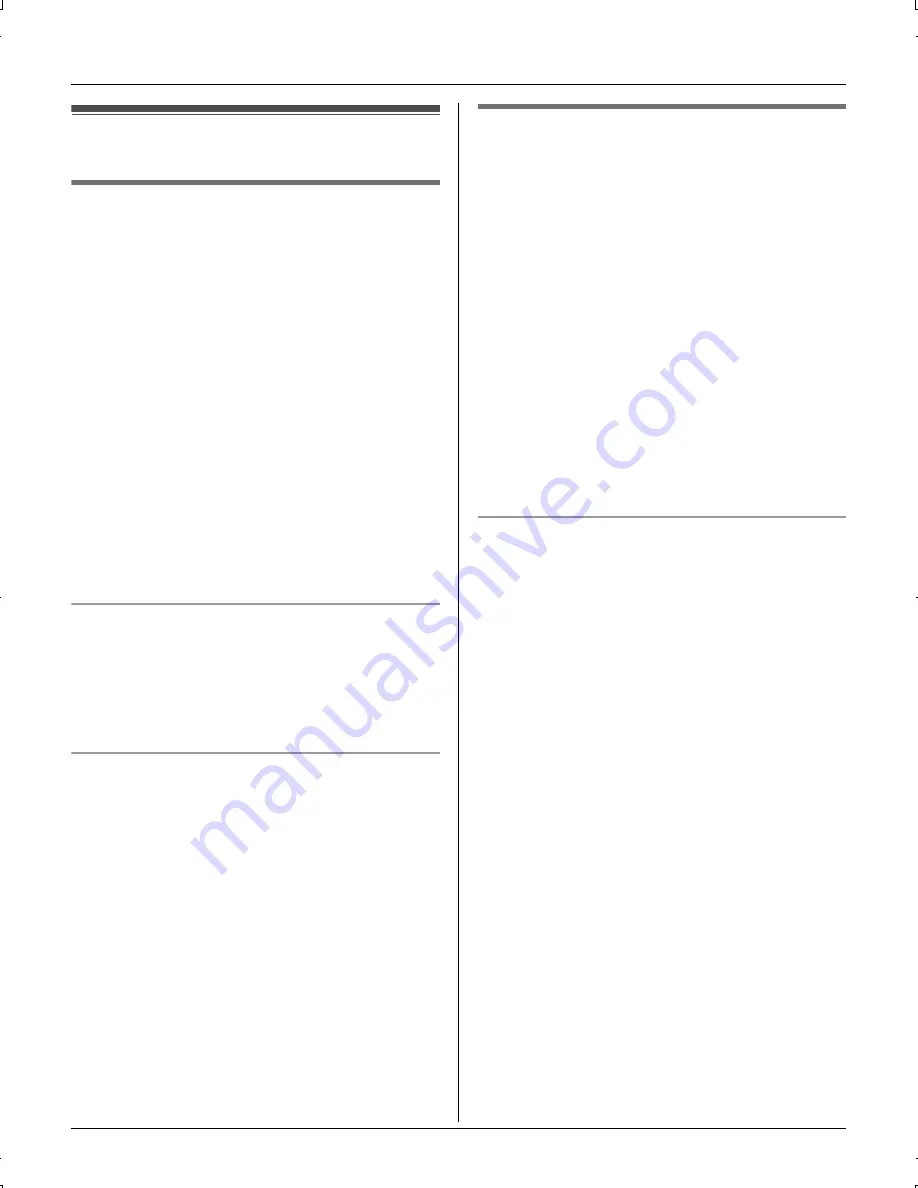
Making/Answering Calls
22
Answering calls
Using the handset
1
Lift the handset and press
{C}
or
{s}
.
L
The called line is automatically
selected.
L
You can also answer the call by
pressing any button except navigator
key or
{
OFF
}
.
(Any key talk feature)
2
When you finish talking, press
{
OFF
}
.
Note:
L
You can also answer the call by pressing
{
LINE1
}
or
{
LINE2
}
in step 1.
L
To change the line selection, see page
19.
Auto talk
This feature allows you to answer a call by
simply lifting the handset off the base unit
or charger. You do not need to press
{C}
.
To activate this feature, see page 35.
Temporary ringer off
While the handset is ringing for a call, you
can turn the ringer off temporarily by
pressing
{
OFF
}
.
Using the base unit
1
{
SP-PHONE
}
L
The called line is automatically
selected.
2
Speak into the MIC.
3
When you finish talking, press
{
SP-
PHONE
}
.
Note:
L
You can also answer the call by pressing
{
LINE1
}
or
{
LINE2
}
in step 1.
L
To change the line selection, see page
19.
Adjusting the ringer volume
1
Press
{
LINE SELECT
}
repeatedly to
select the desired line when in standby
mode.
L
You cannot set the ringer volume for
both lines at the same time.
2
Press
{^}
or
{V}
repeatedly to select
the desired volume.
L
To turn the ringer off, press and hold
{V}
until the unit beeps.
L
To stop ringing, press
{
STOP
}
.
TG6700AL.book Page 22 Tuesday, June 27, 2006 2:08 PM
















































