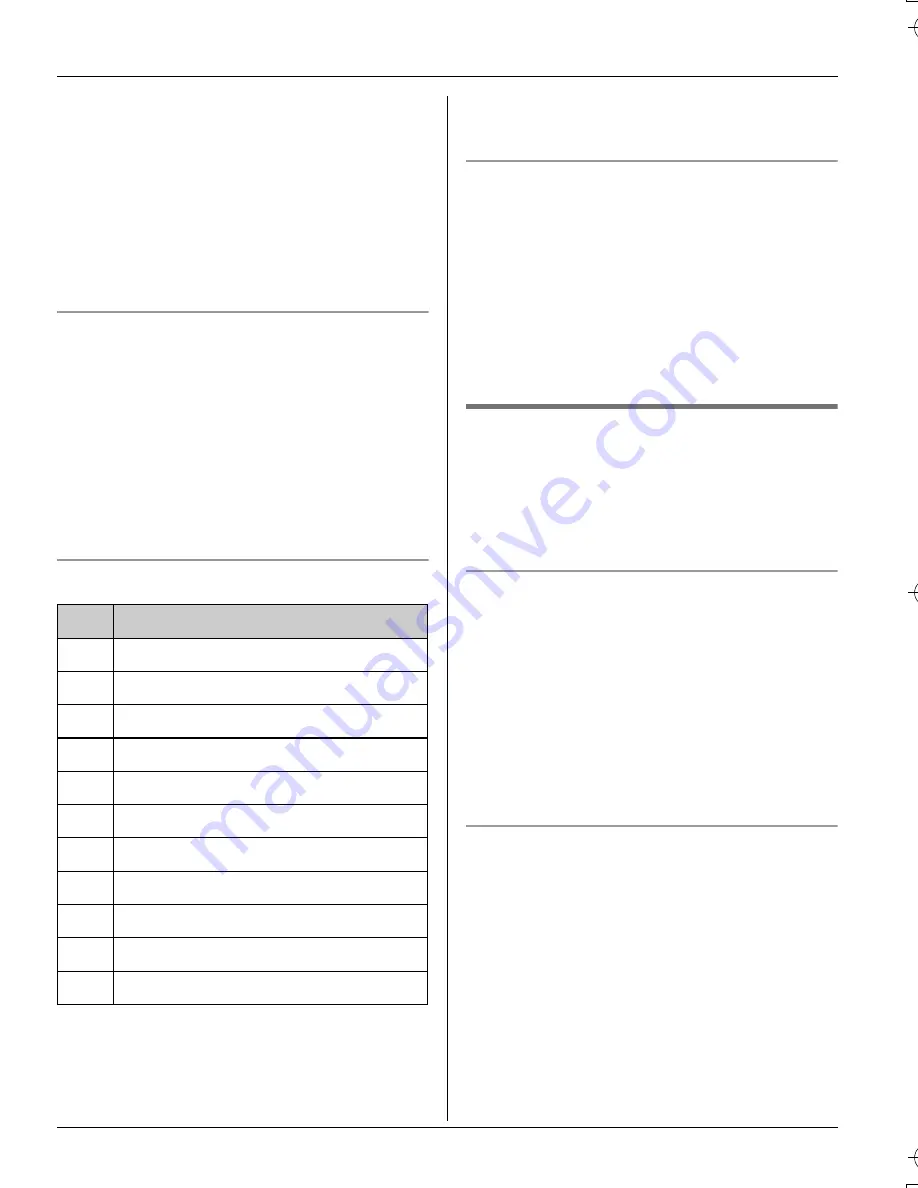
Phonebook
32
L
If you select “
No Light-upID
”
(default), the handset uses the ringer
indicator colour you selected on page 45
when a call is received from that caller.
L
To assign an image in “
My pictures
”
as picture ID, you can copy it from your
computer (refer to the help section of the
GIGARANGE USB Utility application).
To store emergency numbers
Emergency numbers are numbers stored
in the phonebook that can be dialled using
the phonebook even when dial lock is
turned on (page 28).
To store a number as an emergency
number, add # at the beginning of the
name (see “Adding items to the handset
phonebook”, page 30).
Character table for entering names
Note:
L
To enter another character that is
located on the same dial key, first press
{
>
}
to move the cursor to the next
space.
Editing/correcting a mistake
Press
{
<
}
or
{
>
}
to move the cursor to the
character or number you want to erase,
then press
{
CLEAR
}
. Enter the
appropriate character or number.
Note:
L
Press and hold
{
CLEAR
}
to erase all
characters or numbers.
Finding and calling a handset
phonebook item
Phonebook items can be searched for
alphabetically by scrolling through the
phonebook items or by initial.
Searching for a name alphabetically by
scrolling through all items
1
{
C
}
(right soft key)
i
{
SEARCH
}
2
Press
{^}
or
{V}
to select the desired
item.
3
Press
{C}
or
{
CALL
}
to dial the
phone number.
Searching for a name by initial
1
{
C
}
(right soft key)
i
{
SEARCH
}
2
Press the dial key (
{
0
}
–
{
9
}
, or
{#}
)
that corresponds to the first letter you
are searching for (see the character
table, page 32).
Example:
“
LISA
”
Key Character
{
1
}
# & ’
( )
;
,
– .
/
1
{
2
}
a b c A B C 2
{
3
}
d e f
D E F 3
{
4
}
g h i
G H I
4
{
5
}
j
k l
J K L 5
{
6
}
m n o M N O 6
{
7
}
p q r s P Q R S 7
{
8
}
t
u v T U V 8
{
9
}
w x y z W X Y Z 9
{
0
}
Space
0
{#}
#
TG5961AL.book Page 32 Friday, June 9, 2006 5:44 PM






























