Reviews:
No comments
Related manuals for KX-TG5771C

F6
Brand: RAKINDA Pages: 20

43-3557
Brand: Radio Shack Pages: 36

XDECT SSE47 Series
Brand: Uniden Pages: 44

KFT19-UK
Brand: EMPORIA Pages: 16

Mira 200
Brand: Topcom Pages: 19

DGAI980 DGMax
Brand: Uniden Pages: 55

PM5805
Brand: PhoneMate Pages: 37

ET-3504
Brand: Radio Shack Pages: 16

SB6630B
Brand: SAN/BAR Pages: 11

5
Brand: Tecdesk Pages: 18

Bamboo BLP7670-001
Brand: Blaupunkt Pages: 5

PowerTel 580 Combo
Brand: Amplicom Pages: 57

BCS601
Brand: Black & Decker Pages: 34

Fire Storm 609746-08
Brand: Black & Decker Pages: 7

90503808
Brand: Black & Decker Pages: 7

FireStorm FS18SS
Brand: Black & Decker Pages: 40

90554206
Brand: Black & Decker Pages: 7
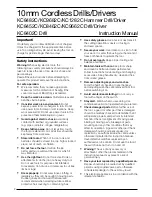
KC1282C
Brand: Black & Decker Pages: 58





















