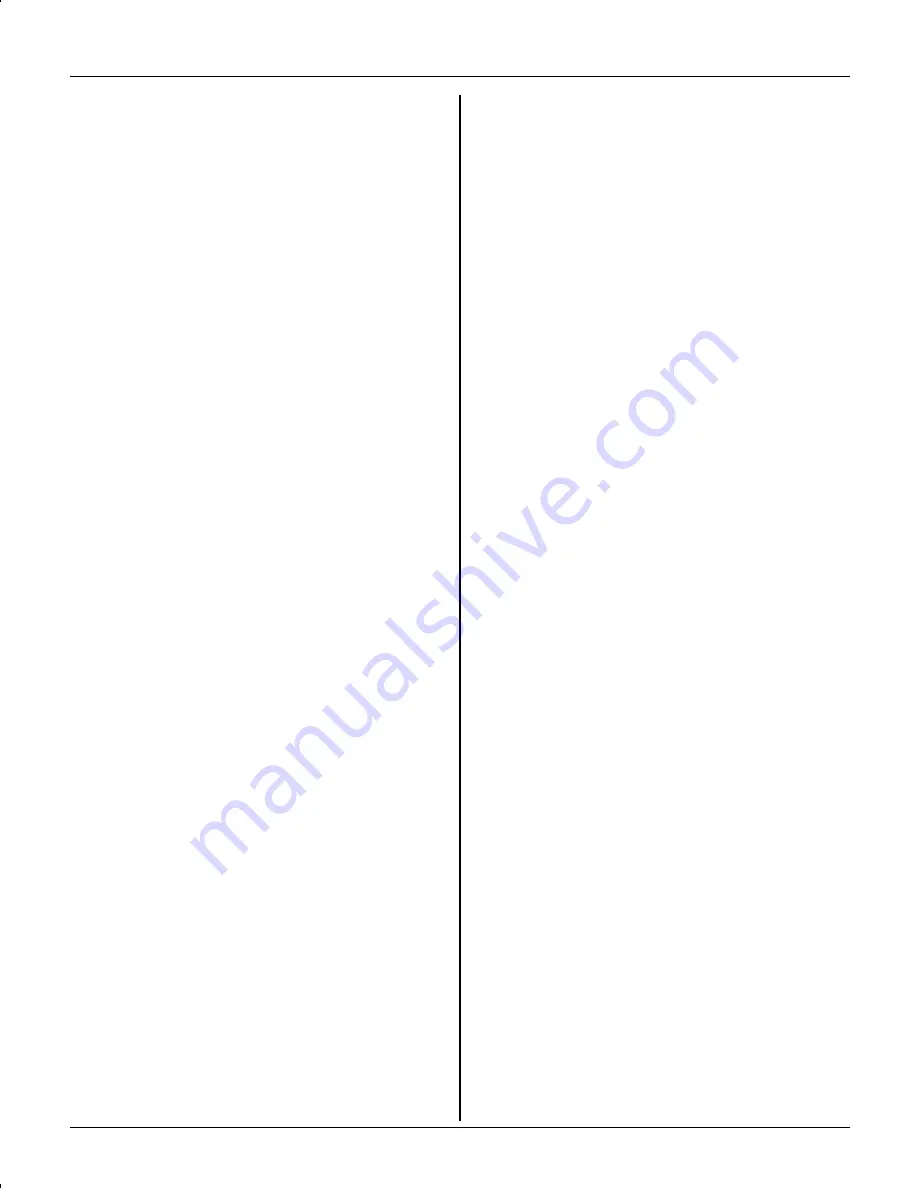
Table of Contents
2
For assistance, please visit http://www.panasonic.com/phonehelp
Introduction
Introduction. . . . . . . . . . . . . . . . . . . . . . . 3
About these operating instructions . . . . . 4
Accessory information . . . . . . . . . . . . . . 5
Important safety instructions . . . . . . . . . 7
For best performance . . . . . . . . . . . . . . . 9
Preparation
Setting up the base unit . . . . . . . . . . . . 10
Setting up the handset . . . . . . . . . . . . . 11
Controls . . . . . . . . . . . . . . . . . . . . . . . . 14
Displays . . . . . . . . . . . . . . . . . . . . . . . . 16
Setting the unit before use . . . . . . . . . . 17
Making/Answering Calls
Making calls . . . . . . . . . . . . . . . . . . . . . 18
Answering calls . . . . . . . . . . . . . . . . . . 19
Useful features during a call. . . . . . . . . 20
Phonebook
Handset phonebook . . . . . . . . . . . . . . . 23
Copying handset phonebook items . . . 25
Base Unit Speed Dialer
Base unit speed dialer . . . . . . . . . . . . . 26
Caller ID Service
Using Caller ID service. . . . . . . . . . . . . 27
Caller list. . . . . . . . . . . . . . . . . . . . . . . . 28
Programming
Programmable settings . . . . . . . . . . . . 30
Answering System
Answering system . . . . . . . . . . . . . . . . 35
Listening to messages using the base
unit . . . . . . . . . . . . . . . . . . . . . . . . . . . . 36
Listening to messages using the
handset. . . . . . . . . . . . . . . . . . . . . . . . . 37
Voice memo . . . . . . . . . . . . . . . . . . . . . 38
Remote operation. . . . . . . . . . . . . . . . . 38
Answering system settings . . . . . . . . . . 40
Multi-unit Operation
Intercom . . . . . . . . . . . . . . . . . . . . . . . . 42
Transferring calls, conference calls . . . 43
Registering a handset. . . . . . . . . . . . . . 44
Useful Information
Wall mounting. . . . . . . . . . . . . . . . . . . . 45
Headset (optional) . . . . . . . . . . . . . . . . 47
Error messages . . . . . . . . . . . . . . . . . . 48
Troubleshooting . . . . . . . . . . . . . . . . . . 49
FCC and other information . . . . . . . . . . 53
Specifications . . . . . . . . . . . . . . . . . . . . 56
Warranty . . . . . . . . . . . . . . . . . . . . . . . . 57
Customer services . . . . . . . . . . . . . . . . 59
Index
Index. . . . . . . . . . . . . . . . . . . . . . . . . . . 60
TG5664(e).book Page 2 Monday, March 6, 2006 11:15 AM



































