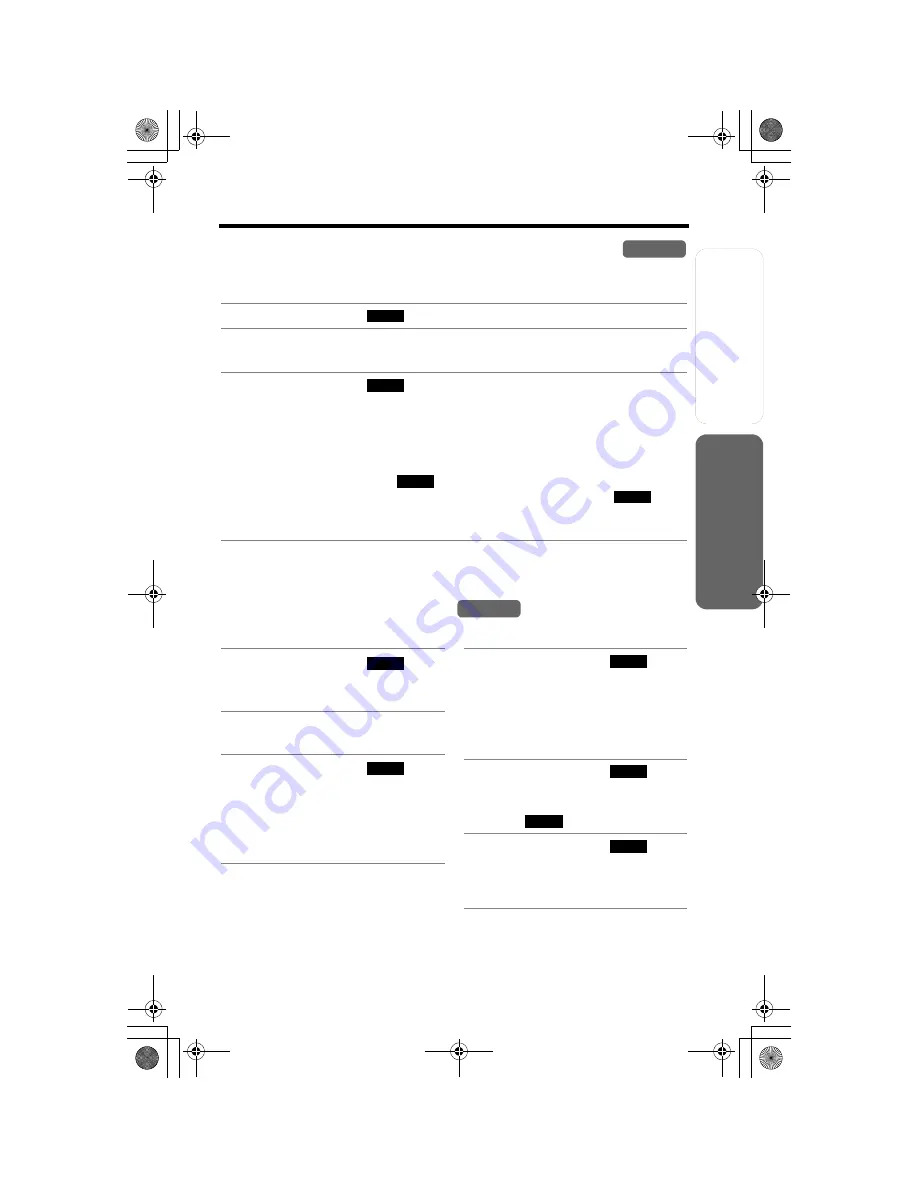
Useful Info
rmation
Answering
System
Preparatio
n
27
Using the Caller List
Basic Operation
Storing Caller Information in the Phone Book
Caller names and phone numbers that are in the Caller List can be stored in the
phone book.
•
You cannot store Caller List items in the phone book if a phone number is not
displayed.
Erasing Caller Information
To erase a specific caller
To erase all entries
1
Press the soft key (
),
[
d
]
, or
[
B
]
to enter the Caller List.
2
Scroll to the desired caller by pressing
[
d
]
or
[
B
]
.
•
If the number requires editing, see page 26.
3
Press the soft key (
).
•
If there is no name information for the caller, “
Enter name
” will be
displayed.
— You can enter a name by performing the following steps:
(1) enter the name (p. 29),
(2) press
[
d
]
, and
(3) press the soft key (
).
— If a name is not required, press
[
d
]
, then press the soft key (
).
•
To continue storing other items, repeat from step 2.
•
To exit programming mode, press
[OFF]
.
Handset
C I D
SAVE
SAVE
SAVE
Handset
1
Press the soft key (
),
[
d
]
, or
[
B
]
to enter the Caller
List.
2
Scroll to the desired caller by
pressing
[
d
]
or
[
B
]
.
3
Press the soft key (
).
•
“
Erased
” is displayed.
•
To erase other items, repeat
from step 2.
•
To exit the Caller List, press
[OFF]
.
C I D
ERASE
1
Press the soft key (
),
[
d
]
, or
[
B
]
to enter the Caller
List.
•
Before erasing all entries, make
sure that “
0 missed call
” is
displayed.
2
Press the soft key (
).
•
“
All erase?
” is displayed.
•
To cancel erasing, press the soft
key (
).
3
Press the soft key (
).
•
“
All erased
” is displayed and
all entries in your Caller List are
erased.
C I D
ERASE
N O
YES
TG5050CE.fm.fm Page 27 Thursday, June 24, 2004 3:55 PM






























