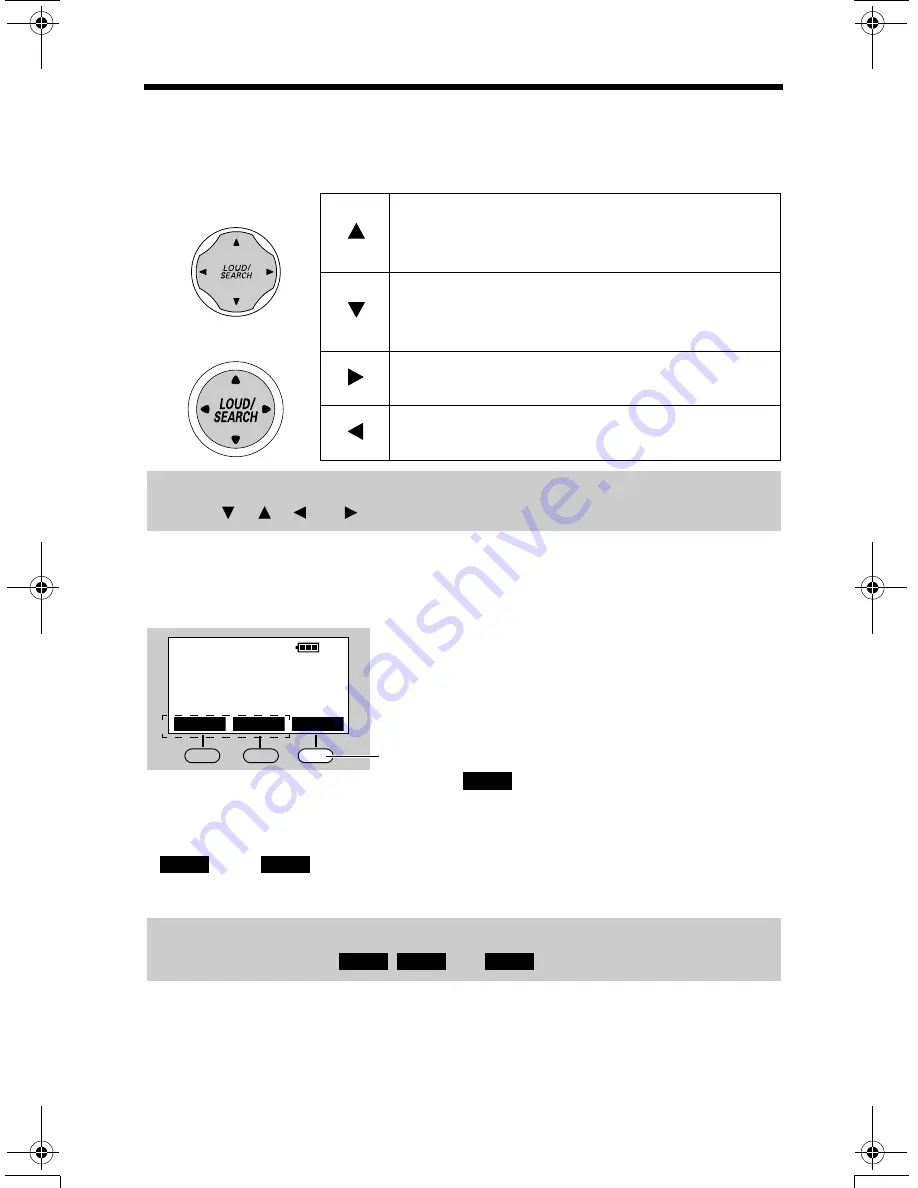
Location of Controls
8
How to use the navigator keys/soft keys
Navigator keys
These keys have four active areas that are indicated by the arrows.
Cordless handset soft keys
*“
” and “
” can be used after subscribing to the ADT security services.
Call 1-800-ADT-ASAP to subscribe to ADT security services.
Lighted handset keypad
The dialing buttons will light for a few seconds after pressing a button or lifting the
cordless handset off the charger.
•
Scrolls up the function menu, Caller List and
the phone book.
•
Increases the volume.
•
Scrolls down the function menu, Caller List and
the phone book.
•
Decreases the volume.
•
Selects your menu choices, enters the phone
book or moves the cursor forward.
•
Enters the phone book, returns to the previous
display or moves the cursor backward.
Throughout these Operating Instructions, the navigator keys are indicated by the
arrows
[ ]
,
[ ]
,
[ ]
or
[ ]
.
Example
3 soft keys are used to select functions displayed
directly above the keys. Functions displayed above
each key will change depending on the state of use.
Pressing the right soft key selects message
playback “
”.
•
When a function does not appear above a soft key,
the soft key has no function.
T
hroughout these Operating Instructions, the soft keys are indicated by the
function icons, such as
,
and .
Base unit
Cordless handset
[1]
A D T
PANIC PLAY
*
PLAY
ADT
PANIC
PLAY MUTE
SAVE
TG2970.book Page 8 Friday, October 15, 2004 6:21 PM























