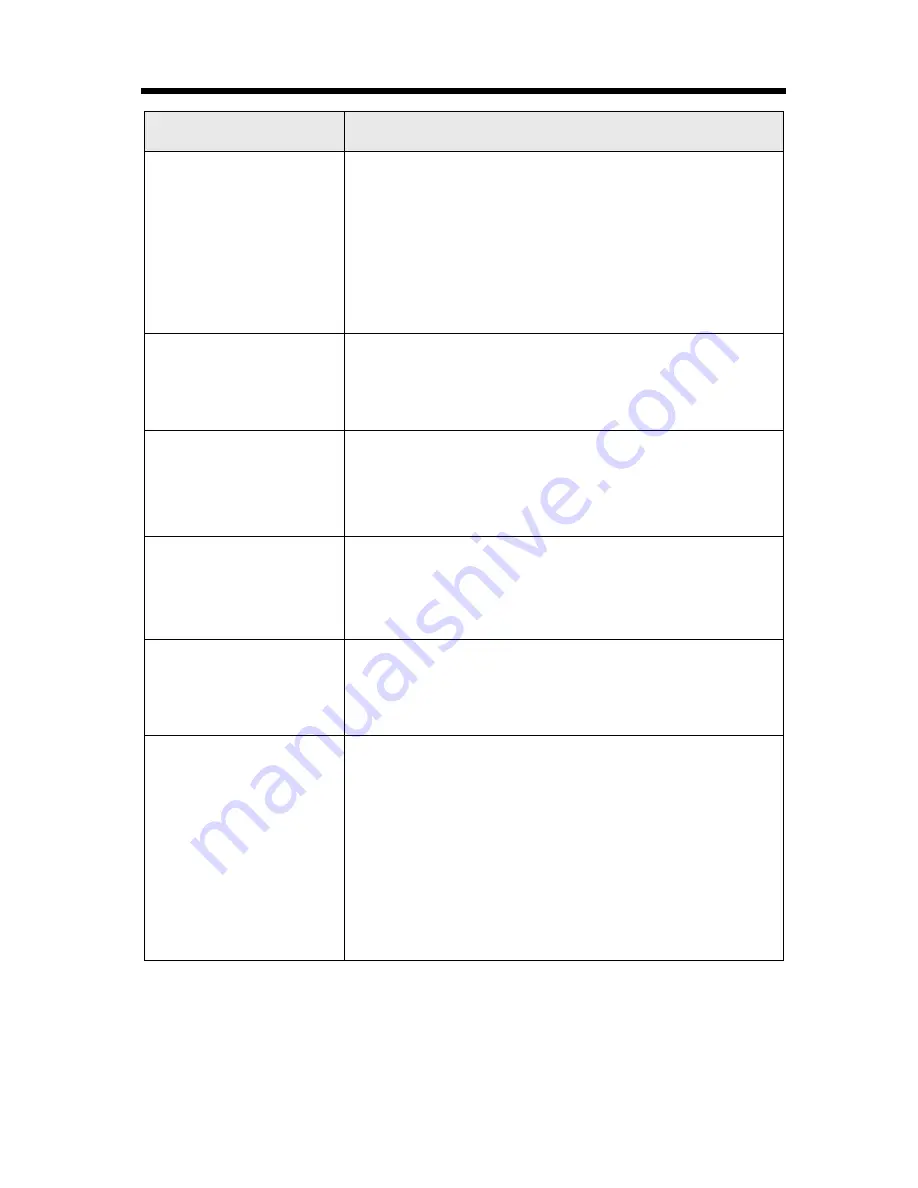
If the Following Appear on Your Display...
70
Not found
2Way radio mode
(cordless handset only)
• When you tried to call another cordless handset in
2-Way Radio mode;
– the cordless handset is too far from your cordless
handset. Walk closer to the cordless handset.
– 2-Way Radio mode on the cordless handset is off
(p. 46).
– The cordless handset you called is talking with
another cordless handset in 2-Way Radio mode.
Invalid.
Please register
to the base unit
(cordless handset only)
• The cordless handset you tried to make a call has not
been registered to the base unit. Register the
cordless handset (p. 23, 67).
Greeting record
Recording error
(base unit only)
• “
Your greeting was not recorded. Record your greeting
again.
” is announced. Your greeting was not recorded
correctly. Record it again (p. 20).
Memo record
Mailbox1
Recording error
(base unit only)
• “
Your message was not recorded. Record your message
again.
” is announced. The message was not recorded
correctly. Record it again (p. 58).
All mailbox full
(base unit only)
• The remaining recording time or the number of
messages which can still be recorded is 0.
Erase unnecessary messages (p. 57), and record
your greeting or memo message (p. 20, 58).
Error!!
8 handsets have
already been
registered.
(cordless handset only)
• 8 cordless handsets have already been registered to
the base unit. To cancel another handset registration,
see page 66.
• This base unit has the memory of the cordless
handset currently registered to another base unit.
Erase the handset memory from the base unit.
For KX-TG2770S base unit:
(1) Press
[FUNCTION/EDIT]
, (2) Press
[MUTE]
,
(3) Enter “335#” and (4) Enter that handset number
(1 to 8).
Display message
Cause & Remedy















































