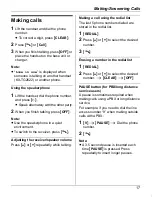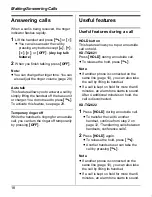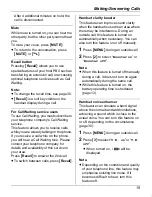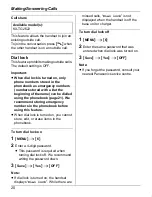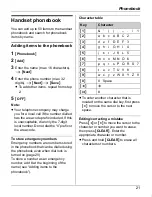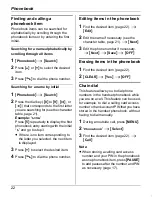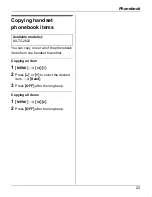Introduction
8
immediately and return the product to an
authorised service centre.
L
Disconnect the telecom connection
before disconnecting the power
connection prior to relocating the
equipment, and reconnect the power
first.
L
No “111” or other calls can be made from
this device during a mains power failure.
This equipment shall not be set to make
automatic calls to the Telecom “111”
Emergency Service.
L
To minimise the possibility of lightning
damage, when you know that a
thunderstorm is coming, we recommend
that you:
– Unplug the telephone line cord from
the phone jack.
– Unplug the power supply cord from
the AC power outlet.
L
The earpiece on the handset is
magnetised and may retain small
metallic objects.
L
This equipment has been tested and
found to comply with AS/NZS 3548:
1995 limits for electromagnetic
interference. Any modifications to any
part of the system or to any peripherals
may void the EMC compliance of the
system or the peripherals.
L
Not all telephones will respond to
incoming ringing when connected to the
extension socket.
L
This equipment may not provide for the
effective hand-over of a call to another
device connected to the same line.
Important notice
L
Under power failure conditions, this
telephone may not operate. Please
ensure that a separate telephone, not
dependent on local power, is available
for emergency use.
TG2621NZ_2622NZ.book Page 8 Monday, March 13, 2006 9:46 AM
Summary of Contents for KX-TG2621NZ
Page 43: ...43 Notes ...