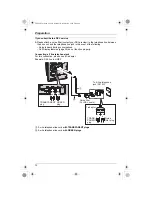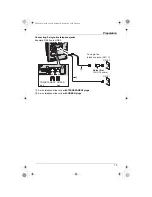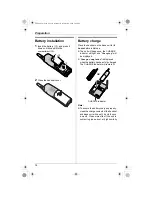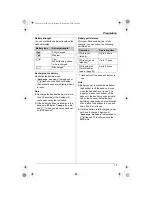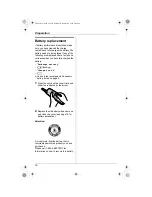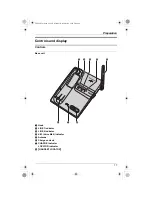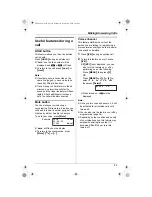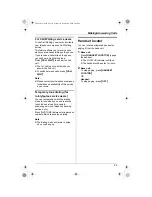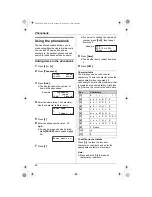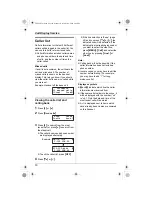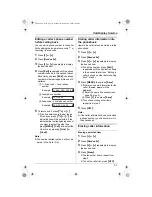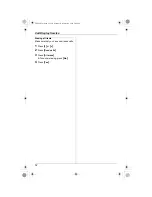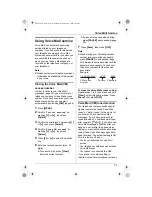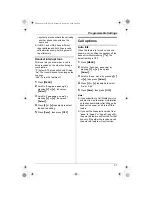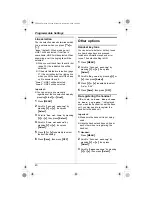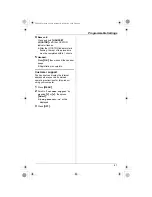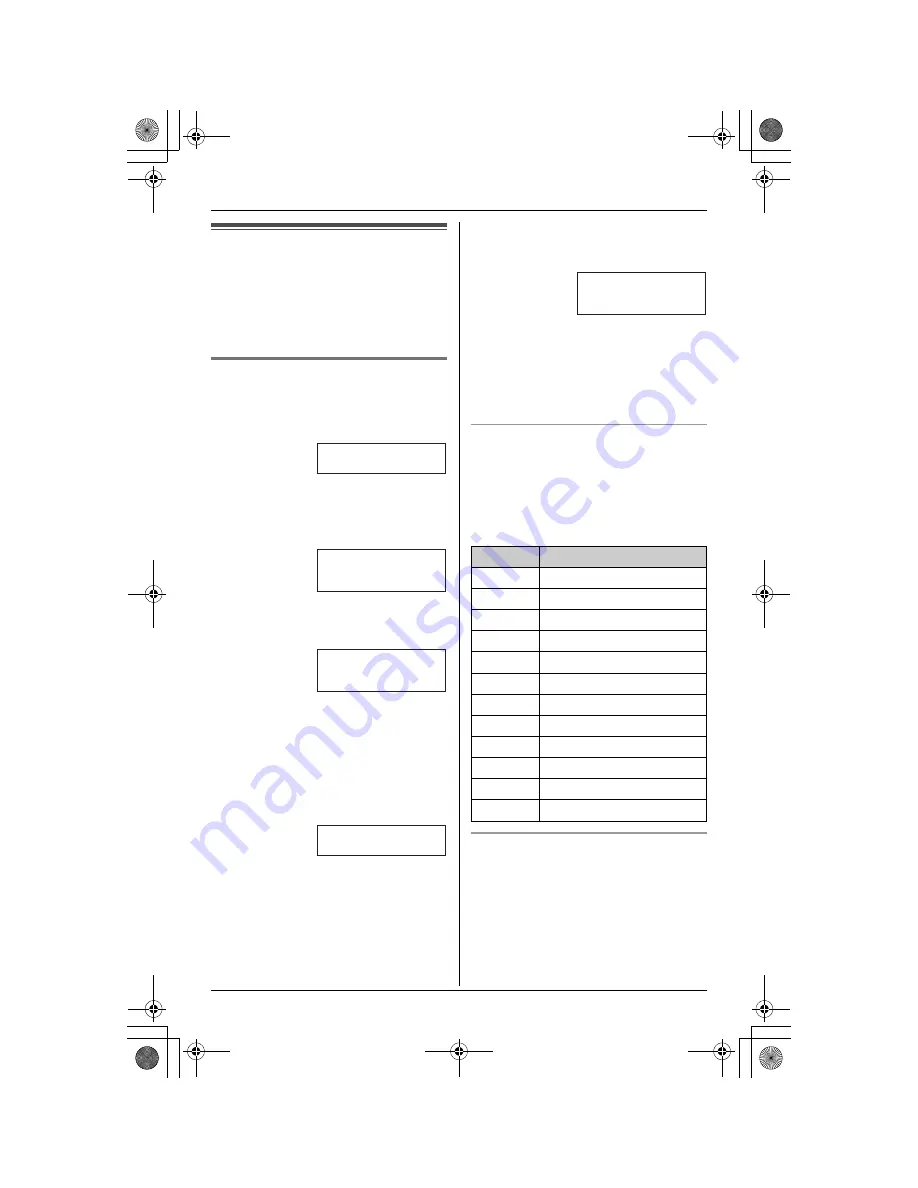
Phonebook
26
Using the phonebook
The handset phonebook allows you to
make calls without having to dial manually.
You can add 50 names and phone
numbers to the handset phonebook and
search for phonebook entries by name.
Adding items to the phonebook
1
Press
{V}
or
{^}
.
2
Press
{
Phonebook
}
.
3
Press
{
Add
}
.
L
The display shows the number of
items in the phonebook.
4
Enter the name (max. 16 characters).
See the character table for entry.
5
Press
{V}
.
6
Enter the phone number (max. 32
digits).
L
If a pause is required when dialing,
press
{
PAUSE
}
where needed (page
24).
7
Press
{V}
.
L
If you want to change the name and
number, press
{
Edit
}
, then repeat
from step 4.
8
Press
{
Save
}
.
L
To add other items, repeat from step
3.
9
Press
{
OFF
}
.
Character table
The dial keys can be used to enter
characters. To enter a character, press the
appropriate dial key, repeatedly if
necessary. To enter another character that
is located on the same dial key, first press
{
>
}
to move the cursor to the next space.
To edit/correct a mistake
Press
{
<
}
to erase the incorrect
characters or numbers, and enter the
appropriate characters or numbers.
Note:
L
Press and hold
{
<
}
to erase all
characters or numbers.
Example:
Rcvd Phone
K
calls book
L
Phonebook
7 items
K
Add Search
L
Enter name
|
V
=Next
>
L
Enter phone no.
Example:
Key
Characters
{
1
}
& ’
( ) ,
– .
/
1
{
2
}
a b c A B C 2
{
3
}
d e f
D E F 3
{
4
}
g h i
G H I
4
{
5
}
j
k l
J K L 5
{
6
}
m n o M N O 6
{
7
}
p q r s P Q R S 7
{
8
}
t
u v T U V 8
{
9
}
w x y z W X Y Z 9
{
0
}
0 Space
{*}
;
{#}
#
Tom
555-765-4321
K
Edit Save
L
TG2480C(e).book Page 26 Monday, December 26, 2005 2:49 PM